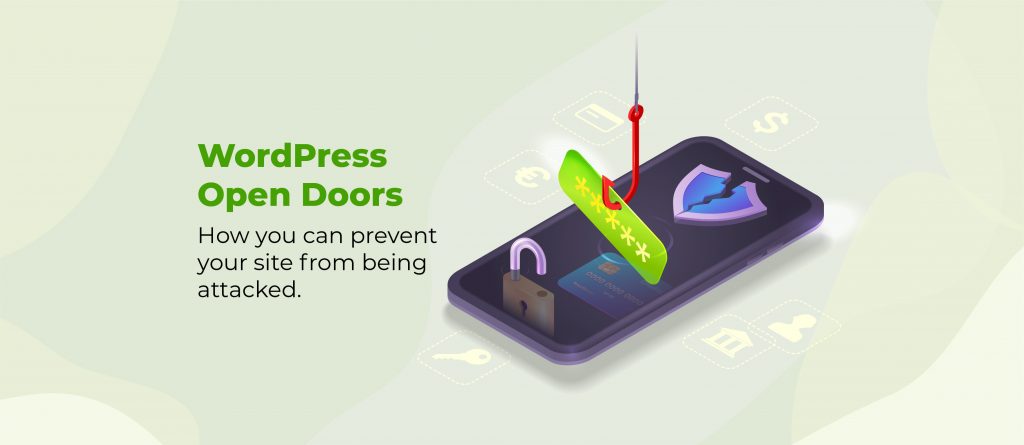WordPress is one of the most popular Content Management Systems (CMS) in the world, powering millions of websites. Unfortunately, its popularity also makes it a prime target for hackers and malware.
If you have a WordPress site, it’s important to take steps to safeguard it from potential threats. One of the most effective ways to protect your site is through manual and automatic malware removal.
Let’s explore the importance of malware removal and the necessary steps to keep your WordPress site secure.
Understand the threat: WordPress malware infections explained
Malware poses a significant threat to WordPress websites, aiming to disrupt, damage, or gain unauthorized access to computer systems.
Trojan horses, worms, and viruses are all types of malware that pose serious threats to WordPress websites, each functioning in unique ways with the common goal of compromising site integrity and security.
Core WordPress files, plugins, and themes are common targets – if not updated regularly, these elements develop security vulnerabilities, becoming easy entry points for malware.
Cybercriminals also often use phishing techniques or drive-by downloads to trick users into revealing login credentials or installing malware. Interacting with these traps can automatically download malware to your system without your knowledge, often exploiting browser vulnerabilities.
The aftermath of a malware infection can be debilitating. It may slow down website performance, compromise sensitive data, or even result in the complete takedown of the site. This damages functionality as well as your site’s reputation overall.
⚡Pro tip: Tools like Shield Security PRO offer advanced malware detection and removal – essential for WordPress users seeking proactive protection against cyber threats.

Recognizing the signs of a compromised WordPress site
Early detection of a compromised WordPress site minimizes potential damage. Being vigilant and recognizing the signs of a security breach can make a significant difference in mitigating risks and safeguarding your digital assets. Look out for:
- Unusual decrease in website speed: A sudden and unexplained slowdown in website performance may indicate the presence of malware affecting the site.
- Unexpected ads or pop-ups: If your WordPress site starts displaying unexpected ads or pop-ups, it could be a sign of malicious activity.
- Suspicious admin accounts: Unauthorized or suspicious admin accounts appearing on your site may be a red flag of a security breach.
- Google warnings: Google warnings about the site being unsafe can signal that search engines have detected potential threats associated with your website.
- Abnormal server usage: Unexplained spikes in server resource usage may indicate a compromised site, as malware often exerts additional strain on server resources.
- Redirection to other sites: If visitors are redirected to other potentially malicious sites without their intention, this indicates a compromise.
- Drop in web traffic and blacklisting: A sudden drop in web traffic might signify that search engines have blacklisted your site due to malware concerns. Search engines take user safety seriously, and being flagged can severely impact your site’s visibility and reputation.
Regularly monitoring your WordPress site for these signs, along with implementing thorough security measures, can help you detect and address security issues promptly.
Preparing your site for malware removal: maintenance mode and backup
Preparing a site for malware removal is an important step in safeguarding data, maintaining customer trust, and preserving your online reputation. Failing to handle malware issues properly can result in data loss and negatively impact the trust and reputation you’ve built with your audience.
Maintenance mode helps to avoid data conflicts during malware cleanup and ensures an efficient user experience for site visitors. Activating maintenance mode signals that your site is intentionally down for cleanup, preventing users from encountering potential malware-related issues. To put a WordPress site into maintenance mode:
- Create a maintenance mode child theme. This is a technical but effective method for those comfortable with theme development.
- For users without technical expertise, plugins simplify the process, allowing a smooth transition into maintenance mode.
- For example, Shield Security PRO includes a full-site lockdown you can use for just this purpose. Once it’s enabled, only whitelisted IP addresses can access your site – meaning only you and the users you’ve enlisted to help solve the problem.
Before removing malware, create a backup of your website. This significantly reduces the risk of irreparable damage to key data files. In the worst-case scenario, a backup ensures you can restore your site to its previous state. Backup methods include:
- Plugins: Use plugins like UpdraftPlus or BackupBuddy (now Solid Backups) for automated and customizable backup options.
- Manual methods: Manually exporting your site files and database, offering a hands-on but potentially time-consuming approach.
Each backup method has its pros and cons, so choosing the one that aligns with your technical proficiency and the needs of your site is vital.
Manual malware removal: Identification and elimination
While manually removing malware is a complex process, it can be effective if you have programming know-how.
⚠️ Manual removal is not recommended for everyone. If you’re unsure of your abilities or the infection is severe, consulting a professional is the safer option.
- Check if the site is hacked:
- Inspect your site for unusual activities, unexpected changes in content, or suspicious files.
- Look for unauthorized access points or unfamiliar user accounts.
- Install all updates:
- Ensure your WordPress core, plugins, and themes are up to date.
- Malware exploits vulnerabilities in outdated software, so updating can prevent further issues once your site is cleared.
- Disable plugins and delete add-ons:
- Disable all plugins to identify the one causing the issue.
- Temporarily delete suspicious or unnecessary add-ons.
- Check for unusual or unexpected code in your theme files.
⚡Pro tip: Read this guide for a more detailed tutorial on manual malware removal. Always remember to back up your site before initiating any removal steps. If at any point the process becomes challenging or you’re uncertain, get professional advice. Experts have the tools and know-how needed to address complex malware issues without risking further damage to your website.
Automatic malware detection & removal: how plugins can help
Detecting subtle threats quickly enough to prevent significant damage requires a vigilant eye. Instead of navigating this alone, opting for a security plugin is a wise choice – here’s why:
- Expert defense and peace of mind: Plugins created by cybersecurity experts provide a powerful defense against evolving threats, ensuring your site’s security is in capable hands.
- Automation for efficient security measures: Security plugins automate and manage essential security measures, freeing up your time for other tasks while ensuring continuous protection.
- Continuous updates for evolving threats: Active plugins with strong support regularly update and enhance their defenses to stay ahead of emerging threats and adapt to new technologies.
When choosing a security plugin, you are going to need to think about the following:
- Actively maintained and up-to-date: Regular updates indicate that the plugin is actively supported and equipped to handle the latest security challenges.
- Real-time alerts from malware scanning: Immediate alerts enable quick response to potential threats, minimizing the impact of malware on your site.
- Firewall protection: A robust firewall adds an extra layer of defense, preventing unauthorized access and potential security breaches.
- Vulnerability detection: The ability to detect vulnerabilities helps proactively address potential weak points in your site’s security.
- Spam prevention: Effective spam prevention features provide a cleaner, more secure website environment.
- Ease of use: A user-friendly interface ensures that even non-experts can navigate and utilize the plugin effectively.
The best security plugins adopt an all-sides approach, preventing cybersecurity risks and efficiently managing and removing threats that may slip through. Let’s look at a leading security plugin that protects your WordPress site and ensures a secure and resilient digital presence.
Shield Security PRO’s malware scanner: your powerful defense tool
Shield Security PRO’s malware scanner is designed to detect threats in your core WordPress files, themes, and plugins.
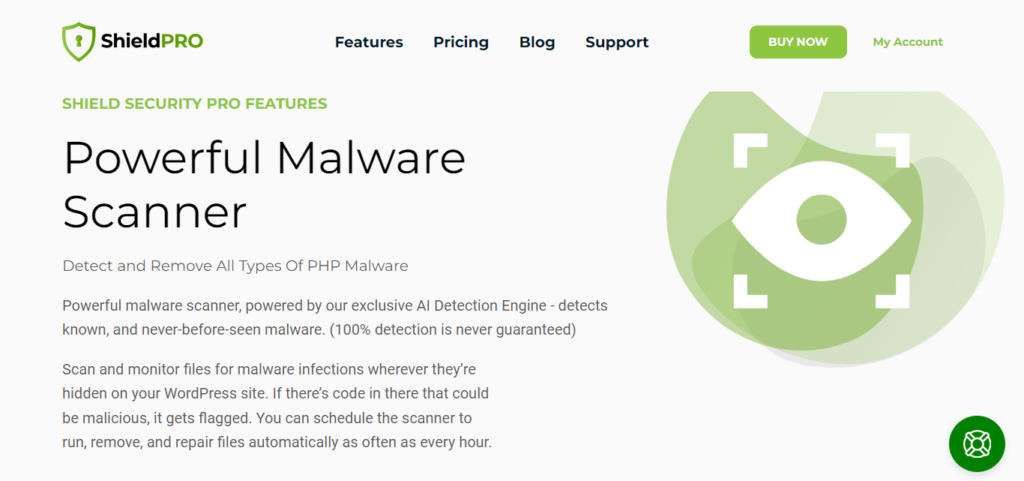
The key features of Shield Security PRO’s malware scanner are:
- Comprehensive, AI-powered scans: Our AI-powered scanner, MAL{ai}, has been trained to recognize PHP malware in your WordPress files – even malware it’s never seen before. It achieves this with 80-90% accuracy, which, due to the nature of machine learning, will only improve over time.
- Daily scans: Shield Security PRO runs daily scans, ensuring continuous monitoring and prompt detection of any emerging threats.
- Customizable actions for detected malware:
- Automatic repair: The plugin can automatically repair detected malware, offering a time-saving solution, though with a minimal risk of accidental mislabeling.
- Flagging for manual handling: Users can choose to have malware flagged, providing more control over the resolution process, albeit requiring additional time and effort.
You can adjust the malware scanning settings in Shield Security PRO by going to your WordPress Dashboard > ShieldPRO > Config > Scanners.
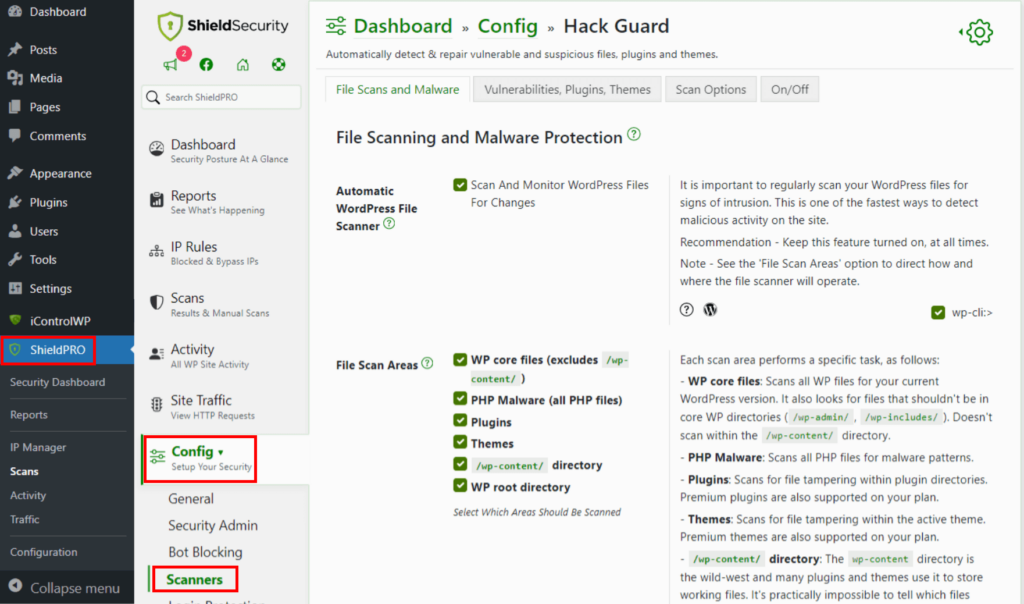
While the malware scanner is a standout feature, Shield Security PRO offers a suite of additional tools designed to safeguard your WordPress site. These include firewall protection, login security, and more, contributing to an excellent all-round defense strategy.

Securing your site post malware removal
Once you’ve successfully rid your WordPress site of malware, it’s important to fortify your defenses for ongoing protection. You can do this by implementing:
- Regular updates: Keep your WordPress core, themes, and plugins up-to-date to thwart potential vulnerabilities that malware could exploit. Consistent updates bolster your site’s overall security.
- Firewall implementation: Add an extra layer of defense with a firewall. This tool monitors and manages network traffic, curbing unauthorized access and elevating your site’s security.
- Password management: Change passwords for all user accounts, including admin, to eliminate lingering risks associated with compromised credentials. Regularly update and maintain security plugins for the latest enhancements.
- Tightening security measures: Strengthen your site’s resilience against future malware attacks by adopting the following security measures:
- Enforce strong password policies.
- Implement two-factor authentication.
- Regularly monitor user activities and access.
- Conduct security audits to identify and address potential vulnerabilities.
By staying proactive and vigilant, you significantly reduce the risk of future malware infiltrations.
Strengthening your WordPress site for future protection with ShieldPRO
Safeguarding your WordPress site is important to prevent performance issues, sensitive data leaks, and potential takeovers by malware. Swiftly removing any detected malware is vital for restoring your site’s security.
Using plugins is an effective strategy for prevention, detection, and removal. Shield Security PRO is an outstanding tool in this regard. Its bad-bot detection feature serves as a barrier against bot-based malware, while the malware scanner diligently flags any infiltrations.
With the flexibility to choose manual intervention or automatic repair, Shield Security PRO allows you to fortify your site effortlessly. Don’t wait for threats to compromise your WordPress security – take proactive measures. Install Shield Security PRO today and fortify your website against potential risks!