Imagine a digital world where downtime is a thing of the past, with resolution coming from a few clicks of your mouse, and with zero data loss. This isn’t fantasy – it’s what proper disaster recovery looks like.
This guide focuses on zero-downtime disaster recovery for WordPress – a major distinction beyond standard backups. We’re going to explore common disaster scenarios, demonstrate the tools needed to build a recovery system, and how to get back online should disaster strike. And best of all, modern disaster recovery doesn’t require any technical expertise.
Why zero-downtime WordPress recovery is critical for your business
WordPress’ interconnected architecture creates some unique recovery challenges. Themes, plugins, databases, and media files must all work together perfectly, or your site will fail in some way or other.
Traditional recovery methods often create a paradox. They require taking your site offline to restore it, causing the very downtime you’re trying to prevent. WordPress database corruption can occur during these processes, making a zero-downtime approach the best way forward.
For eCommerce and membership sites, just one minute of downtime can impact revenue. Modern recovery solutions break this cycle by keeping your site operational throughout the restoration process. Proper recovery from disaster can be almost instantaneous.

Common WordPress disasters and their business impact
WordPress disasters aren’t just technical problems – they’re serious threats to your business continuity with measurable financial impacts.
Unplanned outages cost businesses an average of $9,000 per minute in downtime. And Google can often blacklist an infected site, destroying SEO efforts and killing organic traffic.
Database corruption from plugin conflicts or failed updates can instantly wipe out product catalogs and customer data. Corrupted system files disrupt normal site functions, preventing admin access and causing content to disappear.
Brute force attacks can lead to site hijacking and data breaches. These attacks compromise sensitive user data and grant unauthorised access to your site, damaging customer trust.
Server failures can result in service outages, potential data loss, and significant downtime costs. The longer recovery takes, the higher the financial and reputational impact on your business.
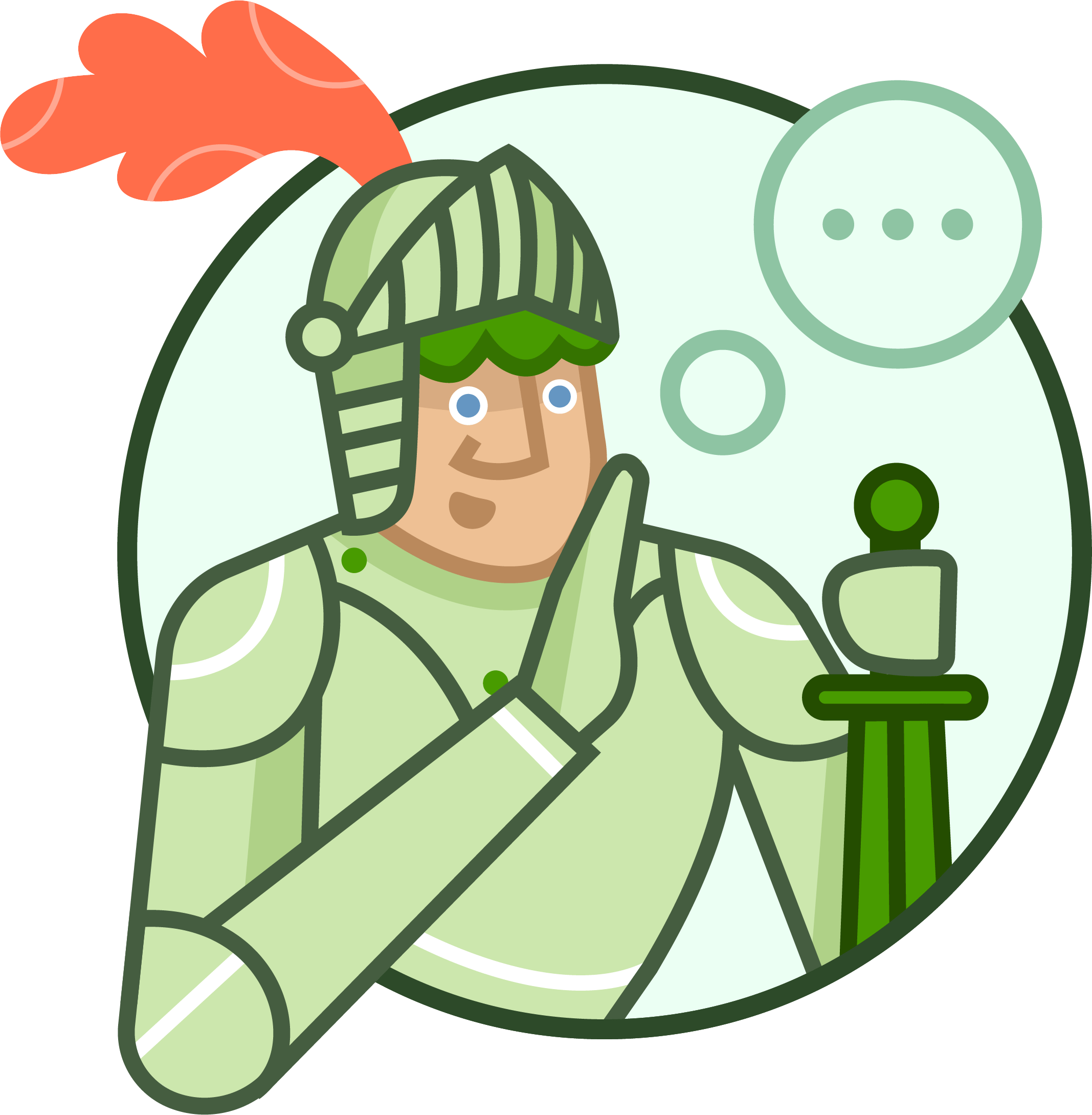
Tools like ShieldPRO can monitor and detect these threats early, while its automated protection prevents attacks before they impact operations. When it comes to protecting your digital assets, prevention is always better than cure!
Building a WordPress disaster recovery system
The 3-2-1 disaster recovery architecture for WordPress ensures business continuity with zero downtime. This approach maintains three copies of data, with at least one copy stored offsite. When building your own WordPress disaster recovery system, be sure to include the following:
- Regular security audits
Security audits serve as a proactive measure to identify vulnerabilities before they can be exploited by attackers. A WordPress security audit should include the following:
- Scanning for vulnerabilities.
- Updating core, themes, and plugins.
- Reviewing user accounts and permissions.
- Implementing stronger solutions.
- Verifying backup and recovery procedures.
- Automated backup configuration
Even if your hosting provider offers a backup service, it’s a good idea to run your own, completely separate solution. Configure a solution like ShieldBACKUPS to create differential backups of your WordPress files and database. ShieldBACKUPS stores your data offsite, separately from your website, ensuring high fault-tolerance and data redundancy.
For WooCommerce sites, it’s advisable to set up incremental backups with 30-day retention. Incremental backups store all changes made since the last backup – a much quicker process than backing up a whole site time and time again. For standard sites, daily backups are sufficient, but those uploading new content several times per day will need more regularity.
- Offsite storage implementation
As we’ve seen, offsite backup storage is a must, and ShieldBACKUPS automatically transfers your data through encrypted SFTP channels, creating total separation between your backups and your WordPress site. This ensures anyone who gains unauthorised access to your site will never be able access your backups.
- Security hardening implementation
Configure Shield Security PRO’s scanner to detect threats in WordPress core files, themes, and plugins. Enable automatic file repair to fix infected files and set up the built-in File Locker to detect changes to important WordPress files in real-time.
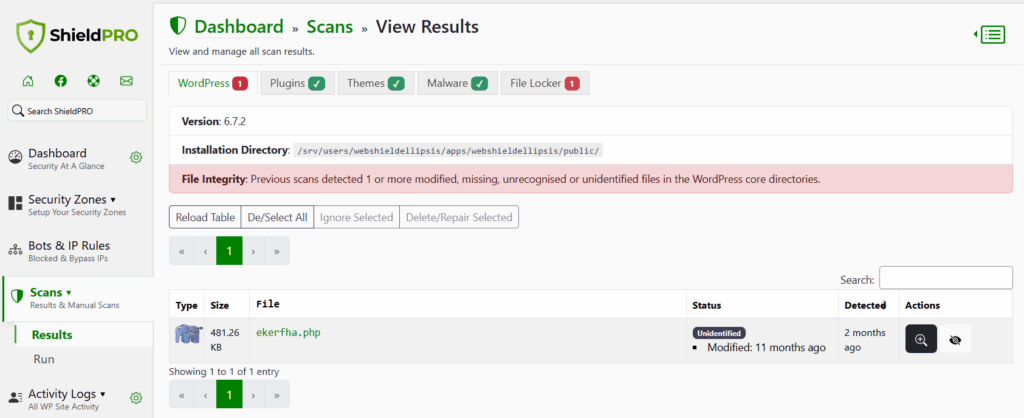
- Monitoring system setup
You can implement system monitoring using Shield Security PRO. Activity logs and bot detection ensure no site activity goes unrecorded. You can also configure email for immediate notification when anything untoward happens to your site.
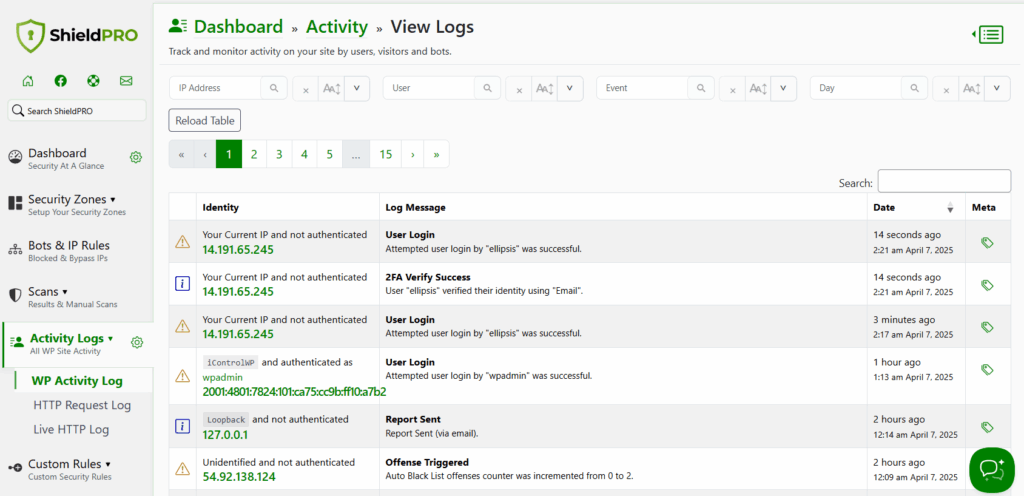
Step-by-step disaster recovery implementation and testing for WordPress sites
Setting up and testing a WordPress disaster recovery system with zero downtime is perfectly possible with the right plan in place! Follow our steps to introduce your own process with ease:
- Implementing zero-downtime recovery
As we touched on earlier, configure an offsite backup system like ShieldBACKUPS for automated, incremental backups to minimise data loss. Combining a premium backup solution with a stringent security platform will give you all the tools you need to manage disaster recovery safely.
- Recovery process documentation
Create a detailed runbook outlining precise technical steps for both automated and manual failover procedures. Be sure to keep access credentials and important contact information updated.
Document your recovery process meticulously. Assign clear roles and responsibilities, including a disaster recovery lead, individuals responsible for data restoration, and a communication manager.
- Testing your recovery system
Conduct quarterly full restoration tests in a staging environment. Use a staging site to perform these tests without disrupting your live site.
Identify the minimum viable resources needed to maintain operations during recovery. This ensures you can quickly restore critical functions even with limited resources.
After restoration, scan your site with a security tool to validate file integrity. Shield Security PRO can scan themes, plugins, and the WordPress core and identify any files that should not be present. You should also use a tool like WP-CLI to ensure the integrity of your database.
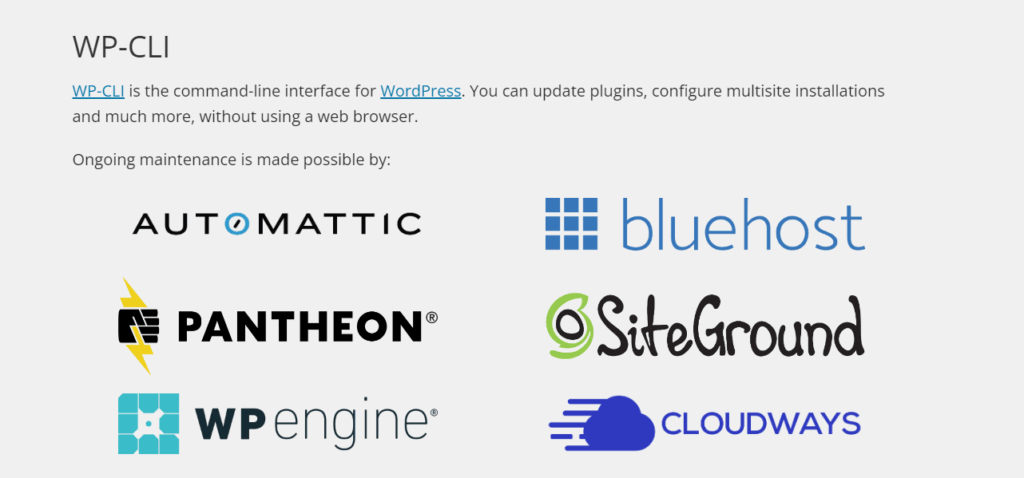
- Continuous improvement cycle
Analyse test results to identify bottlenecks in the recovery process. Remember to update your recovery plan after WordPress core updates, theme changes, or plugin modifications.
Document recovery time metrics from each test to track improvements. This data helps refine your processes and justify investments in your disaster recovery plan.
Secure your WordPress site against disasters today
A comprehensive disaster recovery system requires both proactive security measures and reliable backup solutions. ShieldSECURITY acts as the first responder in your disaster recovery team, while providing your insurance policy with ShieldBACKUPS. Both of these are included in ShieldPRO Plus.
ShieldPRO prevents disasters before they happen through its malware scanning, firewall protection, login security, and real-time monitoring capabilities. Its AI-powered MAL{ai} scanner detects even unknown PHP malware, while the firewall blocks malicious traffic before it reaches your site.
By combining proactive security with ShieldBACKUPS, you’ll be keeping your WordPress site safe against any disaster. Get ShieldPRO Plus today and turn downtime into a thing of the past!

