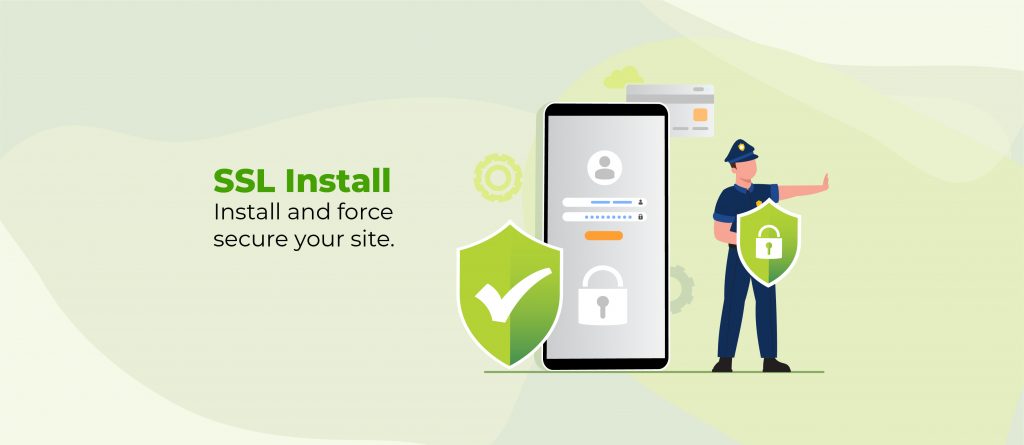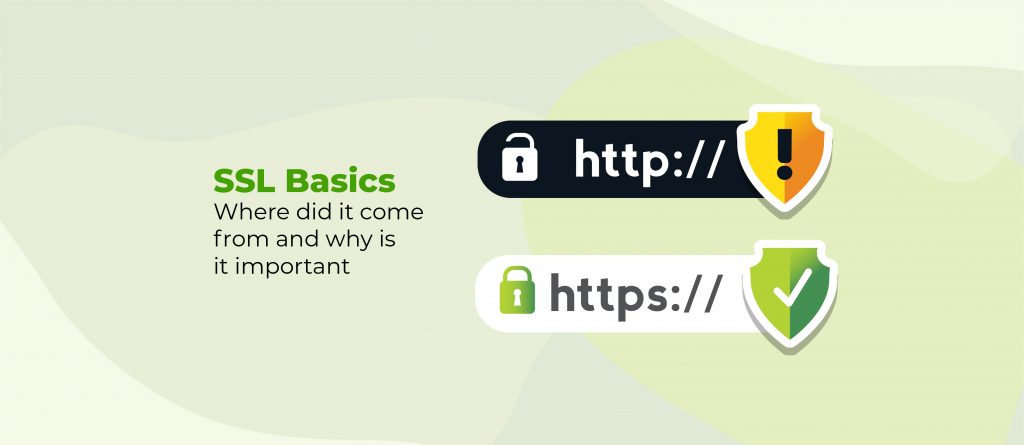Are you overwhelmed by spam comments, brute force login attempts, and the fear of a security breach? Does it feel like your WordPress site is under constant threat? Give yourself some peace of mind with IP blocking.
IP blocking is a security measure for your WordPress site that prevents unauthorised access from known malicious IP addresses. This reduces spam, protects against targeted attacks, and maintains a safe user experience for genuine visitors.
With constantly changing cyberthreats, manually blocking IP addresses can become a never-ending battle. Cybercriminals are persistent, and keeping up with new threats can be exhausting.
Shield Security PRO acts as your website’s security guard, automating the process of identifying and blocking malicious IPs. With Shield Security PRO, you can say goodbye to manual labour and have a fully automated defence system that keeps your site secure.
We’ll guide you through blocking IP addresses on your WordPress site, covering manual techniques and Shield Security PRO. With this article, you will gain the skills and resources you need to protect your website.
When should you block specific IP addresses from your site?
An IP address is a unique identifier assigned to every internet-connected device. Like a physical address, it helps identify the location and source of online activity. While most belong to legitimate users, some can be associated with malicious activities that threaten the security of your WordPress site.
Common reasons to block an IP address:
- Repeated failed login attempts could indicate brute force login attacks.
- Spammers use automated bots to leave irrelevant or malicious comments on your blog posts, damaging your site’s reputation and endangering your visitors.
- A sudden spike in traffic from a specific IP address or location could indicate a potential DoS (Denial of Service) attack or abuse of your site’s resources.
- DDoS (Distributed Dos) attacks involve overwhelming your site with traffic from multiple IP addresses, causing it to crash or become inaccessible to your customers.
To identify suspicious IP addresses, you can regularly check your comments for spam and examine your server logs for repeated failed login attempts. There are also 3rd party services that track IP reputation and provide information on known malicious addresses.
Shield Security PRO offers built-in bad-bot blocking and detection features that automatically monitors your WordPress site for malicious activity. When an IP address exceeds a threshold of suspicious actions, Shield Security PRO will automatically block it, preventing it from taking any further action.
Failing to block malicious IP addresses can seriously impact your WordPress site, leading to data breaches and damage to performance and user experience. Proactively blocking suspicious IP addresses protects your site and maintains a safe, trustworthy online presence.
How to find problematic IP addresses to block
As we’ve discussed, identifying problematic IP addresses is essential. If users leave spam comments, you can find their IP addresses in the Comments section of your WordPress dashboard. Simply go to the comment in question, and the IP address will be displayed alongside the commenter’s details.
For more sophisticated threats, you’ll need WordPress activity tracking software to automatically monitor suspicious behaviour. Tools like Shield Security PRO will identify and flag malicious IP addresses based on patterns of activity that includes repeated failed login attempts, unusual traffic spikes, XML-RPC access, and many other indicators of malicious intent.
How to manually block IP addresses from your site
Before making any changes to your site’s files, make sure you have a reliable site backup. Modifying the .htaccess file incorrectly can disable your site. If you’re not completely confident, consider using a plugin or hiring a professional.
Here’s how to manually block IP addresses using the .htaccess file:
- Access your .htaccess file: Use your hosting control panel or an SFTP client like FileZilla to access the root directory of your WordPress site.
- Backup the .htaccess file: Before making any changes, backup the original .htaccess file. This way, you can restore it if something goes wrong.
- Edit the .htaccess file: Download the .htaccess file and open it in a text editor such as TextEdit or Notepad++. To block a single IP address, add the following line:
<RequireAll>
Require all granted
Require not ip 123.123.123.123
</RequireAll>Require all granted: allows access from all IP addresses by default.Require not ip 123.123.123.123: denies access to the IP address 123.123.123.123.
And if you want to create complex rules, like blocking access to specific URL patterns for certain IPs, use the Apache mod_rewrite.
<IfModule mod_rewrite.c>
RewriteEngine On
RewriteCond %{REMOTE_ADDR} ^123\.123\.123\.123$
RewriteRule ^/wp-admin - [R=403,L]
</IfModule>This denies access to any of your site’s URLs starting with /wp-admin by returning a 403 Forbidden error ([R=403,L]) if the visitor’s IP address is 123.123.123.123.
- Save and Upload: Save the changes in your text editor, then upload the .htaccess file to your server, replacing the original file.
- Test the changes: Check your site from the front end to ensure everything is working as intended. To confirm the block is effective, add a known IP address to the list and test the block from that device. Once verified, remove the test IP address.
Remember that regular management is necessary to keep the block list up to date and effective!
Drawbacks of the manual method
While manually blocking IP addresses can be an effective way to protect your WordPress site, it does come with some significant drawbacks.
Firstly, it is incredibly time-intensive. Identifying and adding each problematic IP address to your block list requires constant monitoring and effort. This approach steals valuable time away from important tasks, such as creating content or engaging with your customers.
Besides being time-consuming, manual IP blocking can also be resource-intensive. As your block list grows, it can start to strain server resources, potentially slowing down your site. To avoid this, you’ll regularly need to reassess each IP address and prune your block list by purging irrelevant addresses
Another potential issue with manual blocking is the risk of false positives. In some cases, legitimate users may be accidentally blocked if their IP address is mistakenly identified as malicious. This can lead to frustration and lost traffic for your site.
Finally, manual blocking can be less effective against attackers who use dynamic IP addresses. Attackers frequently change their IP addresses, making it difficult to keep up with and block them all manually.
Automatically Block IP Addresses with Shield Security PRO
At the heart of Shield’s bot-blocking system is its silentCAPTCHA technology. silentCAPTCHA constantly assesses visitor activity, looking for signs of typical bot activity while at the same time presenting challenges to bots that expose them, without ever interrupting legitimate visitors. While a couple of missed login attempts can be chalked up to human error, many failed attempts in rapid succession alongside other signals that Shield is tracking helps identify bots quickly.
So, how can you use Shield Security PRO’s silentCAPTCHA system? It’s easy:
- Go to the plugin’s main navigation menu.
- Click on Security Zones → Bots & IPs blocking.
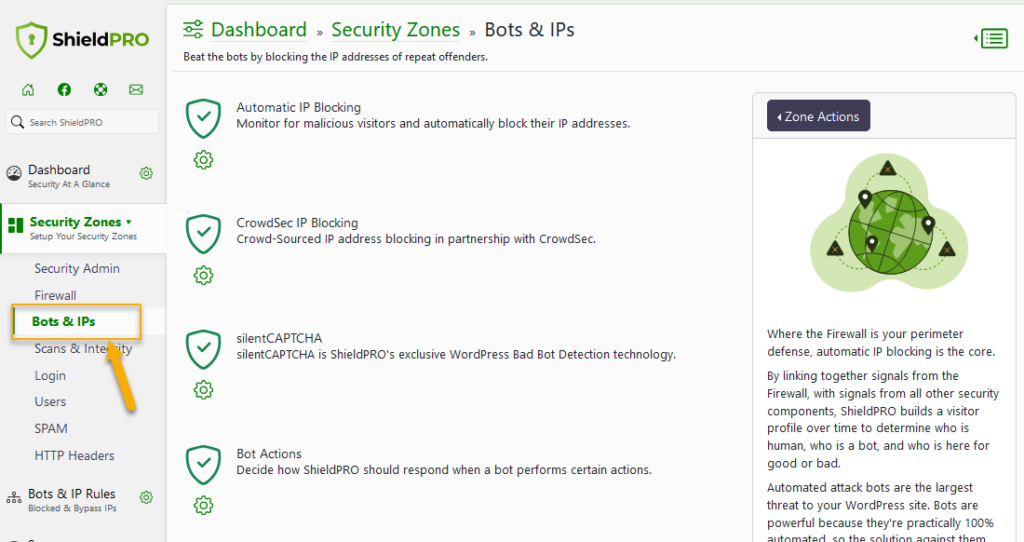
- Adjust your settings to your site’s unique needs. Want to give users a few more chances before cutting them? Just raise the number of offenses required for a block.
- Prefer a more lenient approach? You can set blocked IP addresses to automatically unblock after a certain period.
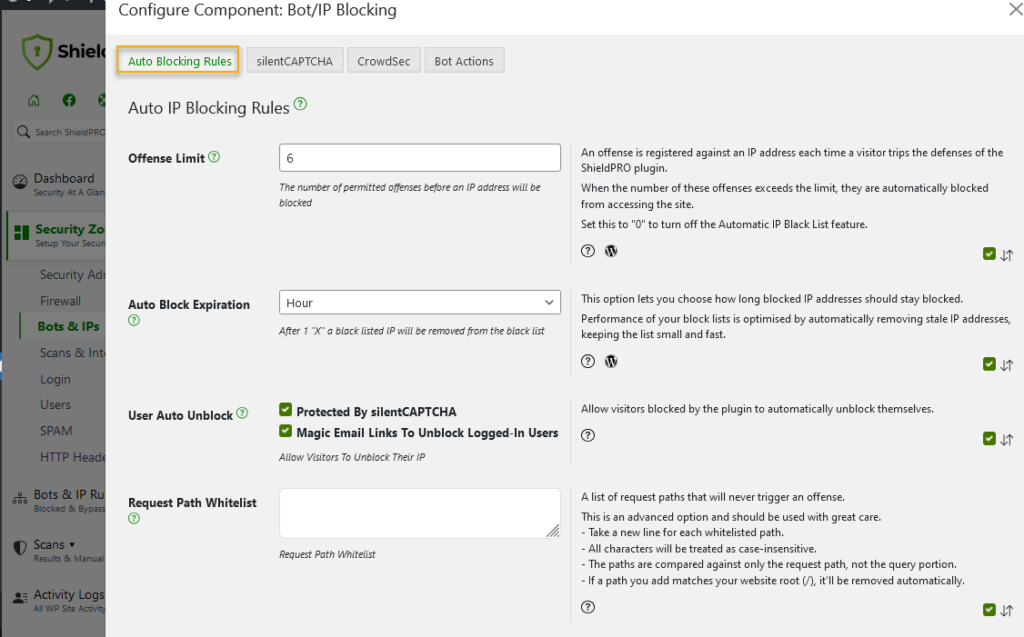
But what about false positives? Shield Security PRO allows you to whitelist specific request paths, ensuring that specific types of requests never trigger an IP block. Just be sure to use this feature sparingly and never whitelist sensitive areas like wp-admin or wp-login.php.
For even more control, see the silentCAPTCHA tab. Here, you can set a minimum bot score threshold, ensuring that only the most suspicious visitors get blocked. And if you have users with a proven track record of good behaviour, you can enable a high reputation bypass to keep them from getting accidentally locked out.
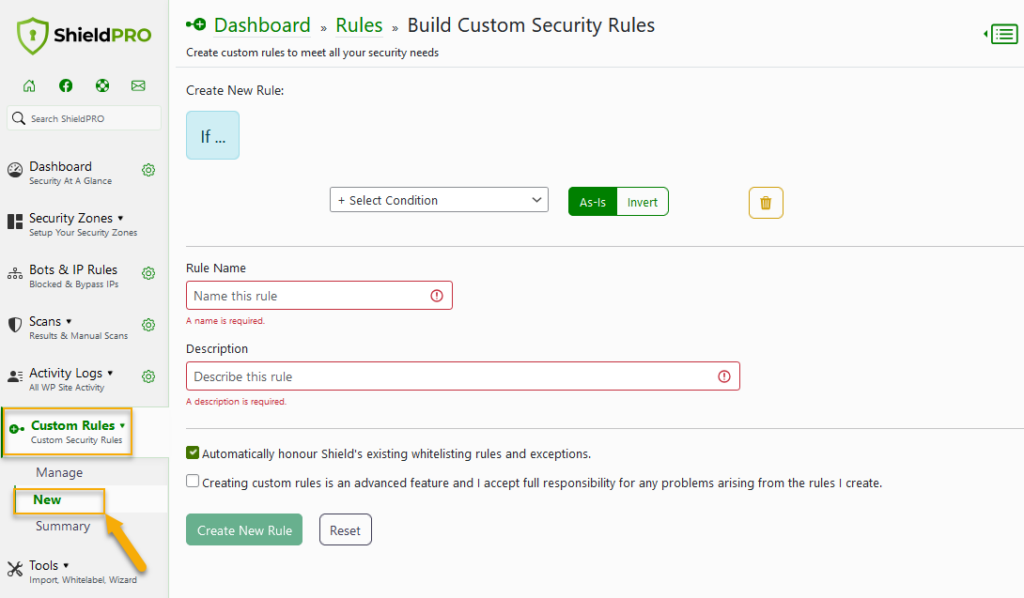
Want to block a specific behavior? You can use the custom rules builder to create your own custom logic-based security rules for your site, including rules that would block an IP address or add to its bot score. This is an advanced feature, however, it gives users a lot of power to create rules tailored specifically to their site’s security needs.
Shield Security PRO has also joined forces with CrowdSec, a crowd-sourced threat intelligence platform that allows you to proactively block IP addresses identified as malicious by other websites. It’s like having a team of security experts watching your back 24/7!
Of course, no system is perfect, and even CrowdSec can occasionally flag a legitimate user. That’s why Shield Security PRO offers an unblock feature, giving your visitors the ability to unblock their own IP address, if needed. Best of all, it automatically cleans up after itself, removing blocked IP addresses from its database after a designated time period. This keeps your site running lean at all times.
Shield Security PRO offers a complete range of security features to ensure the safety of your WordPress site. With advanced measures like two-factor authentication (2FA), user activity monitoring, vulnerability scanning, and state-of-the-art bot detection and blocking capabilities.
Troubleshooting common issues to do with blocked IP addresses
While IP blocking is a powerful tool for protecting your WordPress site from malicious traffic, it can sometimes lead to unintended consequences. If not managed properly, you might accidentally block legitimate users or even lock yourself out of your own site (it happens!)
One of the most common problems with IP blocking is the accidental lockout of genuine users. This can happen if a user’s IP address is mistakenly added to the block list or if they share an IP with a previously malicious bot. Another issue is the performance impact of large IP block lists, which can strain your server resources and slow down your site.
If you find yourself locked out of your own site due to an IP block, don’t panic! Shield Security PRO offers a simple solution: the “I’m locked out of my own site!” process. This feature allows you to regain access to your site by following a few easy steps, even if your IP has been blocked.
To prevent and resolve IP blocking issues, Shield Security PRO provides a range of tools. For example, you can whitelist trusted IP addresses to ensure they’re never blocked. The plugin automatically expires blocked IP entries after a set period to keep your database clean and efficient.
While dealing with blocked IP addresses can be frustrating, it’s important to remember that these issues are manageable with the right approach. By understanding the common problems and using a powerful tool like Shield Security PRO, you can effectively protect your site without sacrificing usability or performance.
Enhance your site’s security today: Start blocking malicious IPs
Security is more important than ever, with more and more users having sensitive data online. Threats are growing even more complex, so making sure your WordPress site’s security is efficient is essential. Site owners often face persistent spam comments, repeated unauthorised login attempts, and the constant threat of DDoS attacks, if left unprotected.
Implementing the strategies we’ve talked about, particularly using Shield Security PRO, can significantly alleviate these issues. Shield Security PRO automates the process of blocking malicious IPs, saving you time and reducing manual effort while ensuring complete protection.
With Shield Security PRO, you don’t just get a safe website, you gain peace of mind knowing your site is protected against potential threats. Try Shield Security PRO and experience the difference in proactive site security!