You’ve probably heard the word cache thrown around, but what does it really mean and why is it important? More importantly, how do you clear your cache when issues arise.
Don’t worry, in this article we lay it out in an easy to comprehend manner.
Essentially, caching solutions store a static version of your website. This way, WordPress doesn’t have to run the heavy PHP scripts and your website will be faster.
The downside is that when your site’s content changes or gets updated, the cached version doesn’t get refreshed and users see outdated information. This can be a big issue if you don’t clear your cache regularly.
WordPress Security is not just about keeping intruders out, without regular maintenance, your site can quickly become outdated or malfunctioning. Regularly clear your WordPress Cache will ensure that you’re getting all of the latest information on a timely basis.
There are many types of 3rd party caching solutions that are available, but the most popular WordPress Plugins are:
- LiteSpeed Cache
- WP-Optimize – Cache, Clean, Compress
- W3 Total Cache
- WP Fastest Cache
- WP Super Cache
- WP Cloudflare
These plugins offer an easy-to-use interface so you can control what is cached, how long it stays there when it expires, and how to clean up cache on demand.
If you use managed WordPress hosting from companies like Siteground or WP Engine then they have their own solutions for clearing the cache on demand.
Why do you need to clear your cache?
Sometimes you can’t see what you are changing because caches are still showing before your changes appear. If that happens, clear the cache, and then your changes will be live.
Clearing your cache can also make your website faster as it gets rid of unneeded stored information that would normally try to load at the same time as the rest of the content.
In our WordPress optimization guide, we talk about how page cache is a wonderful idea, yet problematic at best for any sort of dynamic (i.e. non-static) website. And make no mistake, WordPress websites are dynamic.
We also cover the issue of WordPress Page Caching in much more detail in this article.
But the simple summary is this:
If your website operates in any sort of dynamic way with custom/dynamic page content per visitor, then you can’t reliably employ Page Caching (even if you follow all the other rules).
How to clear your browser cache:
If you’re using Google Chrome there are two easy ways to do this.
- Settings (3 dots) > More Tools > Clear Browsing Data
- Settings (3 dots) > Settings > Advanced > Clear Browsing Data > Select the cached data to clear > Clear data.
If you are using another browser, the above steps are similar, but a google search “how to clear the cache on {insert-browser-name}” should give you a quick answer.
How to clear your WordPress cache using a plugin:
To clear the cache in WordPress, there are a few easy-to-use plugins that all have a similar one click to clear method.
Here are two examples of such:
Go to the settings page and click “Delete Cache”. If you want to clear the cache automatically, then go under the “Advanced” tab.
Go to Performance > WP Super Cache Dashboard > Empty All Caches.
How to clear your WordPress cache by resetting your permalinks:
- Clear the cache on your browser
- Go to your WordPress admin panel and click on “Settings”
- Click on the “Permalinks” tab
- Scroll down to the bottom of the page and find the box that says, “Save changes before refreshing this page.” Click “Save Changes”
- Once you’ve saved your changes, refresh your browser window by clicking on “Refresh” or pressing F5 (or Ctrl+R)
- You should now be able to see all of your posts again without any cache issues
- Test performance by checking Pingdom Tools, GTmetrix, Google PageSpeed Insights or WebPageTest
If you want to make sure that hackers and intruders aren’t able to take advantage of any security holes in your website, then we recommend clearing your caches on a regular basis. By doing this, not only will it keep out unwanted visitors from entering but also ensure that what they see when they do get inside is up-to-date with all of our latest offerings.
If you continue to have issues after following these steps then please reach out to our support team for further assistance – we’re always happy to help!
Until next time.
Paul and the team.
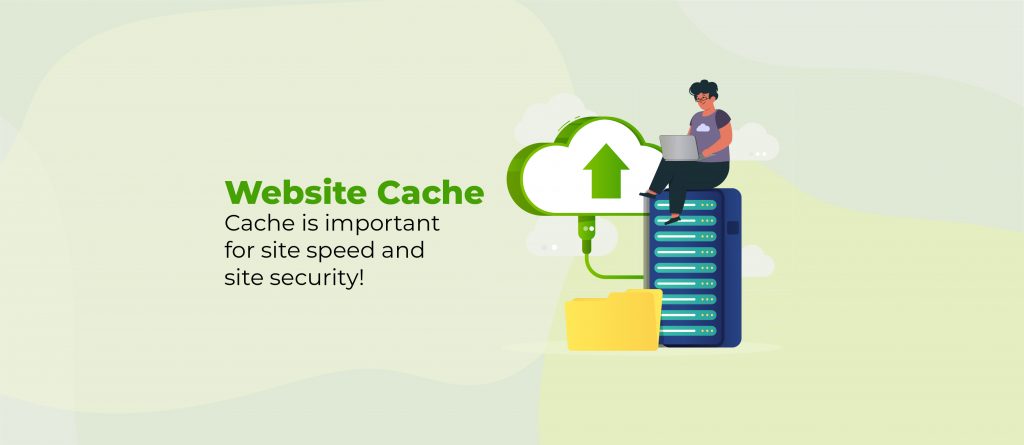
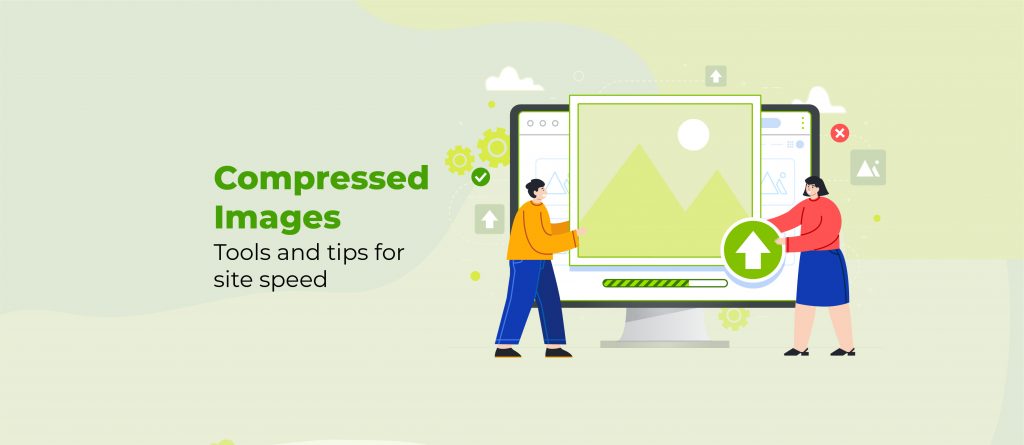
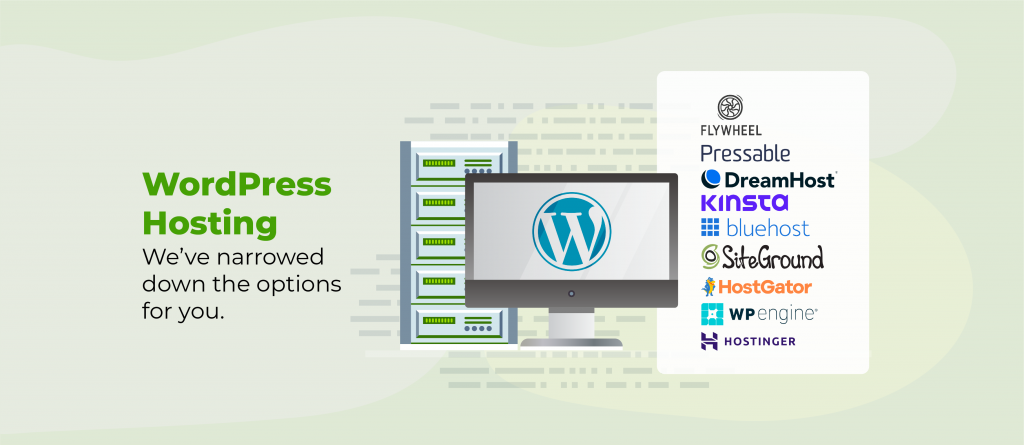
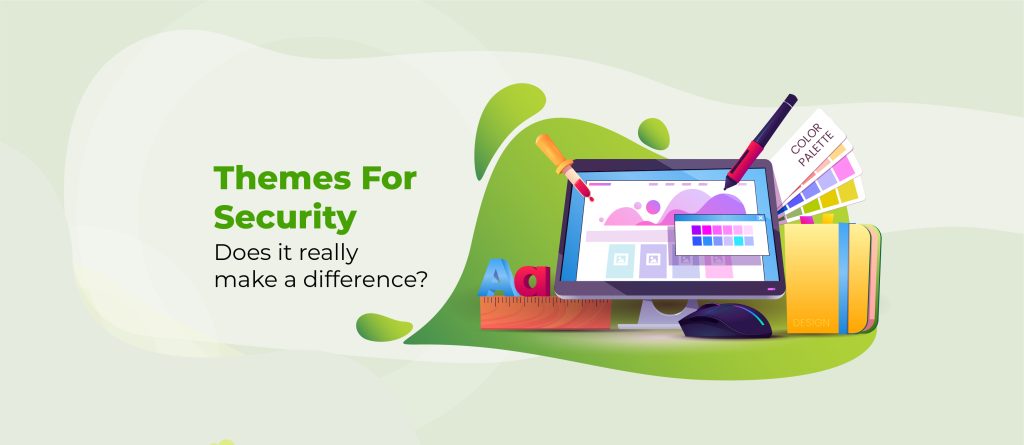
Your information is exactly what I was looking for, so thank you very much for providing it. Would you mind telling me what program you use to create your amazing, fast website? For my business, I also want to create a simple website, but I need help deciding on a name and hosting provider. Asphostportal is reputed to have a stellar reputation. Exist any other options? If so, what would you suggest?
There’s no problem at all, Anna. We are happy to hear that you find it useful. 🙂
Regarding your questions, we have 2 articles that you may find helpful:
1. A Guide To How We Host Our WordPress Sites
2. 5 Golden Rules For WordPress Site Optimisation