Update: The Security Activity Log has been completely revamped and rewritten with ShieldPRO 12.
With the Shield, we’ve created a toolkit that lets you lock down your site from intruders and prevent unauthorized access to core components of your site.
Not only that, we give you full control over automated tasks as well as one of the most powerful Anti-SPAM comment filters available today.
We took it one step further – we let you look back and see what you, and any other users on your system, has done on your site.
With the Shield Security, we give you a WordPress Activity Log – full insight into all significant actions taken on your websites.
How The WordPress Activity Log Works
The WP Activity Log is designed to be your note-taker. It will watch your WordPress site and for certain specific actions that take place, it will record it in the database for your review, if necessary.
Information that it currently records include:
- The time of the request to the site
- The currently logged-in user if applicable
- The originating IP address of the request
- The event
- An optional message for the event.
With all this information it’s easy review the activity on your website.
You may want to review the information for any number of reasons, but for whatever that reason happens to be, the Activity Log will keep you fully informed.
Organizing Events With Logging Levels
The WP Activity Log monitors key activity on your site and records events as they happen.
Since many things can happen on a site we need a way to group these activities, and to achieve this we created “Logging Levels”.
Logging levels, in relation to the Activity Log, are large areas of the WordPress system within which certain groups of actions may fall.
Each of these levels have 1 or more associated events. For example, “Plugins” has:
- plugin activated
- plugin deactivated
As the Activity Log feature develops, more events will be added.
All events are given a default severity of ‘Alert’, ‘Warning’, “Notice”, ‘Info’ and ‘Debug. Which event categories are logged can be adjusted in the Configuration.
One important point to note here is that the Activity Log logs everything.
Why do you need an Activity Log?
Often, when a website breaks, it’s helpful to know what immediately preceded it. Problems typically occur after a change and being able to see events leading up to a break can really help to pinpoint the cause of it.
The WP Activity Log will let you see exactly what has been happening on your site. It gives you a view on the activity of your users and when this activity happens.
Sure, it can be used to identify and record malicious activity, but the most useful application of an Activity Log is identifying the cause of sudden problems that can affect a site.
How to enable the Shield Activity Log
The Activity Log feature is accessible from within it’s own section and is enabled by default.
Here you can also
- specify the logging levels when using the local database.
- automatically purge Activity Log entries older than the set number of days.
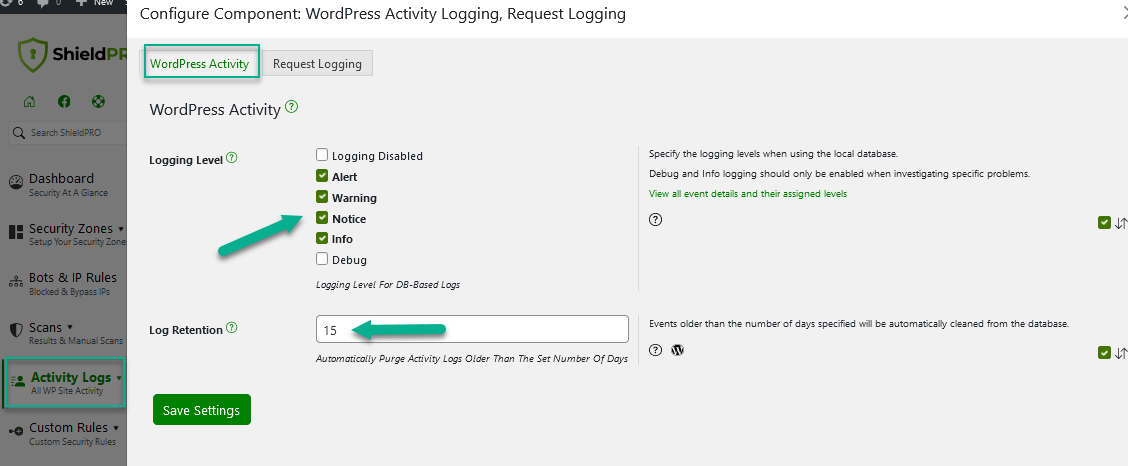
As information comes into the WP Activity Log, you can view it by navigating to the “WP Activity Log Viewer”.
Suggestion, Comments, Feedback?
We hope you like the Activity Log feature. We’d like to hear what you think, and any suggestions as to what extra features you’d like to see here.
Please feel free to email us in our support centre, or leave a comment below!


Keep up the good Work
Hi, I am activating everything I need. Thank You for all this great information. I finally sat down and read it. Here is to seeing what really is going on, on my site. Thank You also for all the protection. Wendy
Hey, I got malware files on 12 of my sites: File contains suspected malware URL: /XXXXX/public_html/cabinetrefacingsupplies/wp-content/plugins/wp-simple-firewall/resources/spamblacklist.txt
Didn’t even get an alert from Firewall. Your input will be greatly appreciated. Thanks
Hi,
It’s quite possible this might flag up as malware because it is loaded with lots of text which could be used in comments containing malware links.
That file is used to try and identify spam within WordPress comments… please take a read here:
https://www.icontrolwp.com/2014/05/wordpress-security-simple-firewall-plugin-part-5-ultimate-comment-spam-killer/
Thanks,
Paul.
hi there
I’m running simple firewall on my website
the other day i had set the number of days before the audit trail was wiped to 10000
now, logging in to the website this morning, I see that my audit trail has been completely wiped. Question – should I be suspicious or worried?
Kind regards,
David
There may be a bug in the cleaning of the audit trail if this is the case.
Has it happened again for you?
Thanks,
Paul.
I find the audit trail very informative. Could you please let me know all the category codes, I have seen 1 and 3 so far, and what they stand for.
Thanks.
Mike
Hi Mike,
The category codes are not used yet… but they are there to indicate the level – notice, warning, critical etc.
This hasn’t been fully implemented yet, however.
Thanks,
Paul.
Will this plugin block the spam traffic from China and Russia which is giving unwanted referral traffic and slowing down my site?
Hi,
No, unfortunately not, as this isn’t a security issue in itself.
Thanks,
Paul.
hi i have enabled the firewall. love how simple it seems! i also enabled audit trail, made sure, and waited a few days but it the trail log it still says no data.
Any ideas?
rahul
Hi, I the audit trail viewer only shows a certain amount of firewall block events. I need them all so I wonder how to setup the viewer so it shows 100 events so I can save them for police investigation.
Yes, you can change this in the code directly if you like.
1) Within the plugin folder locate the file: ./src/features/audit_trail.php
2) On line 54 you will see: $aAuditData = $oAuditTrail->getAuditEntriesForContext( strtolower( $sContext ) );
3) Change this to $aAuditData = $oAuditTrail->getAuditEntriesForContext( strtolower( $sContext ), 100 );
This will return 100 entries. You can change the 100 to as many as you like but the more you do it, the longer it will take and you could potentially run out of memory.
Thanks.
Paul.
Nice plugin thanks for developing
Great, glad you like it! 🙂
Great plugin just a few points as to make it easier and more friendly
if it’s possible to have an option to download the logs, have the ability to see each section separately and there if it’s more than a certain number have multiple pages.
We will probably release this option at a later date…
so how do I view the audit log????
There is an Audit Trail viewer section built into the Shield security plugin itself.