WordPress is a popular platform, and as a result these sites can fall victim to highly targeted malware. If this happens, your website will get flagged by browsers with alarming warnings like, “The site ahead contains malware.”
These warnings are a great way to protect users against infected websites, but you must respond to them promptly. Every minute your site shows these errors damages your credibility.
This comprehensive guide will help you deal with malware warnings on WordPress sites. Offering practical insights and step-by-step instructions, it aims to equip site owners with the necessary tools and know-how to combat malware effectively.
What does the warning ‘The site ahead contains malware’ mean?
When navigating the web, users might encounter various warnings before entering a site, such as:
- “The site ahead contains malware.”
- “The site ahead contains harmful programs.”
- “Deceptive site ahead.”
- “This page is trying to load scripts from unauthenticated sources.”
- “Continue to [site name]?”
Each message, while slightly different, signals a common concern from Google about the safety of proceeding to the site. These warnings are typically tied to the presence of malware – malicious software that includes viruses, ransomware, and phishing attempts – detected on the site. Google issues these warnings as part of its commitment to user safety online, indicating that its algorithms have found potential threats that could harm a visitor’s device or compromise privacy.
Why did your WordPress site get flagged for a warning?
These warnings are based on Google’s Safe Browsing system, which searches the web for unsafe content., Google aims to compile an exhaustive list of sites that might pose risks to users.
It’s important to understand that a site being flagged is not meant to suggest that a site owner has knowingly created malicious content. More often than not, malicious websites have been compromised by hackers who inject malware without the owner’s knowledge.
The impact of a malware warning on your site
While it is technically possible for users to bypass these warnings and proceed to your site, the harsh reality is that most will choose not to. Even though Google provides options to continue or learn more about the warning, the initial alert is enough to deter most visitors. This immediate drop in trust can have lasting repercussions on your reputation, with potential visitors questioning its safety and deciding never to return.
Such ‘malware warnings’ can severely decrease your site’s traffic and damage your SEO efforts, as Google prioritizes user safety and may demote sites in search rankings if they’re potentially harmful.
Lastly, beyond affecting user perception and traffic, the malware itself can also degrade your site’s performance and compromise sensitive data. This highlights the urgency of swiftly addressing the issues to restore your site’s integrity.
A step-by-step guide to removing ‘The site ahead contains malware’ warnings
1. Check the status of your site
First, confirm there’s a problem on your site. You can check your site’s Safe Browsing status with Google’s Transparency Report’s tool by entering the site URL. This tool will reveal whether Google has flagged any issues with your site and detail the specific warnings encountered. This helps you to understand the nature of the threat you’re dealing with.
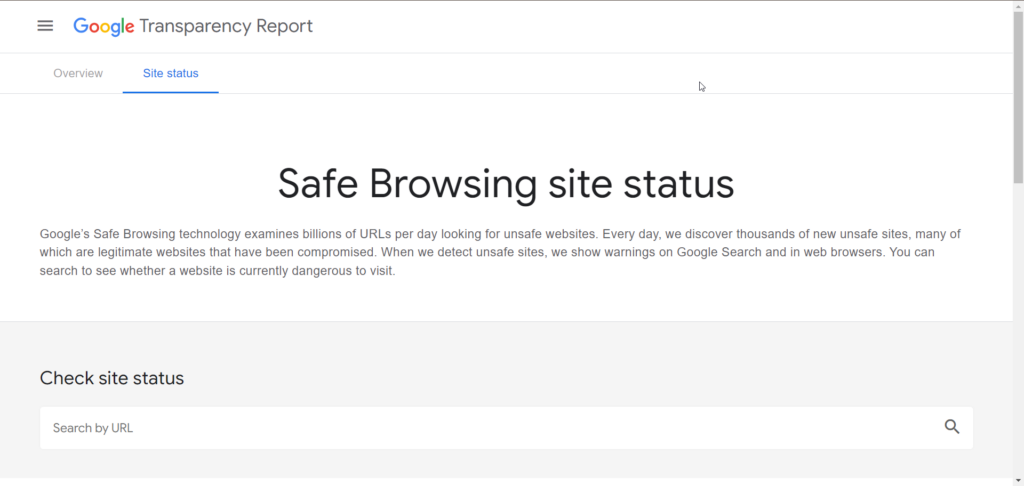
2. Scan your site for malware
Once you have identified the issue, the next logical step is to determine the cause. Scanning your site for malware is imperative, whether manually or via a service or plugin. A thorough check can help you spot where issues are on your site so you can take action.

When conducting a manual scan, consider any unusual symptoms observed on your site to pinpoint the malware’s location. Frontend signs include spam pop-ups, phishing, or incorrect redirects, while backend indicators may involve strange code, unusual activity, or new users. Performance issues, such as slowdowns or access problems, can also signal malware.
Manual scans, requiring a review of all site files and tables for unauthorized changes, might be sped up by checking recent modifications. However, there’s no guarantee the malware is recent, making this a detailed and lengthy process. Hence, leveraging a service or plugin like Shield Security PRO – which offers powerful malware scans – is advisable for its comprehensive scanning capabilities.
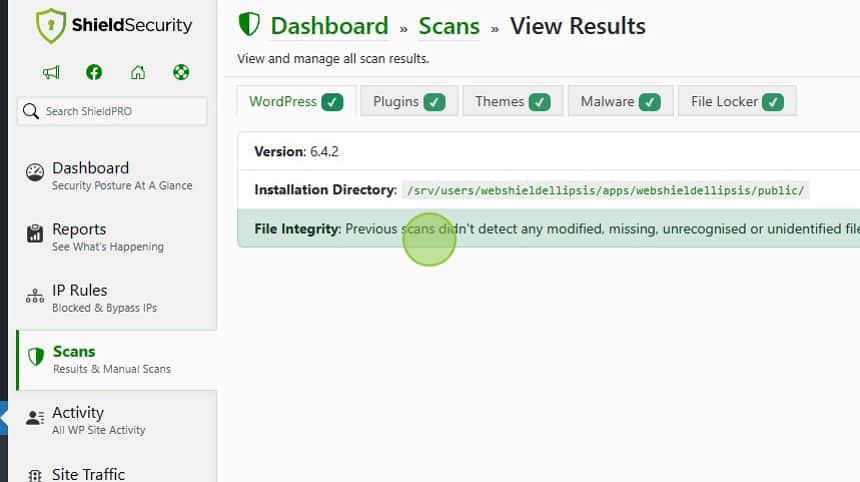
3. Remove the malware from your site
After identifying the malware, it must be removed. This process varies based on the type of infection but generally involves removing or cleaning infected files, themes, plugins, and the WordPress core itself.
- A crucial first step in this process is creating a backup of your site to avoid irreversible damage.
- You may also want to build a staging site to trial your fixes to the problem.
- Double-check for unusual code, especially in core files.
- Scan for and review vulnerabilities to remove any backdoors from your site.
Afterward, scan your site again to check the results.
Manual cleaning is a painstaking process. Caution and care is needed to avoid deleting vital content inadvertently, but also ensure that the malicious code and content is completely purged.
Some plugins, like Shield Security PRO, can handle most malware removal for you. In the cases where the malware is the only change to the original WordPress installation file, the plugin can simply fully replace the infected file with a clean version, for example. However, this approach lacks specificity and won’t work for sites with a lot of legitimate customizations in an infected file.
4. Resubmit your site to Google for verification
With the malware eradicated, your site should no longer trigger Google’s safety warnings. Nevertheless, to officially remove the warning, you must resubmit your site to Google for review.
You can do this through Google Search Console in the following manner:
- After confirming that your website is free of malware, navigate to the ‘Security and Manual Actions‘ section and select ‘Security issues.’
- In the ‘Security issues‘ section, tick the box indicating you have resolved the issues detected on your website and submit a request for review.
Following a successful review, Google will lift the warning, restoring normal access to your site.
Protect your site from malicious activity to prevent recurrence
Following the resolution of a malware incident, it’s essential to avoid complacency. The removal process might close many backdoors to your site, but some may remain undetected, and attackers continually evolve their tactics to find new vulnerabilities. Ongoing vigilance and preventive security are essential therefore, to safeguard your site against future threats.
- Regular updates and patches for all website components, including the core WordPress platform, themes, and plugins, are a solid line of defense. Often, these updates contain fixes for security vulnerabilities which, if left unpatched, may be targeted by attackers.
- Additionally, you can keep your site safer by practicing strong credential management through the use of unique passwords and enabling multi-factor authentication wherever possible.
- Educating yourself and any users with access to your site about recognizing and avoiding potential security threats plays a crucial role in maintaining a secure environment.
- Regular backups are also indispensable, ensuring that, in the event of a breach, you can restore your site to a clean state with minimal damage and downtime.
Malware prevention and security with Shield Security PRO
Shield Security PRO offers a robust suite of tools designed to protect WordPress sites from malicious activity. With features aimed at advanced malware scanning, removal, and prevention, it addresses the full spectrum of security challenges that site owners encounter.
By adopting a proactive approach, Shield Security PRO identifies and mitigates vulnerabilities before they can be exploited, providing a rigorous response to eliminate threats.
Its comprehensive security measures include real-time monitoring, automatic updates, and the ability to ban problematic IP addresses, ensuring your site remains secure against evolving digital threats. With exceptional support, Shield Security PRO positions itself as a leading option for WordPress site owners seeking to fortify their online presence against malware and other security threats.
Secure your site against malware with Shield Security PRO
Malware on your website can lead to significant adverse consequences, including the distressing warning from Google: “The site ahead contains malware.” Such warnings can significantly deter visitors, impacting your site’s traffic, reputation, and trustworthiness. The process of removing malware and clearing such warnings can be difficult, often leaving your site under a cloud of suspicion for an extended period.
With rapidly evolving threats, it’s crucial to implement robust protection against malware on your site. Taking proactive steps to protect your website is essential to ensure its integrity and the safety of its users. Shield Security PRO offers comprehensive tools for malware prevention and removal. It provides a solid foundation for those looking to proactively secure their site and for site owners in need of eliminating malware warnings.
Following the steps outlined in this guide and leveraging Shield Security PRO, you can effectively remove malware warnings and restore your site’s traffic. Visit Shield Security PRO today to fortify your online presence against future attacks and ensure your website remains a safe and welcoming space for all visitors.

