Updating a WordPress theme enables you to optimise your website for performance, enhance its functionality, and future-proof your work.
As WordPress evolves, so should your theme.
With the right strategy, you’ll ensure compatibility with the latest version of WordPress, address bugs, and improve the user experience in a few clicks.
Without it, you’re stuck in a loop of procrastination, especially if you’re worried about breaking something or dealing with endless tweaks.
Let’s strategise.
Why you should update your WordPress theme (and what happens if you don’t)
Simply put, WordPress theme updates are a must if you hope to maintain a secure, functional, and optimised website.
Every update typically includes bug fixes, security patches, and enhancements that ensure your site is protected from vulnerabilities hackers could exploit.
Ignoring these updates can leave your site vulnerable to attacks and make it more difficult to troubleshoot any issues that arise.
Aside from security, theme updates often improve compatibility with the latest version of WordPress, plugins, and other tools. As WordPress evolves, older themes may struggle to perform optimally, causing slow loading times or broken features.
Updates also often come with performance improvements, so you can run your site faster and more smoothly.
Skipping theme updates can lead to more complex problems down the road, making it harder to fix issues when they crop up.
Backup first: The step that could save you from disaster
Before updating a theme – or anything else on your WordPress site, really – you should create a backup.
A full-site backup is ideal, but a theme backup should be the bare minimum, especially if you’ve made customisations.
Even if you’re using the vanilla version of a theme, updates can introduce errors, vulnerabilities, or conflicts.
If you’re working with a custom or modified theme, backups preserve your changes and ensure you can restore things if something goes wrong.
Child themes certainly help here, and we’ll discuss them later, but they’re no use when your site is compromised.
To that end, we recommend trusting ShieldBACKUPS with all your backup needs. Unlike other solutions, it’s designed with security at its core, not just data protection.
For starters, your backups are stored 100% off-site, including both the files and the credentials needed to access them. If your site experiences issues or your host goes offline, your data remains safe and secure.
How’s that for peace of mind?
Step-by-step guide to updating a WordPress theme
After you’ve secured a comprehensive backup, you’re finally ready to update your WordPress theme in one of three ways: via the plugin repository, uploading the new version, or by manually overriding the old theme files.
Method 1: Updating a theme via the admin dashboard
If the theme you want to update is listed in the WordPress repository, you can do it from within the admin dashboard:
- From the dashboard, go to Appearance > Themes. If a new version is available, you’ll see a clear notice.
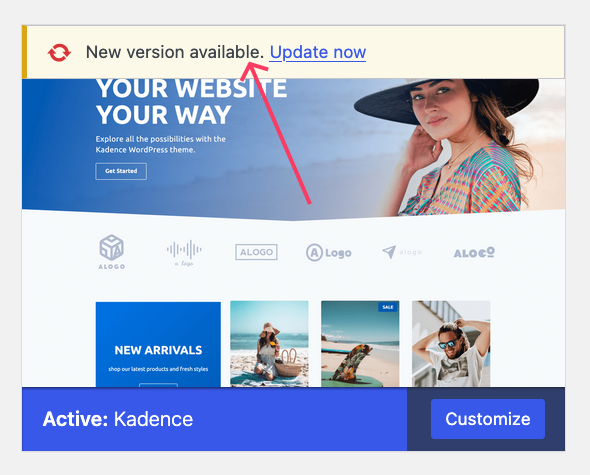
- Click Update Now and wait for the process to complete.
- Visit your site to ensure the new version works as intended.
If you have multiple themes installed on your site, you can also update them in bulk:
- Go to Dashboard > Updates.
- Scroll down to the Themes section.
- Select the themes you want to update and click Update Themes.
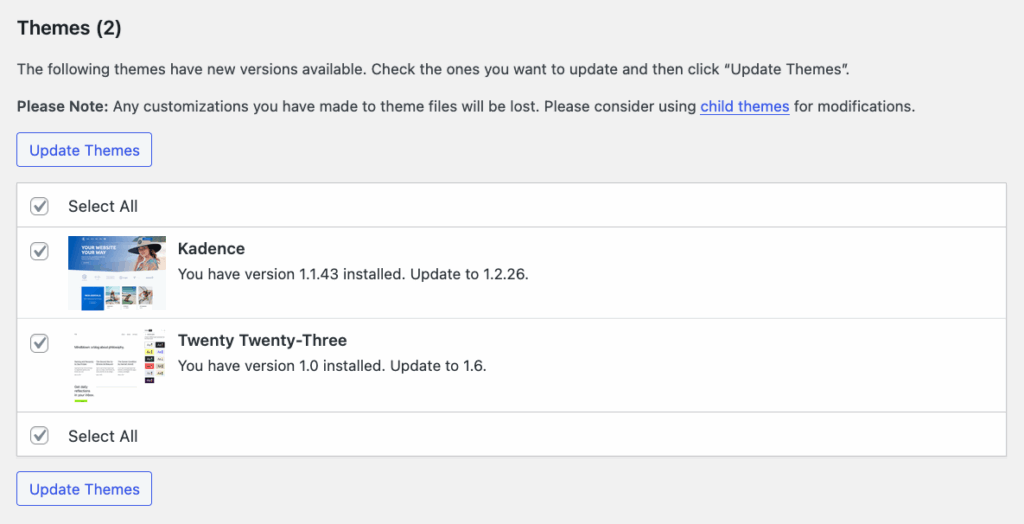
The admin dashboard presents the quickest path to a new version of your theme and should be enough for most cases.
Unfortunately, it works best for themes that are listed in the official theme repository, and it’ll obliterate any customisations you’d made to the previous version.
Let’s start by addressing how to update themes that aren’t listed in said repository, after which we’ll go over protecting your customisations.
Method 2: Uploading a new theme version
If you’re running a bespoke theme that isn’t in the official theme directory, updating it via the method described above might not be an option. Luckily, you can still do it via the dashboard:
- Go to Appearance > Themes.
- Click Add Theme at the top of the page, then click Upload Theme.
- Select the zip archive for the new theme version from your device, then click Install Now.
- Click Replace installed with uploaded.
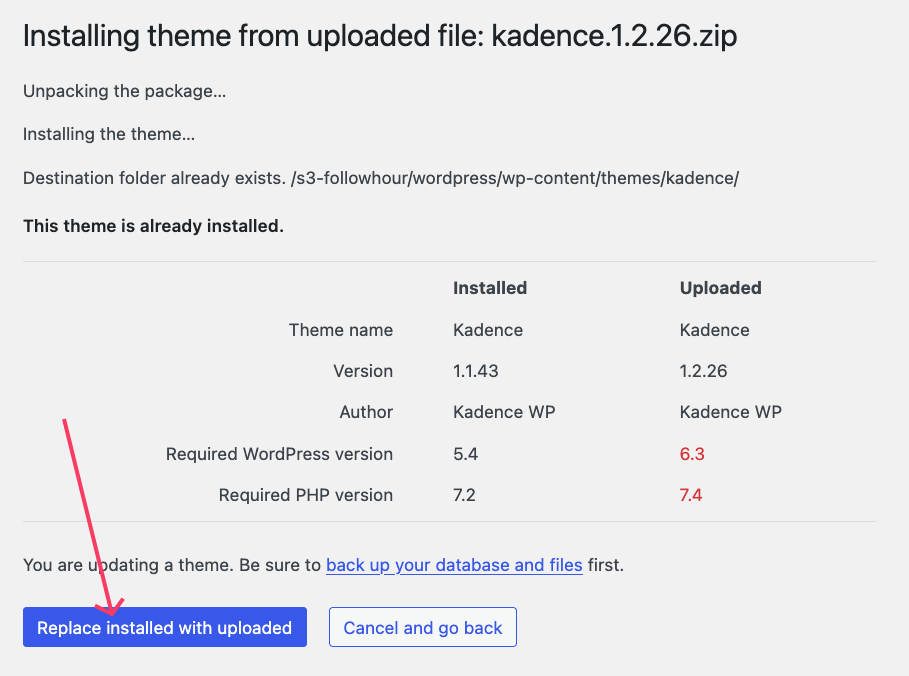
Method 3: Updating a theme manually
If you can’t access your WordPress admin dashboard, you can still update your theme directly. This final method involves overwriting the old theme’s files with the new ones:
- Download and unzip the new theme’s files.
- Access your WordPress installation using SFTP or your hosting control panel’s file manager. It should be in the public_html or www folder.
- Open wp-content/themes and open the file for the theme you want to update.
- Replace everything in this folder with the new theme content you unzipped.
How to update a customised WordPress theme
When you update a theme that has modified original files, your customisations will be overwritten, as the update replaces the old files with new ones.
To protect theme modifications, it’s best to use a child theme. Paired with a reliable backup strategy, of course.
A child theme inherits the functionality and styles of the parent theme, allowing you to make customisations without directly editing the parent theme’s files.
Any files you reference or override in the child theme (like style.css, functions.php, or template files) will automatically inherit updates from the parent theme.
Customisations made in the child theme will remain intact, as the child theme only includes the files you modify, ensuring that updates to the parent theme won’t affect your changes.
If there’s something from an update you want to add to your child theme, manually compare the updated parent theme files with your child theme files to identify relevant changes.
Use a diff checker to spot differences, then copy over only the necessary updates into your child theme.
Afterwards, test your site to ensure everything works correctly and your customisations remain intact.

Troubleshooting after theme updates
After updating a WordPress theme, it’s common to encounter issues that affect your site’s functionality or appearance. These problems often arise from conflicts with existing settings, plugins, or the theme itself.
Here are some issues you might encounter and how to deal with them:
- Broken layouts or missing styling can occur when a theme update changes the CSS or HTML structure. Clear your browser cache, review the updated theme’s style files, and adjust your custom CSS accordingly.
- Site crashes or error messages might appear due to conflicts between the updated theme and existing plugins or WordPress itself. Deactivate all plugins and reactivate them one by one to identify the conflicting plugin. If the issue persists, switch to a default WordPress theme to determine if the problem is specific to the updated theme.
- Missing content or widgets could happen if the theme update alters widget areas or removes previously available features. Go to the WordPress Customizer or Appearance > Widgets and reassign the content to the correct widget areas.
- Slow performance after a theme update is often caused by increased resource demands or inefficient code. Use tools like GTmetrix to analyse performance. Optimise images or remove unused features in the theme settings.
Protect your WordPress site with automated theme security
Updating your WordPress theme ensures your site stays secure and compatible with the latest version of WordPress.
However, without proper backup protection, updates can overwrite important customisations or cause unexpected issues.
ShieldBACKUPS provides off-site, automated backups that keep both your site files and credentials secure, allowing you to easily restore your website if something goes wrong during an update.
It ensures that even if a theme update introduces errors or conflicts, your customisations will be safe.
It’s part of the ShieldPRO suite, which strengthens your theme update process by actively monitoring your site for conflicts, vulnerabilities, and potential exploits within theme files, and blocking malicious activity that could compromise your updates.
Get ShieldPRO today and update your theme with confidence, knowing your customisations are secure and your site is protected from external threats!



