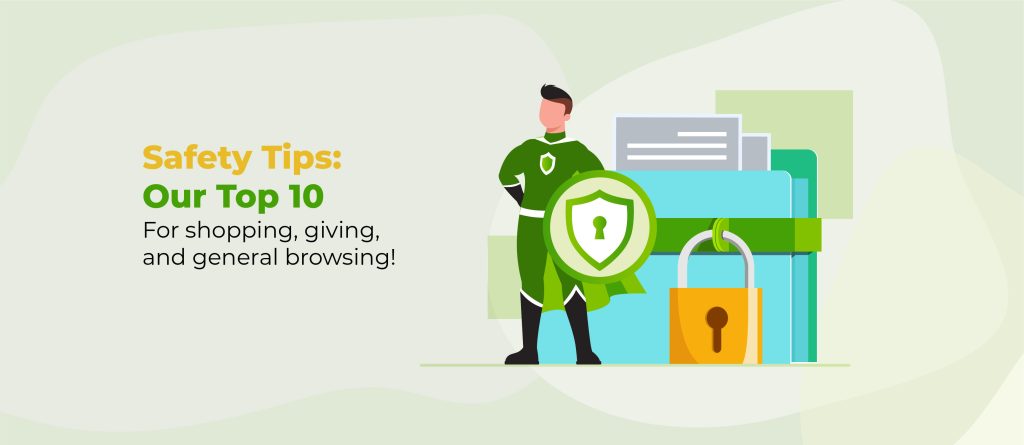Regular backups are essential for WordPress website owners. They safeguard your data, protect against hacking attempts, and provide a safety net for unexpected failures. By implementing a robust backup strategy, you’re not just protecting your content; you’re securing your online presence and maintaining business continuity.
Let’s explore the various aspects of WordPress backups to help you develop an effective approach for your website.
Types of WordPress backups
Regarding WordPress backups, there are three main types to consider: full, incremental, and differential. Each has its own advantages and use cases.
Full backups, as the name suggests, create a complete copy of your entire WordPress site, including all files, databases, and media. While these provide the most comprehensive protection, they can be time-consuming and resource-intensive, especially for larger sites.
Incremental backups only save the changes made since the last backup, regardless of type. This approach is faster and uses less storage space, but restoration can be more complex as it requires the last full backup plus all subsequent incremental backups.
Differential backups save all changes made since the last full backup. They strike a balance between full and incremental backups, offering quicker backup times than full backups and simpler restoration processes than incremental backups.
Keep in mind that your choice of backup type often depends on your hosting environment. Some hosting providers offer built-in backup solutions, while others require you to manage backups independently. When selecting a hosting provider for your WordPress site, it’s crucial to consider their backup options.
How often should you back up your website?
The frequency of your backups depends on several factors, including your site’s traffic volume, update frequency, and the criticality of your data. They become particularly crucial during website migrations, major theme changes, re-purposing existing posts, or implementing new plugins.
For high-traffic sites or those with frequent updates, daily backups are often necessary, while E-commerce sites, where transaction data changes constantly, might benefit from even more frequent backups.
Fortunately, you don’t need to manually perform these backups. Many WordPress backup plugins offer automated scheduling updates. After installing a plugin, you can typically set up automatic backups with just a few clicks. These plugins allow you to configure backup frequency, choose what to include in each backup, and even specify where to store the backup files.
Choosing the right backup tools and plugins
When selecting a backup solution for your WordPress site, several factors come into play. The ideal plugin should offer a balance of features, ease of use, and reliability.
Some popular WordPress backup plugins include UpdraftPlus, BackupBuddy, and VaultPress. These plugins offer various features to suit different needs:
- Ease of use: Look for plugins with intuitive interfaces that make it simple to set up and manage your backups. Some plugins offer one-click backup options, which can be particularly useful for beginners.
- Scheduling options: As discussed earlier, automated backups are crucial. Choose a plugin that allows flexible scheduling, from hourly to monthly backups, to suit your site’s needs.
- Storage options: Many plugins offer integration with cloud storage services like Google Drive, Dropbox, or Amazon S3. This feature ensures your backups are stored off-site, protecting against server failures.
- Selective backups: Some plugins allow you to choose specific parts of your site to back up. This can be useful if you want to back up your database more frequently than your media files, for example.
- Restoration process: In an emergency, you’ll want a plugin that makes restoration as straightforward as possible. Some plugins offer one-click restore options, which can be a lifesaver in critical situations.
- Support and updates: Choose a plugin that’s regularly updated and offers reliable customer support. This ensures compatibility with the latest WordPress versions and assistance if you encounter issues.
Another option to consider is ShieldBACKUPS, which offers automated backups stored independently from your hosting provider. It requires no cloud account setup or manual configuration. The service handles storage and scheduling automatically, and backups can be downloaded as a complete ZIP archive when needed. This approach may suit users who prefer a more hands-off solution that still maintains off-site data safety.
Storing your backups safely
For storing WordPress backups, you have two primary options: local storage and cloud storage. Each method has its own set of advantages and disadvantages.
Local storage involves keeping backups on your computer or server. This approach offers quick access and complete control over your data. It’s often free and doesn’t require an internet connection to access your backups. However, local backups are vulnerable to hardware failures, theft, or natural disasters that could affect your physical location.
Cloud storage, on the other hand, involves storing your backups on remote servers. This method provides better protection against local disasters and allows you to access your backups from anywhere with an internet connection. Cloud storage is often scalable and can automatically sync your backups. However, it typically comes with ongoing costs, especially for large amounts of data, and relies on internet connectivity for access.
The ideal approach is often a combination of both methods. This strategy, known as the 3-2-1 backup rule, suggests keeping at least three copies of your data, on two different types of storage media, with one copy stored off-site. For WordPress sites, this might mean keeping one backup on your local computer, one on your web server, and one in cloud storage.
Services like ShieldBACKUPS provide a hybrid solution: backups are stored off-site without needing to configure your own cloud storage. This removes setup complexity while maintaining the benefits of remote safety and easy access.
Testing and verifying your backups
Creating backups is only half the battle in protecting your WordPress site; you must also ensure they work when needed. Regular testing of your backups is crucial for several reasons.
Firstly, it verifies that your backup process is working correctly and capturing all necessary data. There’s nothing worse than discovering your backup is incomplete or corrupted when you need it most. Secondly, testing familiarises you with the restoration process, which can be invaluable during a real emergency when time is of the essence. Lastly, it helps identify any issues with your backups before you need to rely on them, allowing you to address problems proactively.
To test your backups effectively without disrupting your live site, set up a staging environment. This is essentially a replica of your live site where you can safely test restores. Many hosting providers offer staging environments as part of their services, or you can create one manually.
Perform a test restore to this staging environment regularly. This process should mirror how you’d restore in a real situation. After restoration, thoroughly check the staging site. Ensure all pages, posts, media, and functionality work as expected. Pay special attention to dynamic elements like forms, e-commerce functionality, and custom post types.
Conclusion
An effective WordPress backup strategy is crucial for safeguarding your site against unexpected issues and ensuring business continuity. It begins with choosing the right backup type—whether full, incremental, or differential—based on your site’s needs and resources. Regular, automated backups tailored to your site’s update frequency and traffic volume form the backbone of this strategy.
Selecting the right backup tools and plugins is equally important, considering factors like ease of use, scheduling options, and storage capabilities. A robust storage approach, combining both local and cloud options, provides an extra layer of security for your backups. However, creating backups is only part of the solution. Regular testing and verification of your backups are essential to ensure they work when needed. This process not only confirms the integrity of your backups but also familiarises you with the restoration process, a crucial step in your site’s customer journey.