WordPress is one of the most popular website platforms, and for good reason. It’s easy to use, has a huge community behind it, and offers many different options when it comes to customization.
However, no software is perfect, luckily there are plenty of backup plugins out there that can help make sure you’re always able to have your site live. In this post we’ll go over some of our favorite free and paid backup plugins for WordPress websites so that you can keep your site safe and secure.
We’ll go over the best free and paid plugins that you can install right away to ensure that, no matter what happens to your website, all your content will be there for you to recover quickly — giving you a full range of backup solutions at your fingertips!
Free & Paid WordPress Backup Plugins
ShieldBACKUPS
ShieldBACKUPS is included within the Shield Security Pro Plus+ plugin, giving you both powerful security features and reliable backup capabilities in one package. It allows you to create secure, offsite backups of your entire WordPress site — including files and database — ensuring your data is safe even if your hosting server experiences problems.
It focuses on easy, regular backups that you can download and restore your site manually whenever needed.
This all-in-one solution is ideal for site owners who want to simplify their site management by combining backup and security tools into a single trusted plugin.
Paid version is $149/year + all Shield Security PRO plugin features included.
WordPress Backup to Dropbox
This one is WordPress Backup to Dropbox.
It’s completely automated once you’ve got your dropbox account set up (which doesn’t take too long), but it also gives you a lot more control over how things work than some other plugins do which can make life easier if something goes wrong.
For example:
You can schedule backups for any day of the week or month that you want, as well as choose specific files or directories that should always be included in each backup file. And then there are even options like “do no backups during certain times”.
UpdraftPlus WordPress Backup Plugin
UpdraftPlus started out as a top free option before moving upmarket towards paid plugins. The good news about this one is that users rave about how simple UpDraftPlus
The plugin is simple and easy to configure, but also has some advanced features for those who want more control over the process of backing up their website files.
For example you can choose exactly which directories will be backed up using a set of filters – so if there’s any file types on your site that aren’t important or have already been archived elsewhere, then this tool allows you to skip them from being included in the backup itself! This way all it’ll do is back up what really matters while saving space at the same time.
Additionally there are options available as well: You can schedule regular backups, store multiple versions of each one (so if something goes wrong with an update, you can always revert back to an earlier version), and even store backups directly on your Dropbox or Google Drive account if you have room.
The free plugin is well-supported by the developer, with both a WordPress directory page for support questions as well as documentation available online . We definitely recommend checking it out!
Free version available, paid version starts at $99/year.
BackWPup – WordPress Backup Plugin
Another great WordPress backup plugin for anyone who wants to make sure they’re protected is BackWPup. This one gives you the option of both automatic and manual backups, depending on how much work you want to put into it.
If you choose automatic, then all you have to do is check a box in your WordPress settings page telling the plugin where to store each backup copy before scheduling when it should run automatically. You can even specify exactly which directories or files are included so that only what needs backing up will be saved – this way nothing gets clogged up with unnecessary data!
And finally if something goes wrong with your site down the line, just log in via FTP (or whatever protocol suits your server) and use their built-in tool to restore your website. This will overwrite the existing files with the most recent version, so make sure you’ve got things set up properly before attempting it!
Free version available, paid version is $40/year.
WP-DBManager
If you’re looking for something that goes beyond just simple data backups and actually helps you maintain a healthy database as well, then check out this plugin by Ben Gillbanks called WP-Dbmanager . It’s perfect if you have any issues with database performance or corruption since it allows you to schedule both automatic and manual tasks… including fixing problems when they arise automatically at whatever interval makes sense.
For example, if your database starts taking up too much memory you can schedule it to fix itself automatically in the background. Or maybe there’s just a small bit of corruption that keeps cropping up – this plugin will scan for and remove any problems before they get out of hand! And finally, you also have access to all sorts of information about your site when it comes down to things like disk usage or maintenance tasks; everything is mapped out here so that nothing gets missed.
Free version available, paid version is $30/year.
All In One WP Migration
If you’re looking to move your site from one host to another, or just backup and then restore it for whatever reason, there’s no better option than this plugin all by Daniel Espinoza . It works with any websites that run on WordPress (and most other CMS platforms) so you won’t have to worry about compatibility at all.
What makes it great is the fact that you can easily transfer an entire website in a matter of minutes! This way if something happens down the line where data gets lost or corrupted beyond repair, then simply log into your new account via FTP and use these tools instead. You’ll be able to copy over everything exactly as-is – even comments are saved automatically during transfers! And finally if anything goes wrong with either version of the site, you can also use the built-in migration tool to restore it.
Free version available, paid version is $50/year.
Duplicator
Another great plugin by Daniel Espinoza is called Duplicator , which allows you to copy any existing website and transfer it across servers and even host providers as well. This way if something ever happens down the line where your current server goes down or there’s some issue with data corruption for whatever reason, then simply log into your new account via FTP and use this plugin to make a complete copy of everything.
All settings are handled via the plugin itself so you can rest assured that nothing will be missed; it’s also compatible with most CMS platforms like WordPress, Joomla and Drupal (to name a few). And finally if something ever does happen where your site is lost or corrupt beyond repair then simply log into your account on the other server via FTP and use this tool to restore everything back to normal again!
Free version available, paid version is $50/year.
Backup and Restore WordPress – Backup Plugin
And finally we have this plugin by WP-Pros , which is a free option that allows you to create manual backups of your entire website. Just install it and hit the “Backup” button when you’re ready – then just copy the backup file over to wherever you want!
You can also restore from any previous backup as well, but keep in mind that certain plugins might not work properly with older versions since some code changes may have been made along the way so always be on the lookout for those types of issues. And finally if anything goes wrong with either version of your site (whether its corruption or loss) simply log into your account via FTP and use these tools instead! You’ll be able to fix problems quickly before they get out of hand.
Free version available, paid versions are $20/year and $50/year.
Jetpack backups
Jetpack – WP Security, Backup, Speed, & Growth
Jetpack backups is the official WordPress backup plugin. It’s free, and there are no limitations to what it can do – you can set up backups for your entire site or just specific parts of it (like a post, page, etc). The only downside is that the process isn’t automatic: You’ll need to go into jetpack settings every time you want to make a new backup.
BackupBuddy
BackupBuddy focuses exclusively on backing up an individual WordPress website. Unlike JetPack which backs up everything automatically whenever something changes, BackupB Buddy takes manual control over when and how often files get backed up . This allows things like file compression and encryption before sending them off-site via FTP/SFTP/DropBox/Email as well as configurable preprocessing (i.e., inserting meta-data into the backup file).
Backup Guard
Backup Guard is another free plugin, but it provides more of a manual process than Jetpack or BackupBuddy does. You can see your site’s entire history in an easy to use timeline with green dots indicating successful backups and red ones showing where something went wrong (ex: during the upload stage). From there you just need to click on each point in time that you want to restore from – then all of the files will be downloaded back onto your computer for safekeeping!
Conclusion
All of these WordPress backup plugins make it super easy to create backups at any time you need them – so if something ever does happen down the line where your site is lost or corrupt beyond repair then simply log into your account via FTP and use these tools instead! You’ll be able to fix problems quickly before they get out of hand.
Just remember that not all hosting providers support WP-CLI commands natively (and some companies will charge extra for this privilege) but even still the options above offers a great middle ground solution between manual methods and automated ones which we highly recommend checking out as well!
Finally please note that none of the above content is intended to be used as “official” technical support – if you’re having issues with your website then it’s always best to contact a professional for assistance.
I hope that helps! Thanks, and have a great day! 🙂
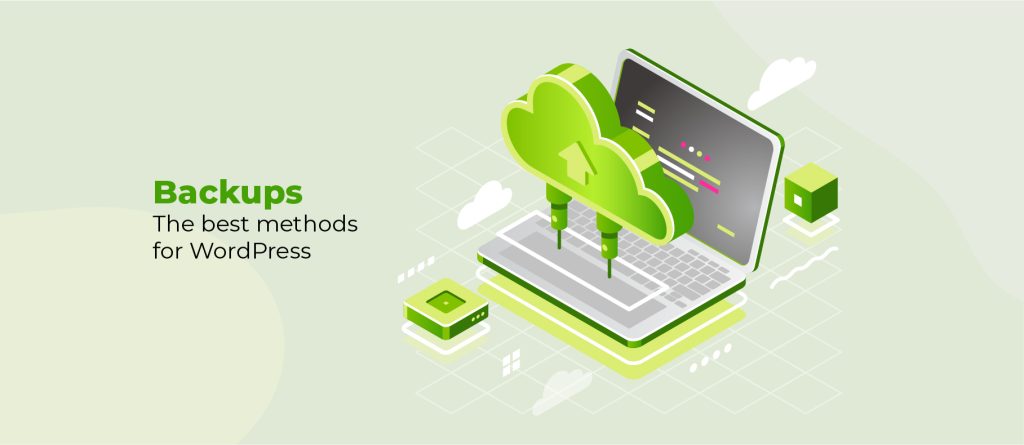
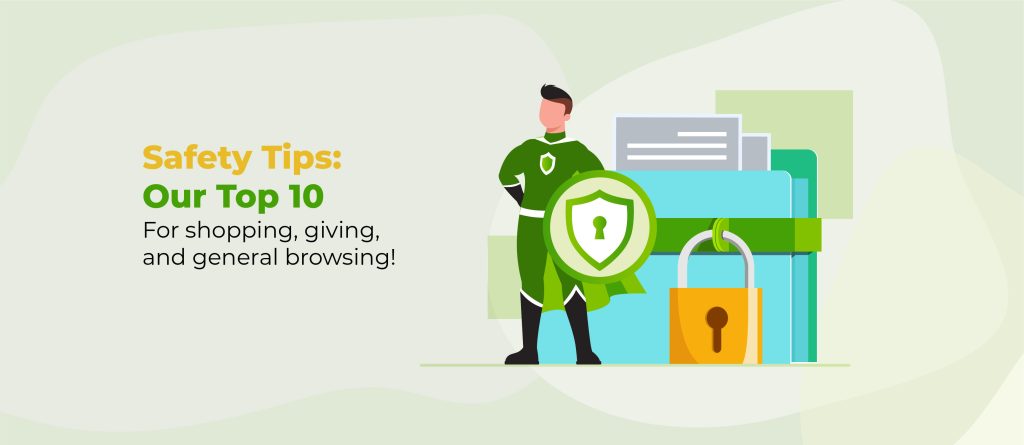
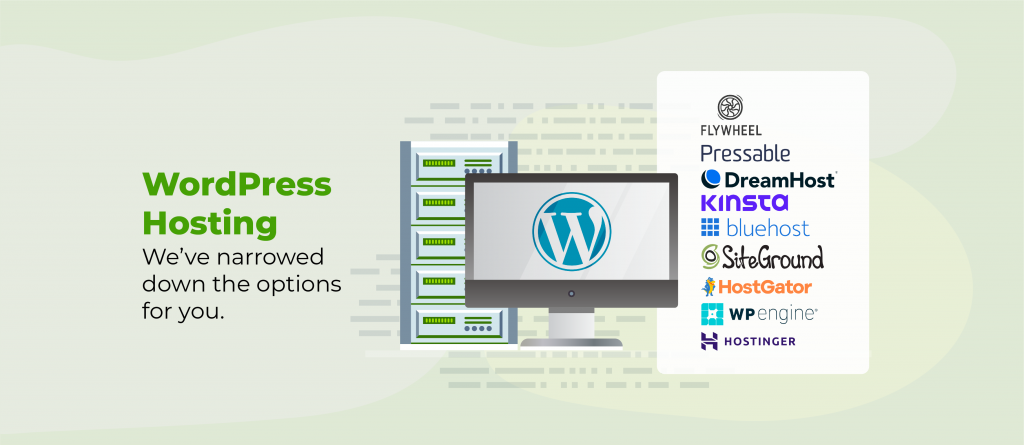
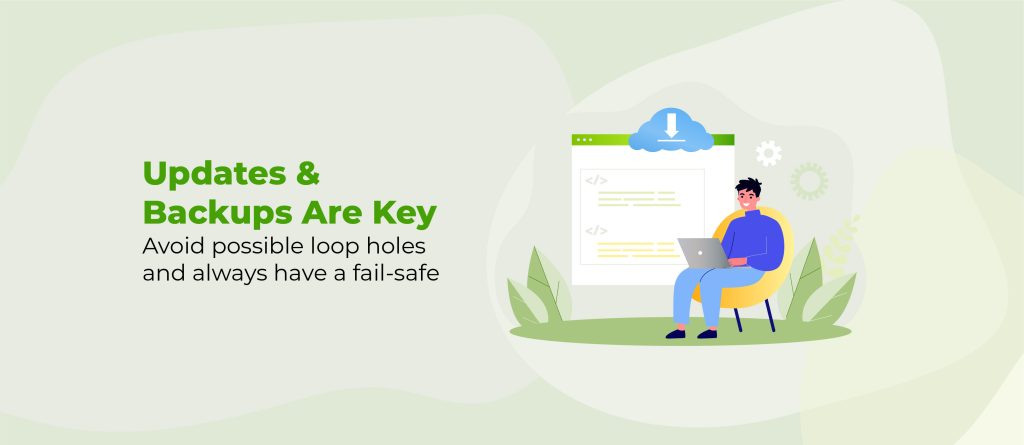
Great article on a very important topic! Making backups is essential. In the event you have site fail or get hacked, a backup is critical and if you don’t have one, you’re in deep trouble! I learned this lesson many years ago – and it’s a lesson you only need to learn once…LOL!
And I agree 100% with storing your backups offline or in the cloud. Many backup plugins will save your backup files directly to the server by default and if the server fails or you get hacked, there’s a good chance that your backups will be lost. Definitely save your backups in something like Google Drive or Dropbox or in the worst case, download copies to your local computer.