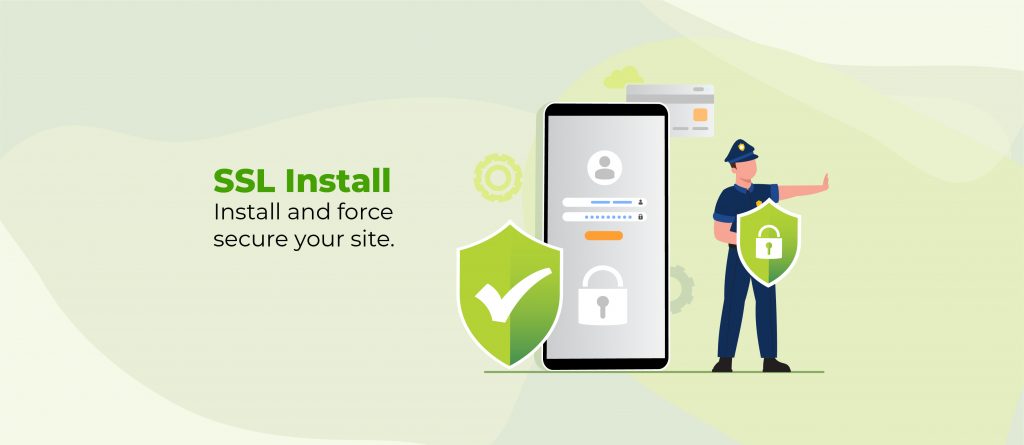WordPress security updates aren’t just routine maintenance – they’re your digital armour. Each overlooked update is a chink that could develop into a full-on breach. Consider the just the July 2024 WordPress Vulnerability Report: it uncovered 13 significant security flaws, each a golden opportunity for cybercriminals targeting outdated sites.
These updates do more than fortify your defences; they fine-tune your site’s performance and ensure compatibility with the latest themes and plugins.
This guide digs into common security vulnerabilities, provides a roadmap for running updates safely, and showcases how advanced tools like Shield Security PRO can automate your security measures to offer all-around site protection.
Main causes of WordPress security issues
WordPress security issues stem from various sources that each pose unique risks to your website. While these threats may seem overwhelming, they can all be addressed by adopting stronger security practices. Understanding these vulnerabilities is the first step in creating a more secure WordPress environment.
Vulnerabilities in plugins and themes
Plugins and themes are fantastic for boosting WordPress site functionality, but they can also open the door to security issues if not managed properly. When these add-ons become outdated or aren’t coded well, they turn into prime targets for hackers looking for a way in.
This isn’t just limited to small, obscure projects; in early 2023, hackers exploited a vulnerability in Elementor, a popular WordPress site builder running on more than 12 million websites at the time. The exploit allowed any user, including customers, to bypass privilege controls and change any WordPress setting on the site.
Compromised WordPress admin accounts
Compromised WordPress admin accounts are a major security risk, often resulting from weak passwords, hijacked user sessions, or a lack of Two-Factor Authentication (2FA).
Hackers exploit these vulnerabilities through brute force attacks or credential stuffing, local malware, and may potentially gain full control of a website. With admin access, attackers can install malware, steal sensitive data, modify content, or even completely take down the site.
Weak user credentials
Weak user passwords and shared credentials can be exploited through various methods, including brute force attacks, where automated tools rapidly guess common passwords, and dictionary attacks, which use lists of common words and phrases.
Credential stuffing is another common tactic, where hackers test passwords reused from other breached sites. Social engineering techniques are also employed, tricking users into revealing their login information.
Once compromised, these accounts can be used to escalate privileges, access sensitive data, or launch further attacks. Even non-admin accounts can serve as stepping stones for hackers to gain deeper access to the site’s infrastructure, as illustrated by the Elementor vulnerability mentioned earlier.
Nulled plugins and themes
Nulled plugins and themes are pirated versions of premium WordPress add-ons, distributed semi-legally, and often for free. While they may seem like a bargain, they pose a significant security risk.
These unauthorised copies often contain malicious code or hidden backdoors, providing attackers with unauthorised access. This leads, again and again, to data breaches, malware infections, or even complete site takeovers.
Additionally, nulled plugins and themes will lack crucial security updates, leaving websites vulnerable to known exploits. Using these pirated versions violates licensing agreements and puts the entire website ecosystem at risk.
Outdated WordPress Core
WordPress core updates come in two flavours: major releases with new features, and minor updates that patch bugs and vulnerabilities. WordPress offers automatic updates for minor releases, which should be enabled to ensure rapid protection against known threats.
Major updates, while important, may demand a more cautious approach. It’s wise to test these on a staging site first to check for any compatibility issues.
Running an outdated WordPress core exposes your site to known vulnerabilities that attackers can easily exploit. These risks include unauthorised access, data breaches, and site defacement.
Additionally, outdated cores may become incompatible with newer plugin and theme versions, potentially causing further downstream issues such that you may not be able to to upgrade a plugin when it contains a known vulnerability, too.
Understanding specific vulnerabilities and recent patches
WordPress is constantly putting out releases that address vulnerabilities, so it’s good practice to keep in-step with them. The latest release at the time of writing this article, version 6.6.1, for instance, included seven bug fixes in WordPress code and nine bug fixes specifically for the Block Editor.
You should always try to be on the latest version of WordPress core, plugins, and themes, as those are the only ones you can be 100% certain are under active maintenance.
Take, for example, the case of the Advanced Access Manager Plugin, which had a vulnerability that could allow bad actors to view sensitive information that would normally be restricted. There’s also WCFM – Frontend Manager for WooCommerce, which was vulnerable to SQL injections that could allow unauthorised users to directly access and interact with databases. Then there was Simple:Press, whose access controls were broken and could allow unauthorised arbitrary file and remote code execution.
In all three of the above cases, the developers fixed the issue with the very next release. There’s no good reason to upgrade the plugin in each case and falling behind in applying upgrades for vulnerable add-ons leaves you open to attack.
Applying WordPress updates safely: Best practices
After understanding the potential vulnerabilities and risks associated with neglecting WordPress security updates, you need to adopt the following set of best practices to safeguard your website.
Backup your site
Create backups of your site for security, especially before performing any updates. A comprehensive backup will safeguard you against data loss and allows for quick restoration if problems occur. A complete backup should include both your database and all site files.
Dedicated backup solutions like ShieldBACKUPS automate your WordPress backups by securely storing your site’s data offsite, completely separate from your web host. It requires no setup for cloud storage or configuration—everything is handled for you. When needed, you simply download a full backup zip file to restore your site manually, making backups hassle-free and reliable.
Aside from plugins, you can also create backups manually using tools like phpMyAdmin for the database and FTP for files.
Update core, plugins, and themes
Regular updates of WordPress core, plugins, and themes patch vulnerabilities and improve security. Automatic updates provide immediate protection, while manual updates allow for pre-testing.
Before updating, check compatibility, create backups, and review changelogs. Maintain a consistent update schedule and monitor security announcements. This approach balances convenience with control, and protects your site against known vulnerabilities while preserving functionality.
Use a staging site
A staging site allows you to test major updates without affecting your live website. This controlled environment is perhaps the best way to identify potential conflicts before they impact your live site.
To set up a staging site, use tools like WP Staging or Duplicator to create a copy of your live site. Many hosting providers also offer one-click staging site creation.
When testing updates on your staging site, follow this general procedure:
- Apply the update.
- Check for visual or functional issues.
- Test all critical site functions.
- Verify plugin and theme compatibility.
Once testing is complete and no issues are found, deploy the changes to your live site. Many staging tools offer push-to-live features, but you can manually update your live site to match the staging environment.
Monitor for conflicts
After applying updates, monitor your site for conflicts or errors. Common issues include broken plugins, theme conflicts, or functionality disruptions. Watch for visual glitches, slow page loading, or unexpected error messages.
To troubleshoot, check the browser console for JavaScript errors and review PHP error logs. Test site functionality thoroughly and consider disabling recently updated plugins to isolate issues.
If problems persist, consider rolling back to a previous version using a site backup or a plugin like WP Rollback. Some security plugins offer automatic rollback features for failed updates.
Managing compatibility with themes and plugins
Managing compatibility between WordPress core, themes, and plugins helps maintain a secure and functional website. Tools like the Plugin Compatibility Checker assess compatibility with the latest WordPress version, provide a system overview, and help users prepare for upcoming updates.
When troubleshooting compatibility issues, start by deactivating all plugins and reactivating them one by one to identify conflicts. If an update causes problems, consider rolling back to a previous version of the plugin or theme. Keeping older versions as backups can be useful in such situations.
Automated tools can streamline this process. For instance, Shield Security PRO offers features like automatic updates and instant alerts for critical security events.
After applying updates, monitor your site for errors or performance issues that may indicate compatibility problems. Implement additional security measures, such as changing passwords and enabling two-factor authentication through your security plugin.
Ongoing website maintenance practices, including regular backups and security scans, support long-term compatibility and security.
Navigating custom code during security patching
Custom code in WordPress adds unique functionalities specific to your site. While beneficial, it can complicate updates. Challenges include conflicts between custom code and new patches, risk of overwriting modifications, and compatibility issues with updated components.
To navigate these challenges:
- Use child themes to preserve customizations during updates. A child theme inherits the parent theme’s functionality while allowing safe modifications. Create one by adding a style.css file with the appropriate header in a new theme folder.
- Develop custom plugins for added functionality instead of modifying core files to isolate custom code and reduce update conflicts.
- Use code snippet management plugins like Code Snippets to safely add and organise custom code while minimising errors during updates.
- Document and comment custom code thoroughly to support future maintenance and troubleshooting efforts, especially after updates.
- Test custom code in a staging environment post-update to identify potential conflicts before they affect the live site.
- Maintain recent backups before making any customizations to allow quick recovery if issues arise during or after updates.
Enhancing security with the Shield Security PRO plugin
Shield Security PRO is a security plugin for WordPress that offers a range of features to enhance website protection. It aims to provide comprehensive security measures without requiring extensive technical knowledge from users.
The plugin includes several key features:
- Automatic updates help keep the site current with security patches. An Auto-Update Delay feature allows administrators to take advantage of automatic updates, but apply a delay to reduce risk of bugs in new releases.
- Real-time alerts notify users of potential security events, enabling quick responses to threats.
- A security rules builder allows for customization of security settings based on specific site needs.
- Two-factor authentication adds an extra layer of security to the login process.
- FileLocker monitors critical files such as your wp-config.php for unauthorised changes.
- Bot detection and prevention capabilities aim to identify and block malicious automated traffic in real time.
- Brute force protection monitors login attempts and can ban suspicious IP addresses.
- A Web Application Firewall (WAF) analyses incoming traffic to block potentially malicious requests.
Shield Security PRO handles many security tasks automatically, which can be beneficial for users who prefer a hands-off approach. The plugin is designed to be lightweight, aiming to minimise impact on site performance. It has a user-friendly interface, and makes security features accessible to users with varying levels of technical expertise.

Creating a sustainable WordPress security plan
A sustainable WordPress security plan involves several key practices, starting with keeping WordPress core, themes, and plugins updated to safeguard against known vulnerabilities. Regular site maintenance, including removing unused plugins and themes, helps reduce potential attack vectors.
Ongoing monitoring for vulnerabilities and suspicious activities by reviewing server logs, monitoring for unusual login attempts, and scanning for malware also helps. Implementing strong password policies, configuring firewalls, and conducting periodic security audits further strengthen your site’s defences.
Additional security measures to consider include using two-factor authentication for logins, implementing SSL encryption, regularly backing up your site, limiting login attempts, and using security headers.
Automated tools like Shield Security PRO can simplify these processes, making it easy to build a robust security plan that protects WordPress sites against current and future threats. Get started with Shield Security PRO to see the difference for yourself today!