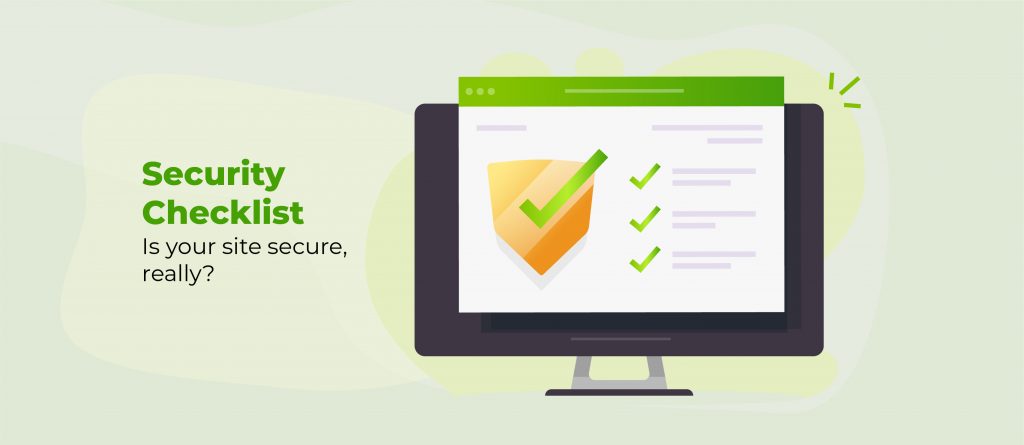You might think your WordPress security plugin is broken, but it’s usually hitting one of six common failure points, some of which overlap across hosting, CDN, or server configurations:
- Hosting environment blocks scans through memory limits, loopback restrictions, or plugin conflicts.
- CDN, firewall, and SSL configurations interfere with security plugin communications.
- WordPress core files are corrupted, causing mysterious failures that seem like plugin bugs.
- Malware hides in database tables where file scanners can’t see it.
- Configuration settings are too aggressive and block legitimate users.
- The plugin performs expensive operations that should happen at network edge level.
Once you identify which failure mode you’re experiencing, you can fix the actual blocker rather than randomly switching plugins.
We’re going to go through emergency recovery when you’re locked out, systematic diagnosis of the real issue, and specific fixes for each failure type.
Before touching anything, though, use a tool like ShieldBACKUPS to create a complete backup including your database, themes, and uploads folder. Security troubleshooting can go wrong quickly, and you’ll need a restoration point if something breaks during the fix.
Step 1: Emergency recovery when you’re locked out
Security plugins can lock you out of wp-admin through failed login attempts, aggressive firewall rules, or forgotten custom login URLs.
These four methods will restore access without destroying your security configuration. We’ve organised them from least invasive to most technical, so we recommend working through them in this order.
Rename the plugin folder via SFTP
Connect to your server via SFTP client or hosting file manager. Navigate to /wp-content/plugins/ and locate your security plugin’s folder. Rename it to anything else – even adding a full stop to the folder name should work.
This immediately deactivates the plugin without deleting settings. WordPress can’t load a plugin it can’t find. Once you regain wp-admin access, rename the folder back to its original name, and the plugin reactivates with all settings intact.
If SFTP isn’t available, use your hosting control panel’s file manager. Most shared hosts provide this under File Manager or Files.
Reset admin password via phpMyAdmin
Access phpMyAdmin through your hosting control panel. Select your WordPress database and locate the wp_users table (might have different prefix like wp_xyz_users). Click ‘Browse’ to view all users.
Find your admin account row and click Edit. In the user_pass field, select MD5 from the Function dropdown, then type your new password in plain text in the Value field. Click ‘Go’ to save.
The MD5 function hashes your password – WordPress automatically upgrades this to stronger hashing on first login. Clear browser cookies after resetting to avoid authentication conflicts.
This method bypasses all plugin-based login restrictions since you’re changing the password directly in the database.
Find lost custom login URL
Security plugins often hide the standard /wp-login.php URL. If you’ve forgotten the custom URL, check these locations:
- Database: In phpMyAdmin, search the
wp_optionstable for option names containing “login”, “hide”, or your security plugin’s name. Common entries:wps_hide_login,aiowps_login_page_slug,itsec-storage. - Emails: Search your inbox for the plugin’s welcome or configuration emails – most send the custom URL when first configured.
- Hosting logs: Check access logs in your hosting panel for recent successful logins. The URL pattern reveals your custom login path.
Once found, bookmark it immediately and store it in your password manager.
Create new admin user in database
In phpMyAdmin, select your WordPress database. Click the SQL tab and run these queries (replace values in brackets):
INSERT INTO wp_users (user_login, user_pass, user_email, user_registered, user_status)
VALUES ('[username]', MD5('[password]'), '[email]', NOW(), '0');
INSERT INTO wp_usermeta (user_id, meta_key, meta_value)
VALUES (LAST_INSERT_ID(), 'wp_capabilities', 'a:1:{s:13:"administrator";b:1;}');
INSERT INTO wp_usermeta (user_id, meta_key, meta_value)
VALUES (LAST_INSERT_ID(), 'wp_user_level', '10');
This creates a full administrator account that bypasses all plugin restrictions. Delete this emergency account after fixing your main access issue – it’s a security risk if left active.
Step 2: Diagnose the root cause
If your security plugin goes belly up, it usually means something deeper in your environment is off. These quick checks will help you track down what’s really gone wrong.
Test for plugin conflicts
Deactivate all plugins except your security plugin via wp-admin Plugins page. If the security plugin now works correctly, you’ve confirmed a conflict. Reactivate plugins individually, testing security functionality after each activation.
When you identify the conflicting plugin, check if both plugins modify .htaccess, use REST API endpoints, or implement their own firewall rules – these are common conflict points.
If you can’t access wp-admin, use SFTP to move all plugin folders except security to a temporary folder outside /wp-content/plugins/. After testing, move them back one at a time.
Document which plugin caused the conflict and search for known compatibility patches before seeking alternatives.
Look for hosting environment issues
Shared hosts often block features security plugins need. Run WordPress Site Health (Tools > Site Health) and check for “loopback request” failures – this indicates your host blocks WordPress from calling itself, breaking most security scans.
Memory limits below 256MB often cause scans to fail silently. Add define('WP_MEMORY_LIMIT', '256M'); to wp-config.php. Note: Some hosts may override this setting.
Check PHP version. Outdated PHP versions lack security functions plugins depend on.
ModSecurity rules on your server might flag security plugin behaviour as suspicious. Contact hosting support with this specific request: “Please allowlist WordPress security plugin operations in ModSecurity rules, specifically allowing loopback connections and file scanning operations.”
Pinpoint CDN and firewall conflicts
Cloudflare and similar Content Delivery Networks (CDNs) create a layer between visitors and your server that confuses security plugins. The plugin sees Cloudflare’s IP address instead of the actual visitor’s IP, breaking geographic blocking and rate limiting.
Temporarily pause Cloudflare (Overview > Pause Cloudflare on Site) to test if it’s causing issues. If problems resolve, the CDN is interfering.
Fix IP detection: Add Cloudflare’s IP restoration code near the top of wp-config.php:
if (isset($_SERVER['HTTP_CF_CONNECTING_IP'])) {
$_SERVER['REMOTE_ADDR'] = $_SERVER['HTTP_CF_CONNECTING_IP'];
}Disable Cloudflare’s Bot Fight Mode and Browser Integrity Check if needed – these often block legitimate WordPress admin operations. Configure Page Rules to bypass cache for /wp-admin/* and /wp-login.php.
Repair corrupted core files
Security plugins depend on WordPress core files functioning correctly. Corrupted files cause mysterious failures that seem like plugin bugs.
Reinstall WordPress core files without losing content: In wp-admin, go to Dashboard > Updates and click ‘Re-install Now’. This overwrites core files whilst preserving themes, plugins, and uploads.
Manual method: Download the matching WordPress version from wordpress.org, extract it, and upload only the wp-admin and wp-includes folders via SFTP. Never overwrite wp-content – that contains your customisations.
Check file permissions: Core files should be 644, folders 755. Incorrect permissions prevent security plugins from reading files they need to scan.
Verify .htaccess isn’t corrupted – rename it temporarily and regenerate via Settings > Permalinks.
Fix SSL/HTTPS issues
Mixed content and SSL misconfigurations break security plugin communications. Check your site with a tool like Why No Padlock to identify HTTPS issues.
Force HTTPS properly by adding the code below to wp-config.php:
define('FORCE_SSL_ADMIN', true);
define('WP_HOME', 'https://yoursite.com');
define('WP_SITEURL', 'https://yoursite.com');
Update database URLs: Use Better Search Replace plugin to change all http:// references to https:// in your database. Security plugins fail when WordPress serves mixed protocols.
Certificate errors prevent API calls security plugins make for updates and threat intelligence. Verify your SSL certificate is valid, not expired, and includes both www and non-www versions.
Track down hidden database malware
File scanners miss malware stored in database tables. Infections hide in wp_options, wp_posts, and custom plugin tables where traditional scanners don’t look.
Run this SQL query in phpMyAdmin to highlight potentially suspicious encoded content, bearing in mind that some plugins may legitimately use similar patterns:
SELECT option_name, option_value FROM wp_options
WHERE option_value LIKE '%base64%'
OR option_value LIKE '%eval(%'
OR option_value LIKE '%gzinflate%';
Check for unauthorised admin users:
SELECT * FROM wp_users u
JOIN wp_usermeta m ON u.ID = m.user_id
WHERE m.meta_key = 'wp_capabilities'
AND m.meta_value LIKE '%administrator%';
Examine wp_posts for injected JavaScript:
SELECT ID, post_title FROM wp_posts
WHERE post_content LIKE '%<script%'
AND post_type != 'custom_css';
Export suspicious records before deleting – you might need them for forensic analysis. Clean infections manually or restore from a known-clean backup.
Step 3: Fixing configuration issues
Overly aggressive security settings create more problems than they solve – blocking legitimate customers, breaking checkout processes, and preventing admin tasks. The following configuration fixes maintain protection whilst eliminating false positives.
Firewall allowlisting
Security plugins blocking legitimate users cost you customers and revenue. Access your security plugin’s firewall or blocking settings to create targeted exceptions.
Payment gateway IPs must be allowlisted. Find current IP ranges from your provider’s documentation or support team and add them to your plugin’s IP allowlist.
For blocked admin users, add office IP addresses to the permanent allowlist. Find your IP at whatismyipaddress.com and add it to both the firewall allowlist and brute force protection exclusions.
Country blocking needs exceptions for legitimate services. VPNs and proxies used by customers appear from unexpected countries. Instead of blocking entire nations, use targeted rules: block only specific URLs like /wp-admin/ whilst allowing country-wide access to public pages.
Rate limiting requires adjustment for legitimate high-traffic events. Set exceptions for: AJAX calls from page builders, REST API endpoints your plugins use, and checkout pages during sales.
File permissions
Incorrect permissions trigger false security warnings and break plugin functionality. Security plugins need to read files to scan them but shouldn’t have write access everywhere.
Standard WordPress permissions are:
644for files so owner can read/write, others read-only.755for folders so owner has full access, others can read/execute.600for wp-config.php so only owner can read/write.
Fix permissions via SSH:
find /path/to/wordpress -type f -exec chmod 644 {} \;
find /path/to/wordpress -type d -exec chmod 755 {} \;
chmod 600 wp-config.php
Never use 777 permissions – this allows anyone to modify files. If a plugin requests 777, find an alternative plugin.
Security plugins themselves need write access to specific locations: .htaccess for firewall rules, their own plugin folder for logs, and wp-content/uploads for quarantine. Grant minimum necessary permissions rather than broad access.
WordPress URL Configuration
URL mismatches cause infinite redirect loops that appear as security plugin failures. WordPress stores URLs in multiple locations that must match exactly.
Check Settings > General for WordPress Address and Site Address. These must match your actual URL including https:// and www/non-www preference.
Force consistency in wp-config.php:
define('WP_HOME', 'https://yoursite.com');
define('WP_SITEURL', 'https://yoursite.com');
Database URLs might differ. In phpMyAdmin, check the wp_options table for siteurl and home options. Update them to match your actual URL structure.
Custom login URLs from security plugins must be properly stored. Clear all caches after changing login URLs – browsers and CDNs cache redirects aggressively. Add your custom login URL to robots.txt as Disallow: to prevent search engines from indexing it.
Cache conflicts
Caching plugins cache security plugin pages, making settings appear to not save. You change a setting, click save, and nothing happens – the cache serves the old version.
Exclude these paths from all caching:
/wp-admin/*
/wp-login.php
/wp-cron.php
/wp-content/plugins/*security-plugin-folder*/
/*?wc-ajax=*
/checkout/*
/cart/*
/my-account/*Object caching causes particular problems. Redis and Memcached cache database queries, including security plugin settings. Flush object cache after any security configuration change: WP CLI command wp cache flush or through your caching plugin’s dashboard.
Browser caching hides successful changes. After adjusting security settings, hard refresh (Ctrl+Shift+R) and test in incognito mode. Purge everything after security changes or create page rules to never cache admin areas.
Best practices for long-term security plugin reliability
Stop security plugin failures before they start by addressing the environmental and configuration issues that cause them. These tips specifically prevent the hosting conflicts, resource limitations, and database corruptions that break security functionality:
- Reserve dedicated PHP memory limits for admin operations where security scans run. Allocate higher limits separate from public-facing pages, ensuring scans complete even when WooCommerce or page builders consume resources during traffic spikes.
- Allowlist security plugin operations in your hosting firewall settings. Request your host specifically allows WordPress REST API endpoints, loopback connections, and wp-cron execution for security plugins – most hosts have documented procedures for this security exemption.
- Create database indexes on security plugin log tables monthly. Optimisation of security-specific tables that store IP logs, scan results, and blocked attempts maintains query performance and prevents timeout crashes during large scans. Security plugins such as Shield Security already optimise their database tables automatically.
- Exclude security plugin directories from backup and migration tools. Active scan files, temporary quarantine folders, and security logs corrupt when restored mid-operation, causing mysterious failures after site migrations.
- Disable WordPress heartbeat API during manual security scans. The heartbeat’s constant AJAX calls interfere with security plugin operations, particularly during intensive file system scans or database malware checks.
- Set up server-level cron for security scan scheduling, where your hosting environment allows. External cron ensures security scans run on schedule regardless of traffic levels, preventing the common failure where low-traffic sites never complete scheduled scans.
- Monitor PHP error logs weekly for security plugin warnings. Catching memory exhaustion notices, timeout warnings, or file permission errors from security plugins identifies issues whilst they’re still recoverable, before complete failure.
- Separate security plugin cache from page cache systems. Security plugins need their own cache exclusions for firewall rules, scan schedules, and blocked IP lists that must update immediately without waiting for cache expiration.
Why ShieldPRO is your answer
If implementing these preventive measures feels like more than you bargained for, your most reliable option is a battle-proven security solution. ShieldPRO evolved specifically to handle the environmental conflicts and resource limitations that break other security plugins.
It addresses the four failure modes differently than traditional plugins:
- For hosting restrictions, its scanner adapts to limited environments, using chunked operations that work within memory limits and bypass loopback requirements.
- For hidden malware, it scans areas where infections hide, including wp_options and custom snippet tables most scanners ignore.
- For false positives, its WordPress specialized firewall recognizes unique traffic patterns instead of relying on broad, one-size-fits-all rules that can block real visitors.
- For performance, its silentCAPTCHA bot detection system blocks malicious traffic before it consumes server resources.
Trade failure for stability with ShieldPRO
Security plugin failures follow predictable patterns you can now diagnose and fix. You’ve learned to regain emergency access when locked out, identify whether hosting restrictions or CDN conflicts are blocking scans, find database malware that file scanners miss, and tune configurations that block legitimate users.
The root cause is rarely the security plugin itself. It’s the environment blocking scans, malware hiding where scanners don’t look, overly aggressive rules, or expensive operations running in the wrong place. Understanding these four failure modes transforms you from randomly switching plugins to fixing actual problems.
Prevention beats troubleshooting. The best practices we’ve covered stop failures before they occur, but implementing them requires ongoing vigilance and technical maintenance.
ShieldPRO handles these failure modes automatically by adapting to hosting limitations, scanning database hiding spots, learning your legitimate traffic patterns, and offloading heavy operations to the network edge. Get ShieldPRO today and stop troubleshooting security failures – let its proven architecture handle the complexity.