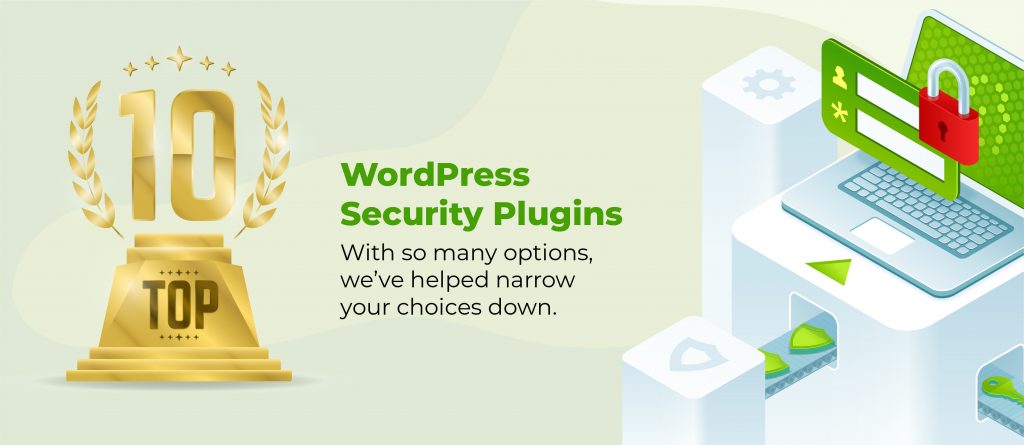WordPress is great, but sometimes the latest update can feel more like a headache than a help. Maybe a plugin breaks, or a feature you loved is now buried under a pile of new “improvements.”
Downgrading might sound like a desperate move, but sometimes, it’s the easiest way to get things back to normal. You don’t always need the newest version to get the job done – sometimes you just need what worked.
We’ll take a comprehensive look at how to downgrade WordPress core, plugins, and/or themes without blowing up your site, and what to consider before hitting the rewind button.
Precautions before attempting any downgrades
Before attempting any plugin downgrades, ensure you take the necessary precautions to protect your site:
- Create full backups of both your site files and your database before rolling back any component. Failure to do so can lead to irreversible damage, making it nearly impossible to recover lost content or functionality if something breaks.
- Test in a staging environment by duplicating your site to verify how the rollback will affect your setup. Applying changes directly to your live site without this test can result in broken features, compatibility issues, or downtime.
- Check theme and plugin versions to ensure that the versions you’re rolling back to are compatible with your WordPress core version. Skipping this step might lead to conflicts or cause themes and plugins to behave incorrectly or not load at all.
- Deactivate all caching mechanisms before making any changes. Caches can serve outdated files and create confusion about whether your rollback was successful or not, delaying issue resolution.
- Review the changelogs to identify potential issues with previous versions. Skipping this can lead to unanticipated bugs, security vulnerabilities, or deprecated features that could affect your site’s performance.
Three methods to rollback WordPress
There are three ways you can downgrade WordPress to an older version:
- Restoring a backup.
- Installing an older version manually.
- Using a WordPress core downgrade plugin.
Method 1: Restore a backup
The easiest way to restore an older version of WordPress is, well, to restore it. From a backup, if you have one.
There are several options for creating backups in WordPress, from dedicated backup plugins to server-level backups by hosting providers.
The exact method for restoring a backup will vary depending on how you created it, but we’re going to focus on how to do it using our preferred tool, ShieldBACKUPS.
Most backup plugins force you to sift through endless zip files that you can’t tell apart, download one, unzip it, reupload its content via SFTP, and hope it works.
ShieldBACKUPS lets you browse through well-labelled versions of your website that you can download and roll back to. You even have the option to keep your existing database or restore to a new one.
If you’re ever up the creek and time is of the essence, this is what you’d want to have.
Method 2: Rollback WordPress manually
Backups can be a lifesaver, and you should always have one at the ready. Unfortunately, this is usually only clear in hindsight.
When you need to downgrade WordPress but don’t have a backup to restore, you can install an older version manually:
- Go to the official WordPress release archive.
- Find the version you want to downgrade to. Scroll down to the Past releases section to find much older versions.
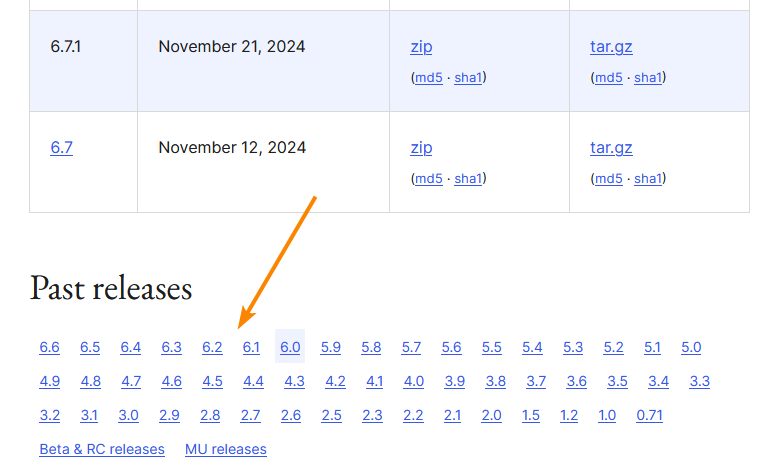
- Click on the relevant branch to reveal all its releases.
- Locate the right release, then click on its corresponding zip or tar.gz archive to download it. If you’re unsure which one to get, choose the zip option.
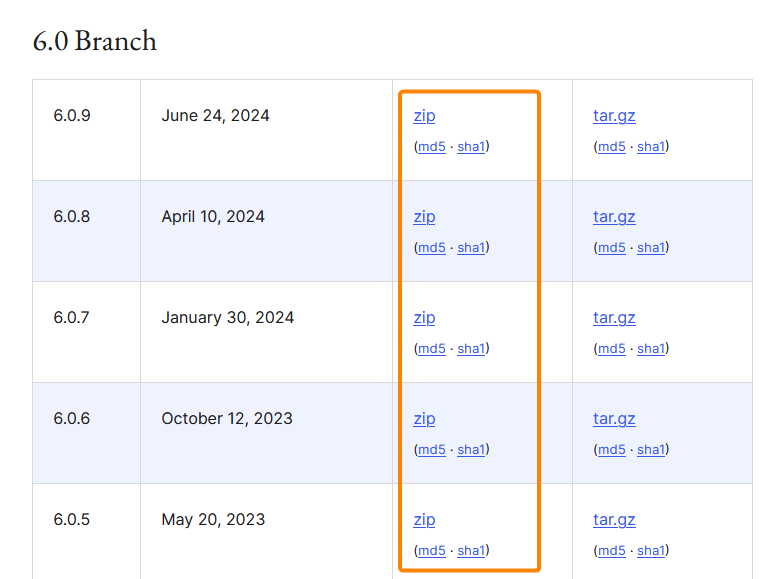
- Unzip the archive once it’s downloaded.
- Access your site via your hosting control panel’s file manager or an SFTP client like FileZilla and go into the folder where WordPress is installed. It’s usually public_html.
- Except for the wp_content folder, replace everything in the directory with what you unzipped from the archive you downloaded.
- Log back into your site and go to Dashboard > Updates to see what version you’re running now.
Method 3: Downgrade WordPress using a plugin
Finally, you can rollback WordPress with a plugin like WP Downgrade or Core Rollback – we’ll be using the second one.

When looking for a WordPress rollback plugin, ensure you grab the right version. A lot of them either focus on plugins and themes or WordPress core. If the names aren’t clear enough, read through the descriptions.
Core Rollback downgrades WordPress to recent, secure releases, so you can’t go back too far. If you’re looking to use it because a recent automatic update broke something on your site, this should be more than enough.
To downgrade WordPress using the Core Rollback plugin:
- Install and activate the plugin.
- From your dashboard, go to Tools > Rollback Core.
- Under Core Releases, choose the version you want to install then click Rollback.
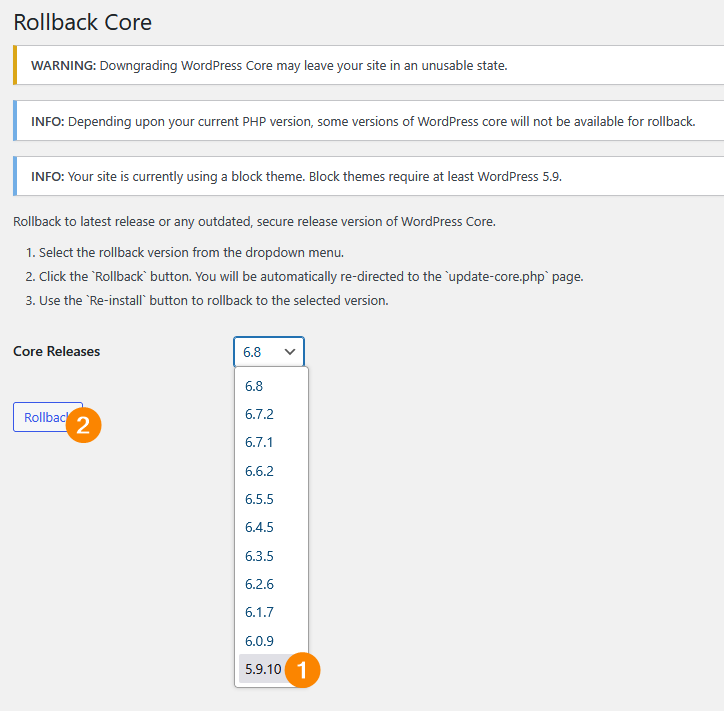
- Wait for the operation to complete, at which point you’ll be taken to the Dashboard > Updates screen.
- Click the option to reinstall the version you want.
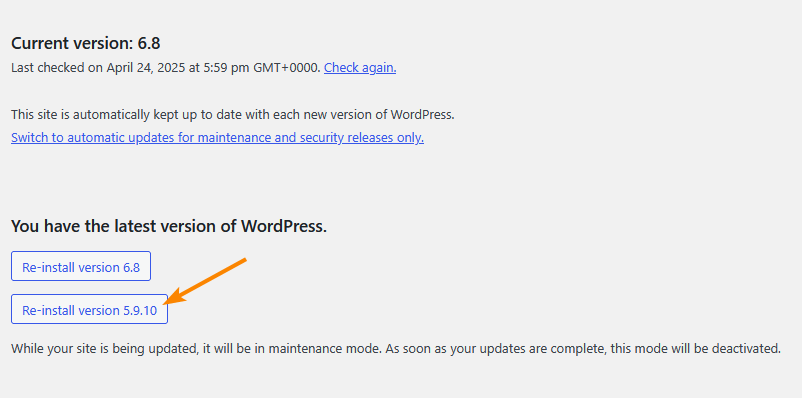
This will install the older version, then take you to the welcome screen for that release.
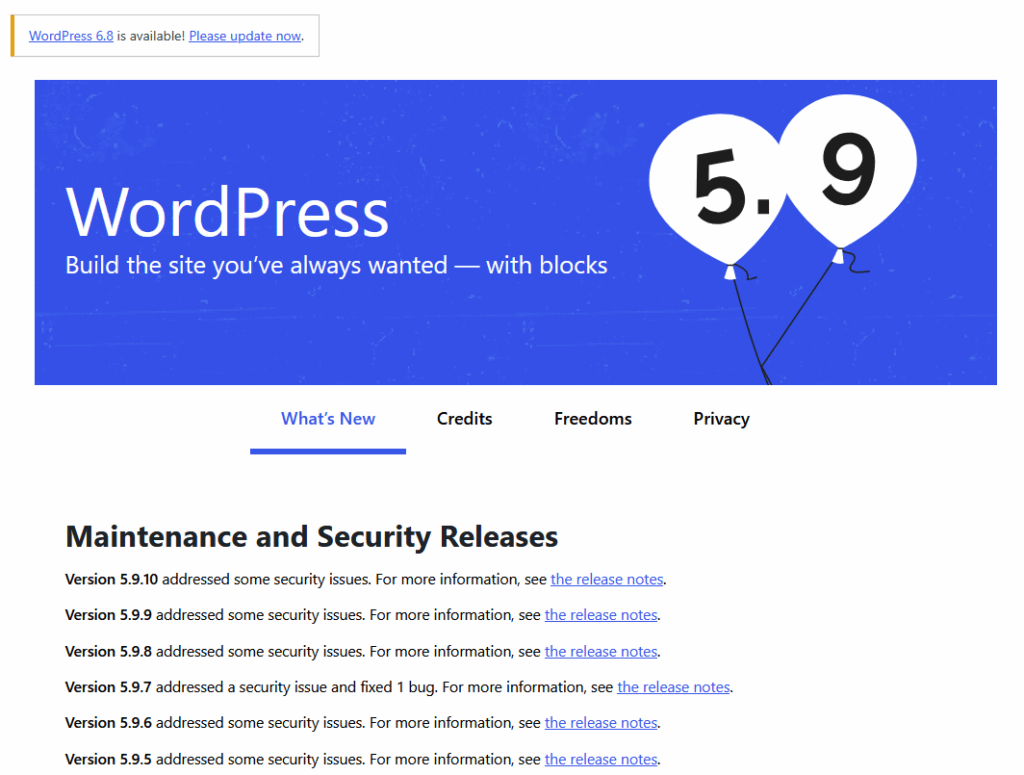
How to rollback a WordPress plugin
You can downgrade a WordPress plugin manually or using a plugin like WP Rollback.
Before getting started, though, you should check plugin compatibility to avoid further issues:
- Test in a staging environment before applying the downgrade, ensuring it works as expected without causing conflicts. Skipping this step could lead to unexpected issues on your live site.
- Review the changelogs for any known bugs or compatibility issues before downgrading. Ignoring this could introduce problems that were resolved in the newer version.
- Ensure compatibility with your current setup, otherwise, you’re risking broken functionality or site crashes.
- Back up your site so you can restore everything if something goes wrong.
- Read the plugin’s documentation for instructions on downgrading to an older version if it’s available.
Method 1: Using a plugin
WP Rollback lets you downgrade plugins installed from the official WordPress plugin repository:
- Install and activate WP Rollback.
- From your admin dashboard, go to Plugins > Installed Plugins.
- Find the plugin you want to downgrade, and click the Rollback option below it.

- Select the version you want to downgrade to and click Rollback.
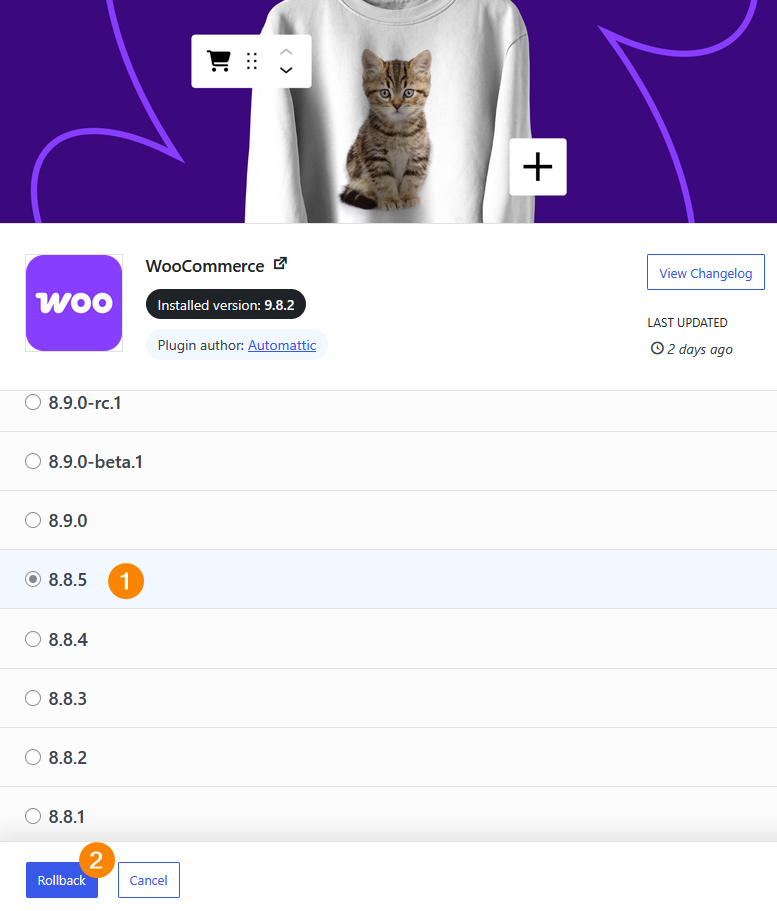
- Go to Dashboard > Plugins > Installed Plugins and activate it.

Method 2: Downgrading manually
Rolling back a WordPress plugin manually is straightforward enough: find a copy of the older release and install it on your website in a zip file via Dashboard > Plugins > Add Plugin > Upload Plugin.
Luckily, the official plugin repository keeps all releases available and easily accessible:
- Go to the plugin’s page.
- Click Advanced View on the left.
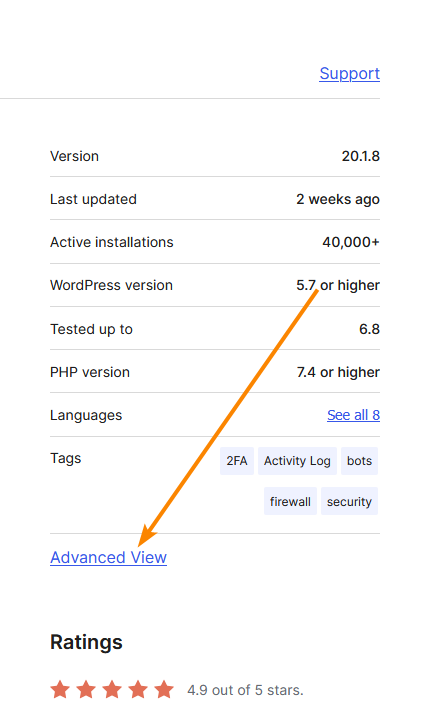
- Scroll down to the Previous Versions section, and choose your preferred release from the Development Version dropdown.
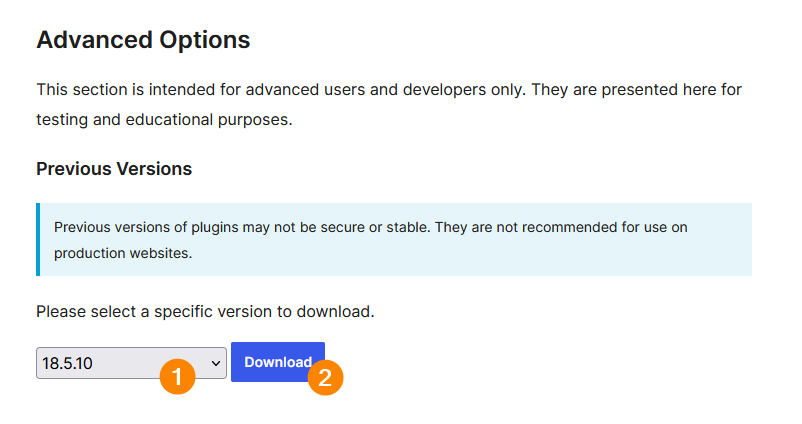
- Download the zip file and install it on your website.
How to rollback your WordPress theme
You can also use WP Rollback to downgrade a WordPress theme:
- With the plugin installed, go to Dashboard > Appearance > Themes.
- Hover over the theme you’re rolling back and click Theme Details when it appears.
- Click Rollback from the options at the bottom.
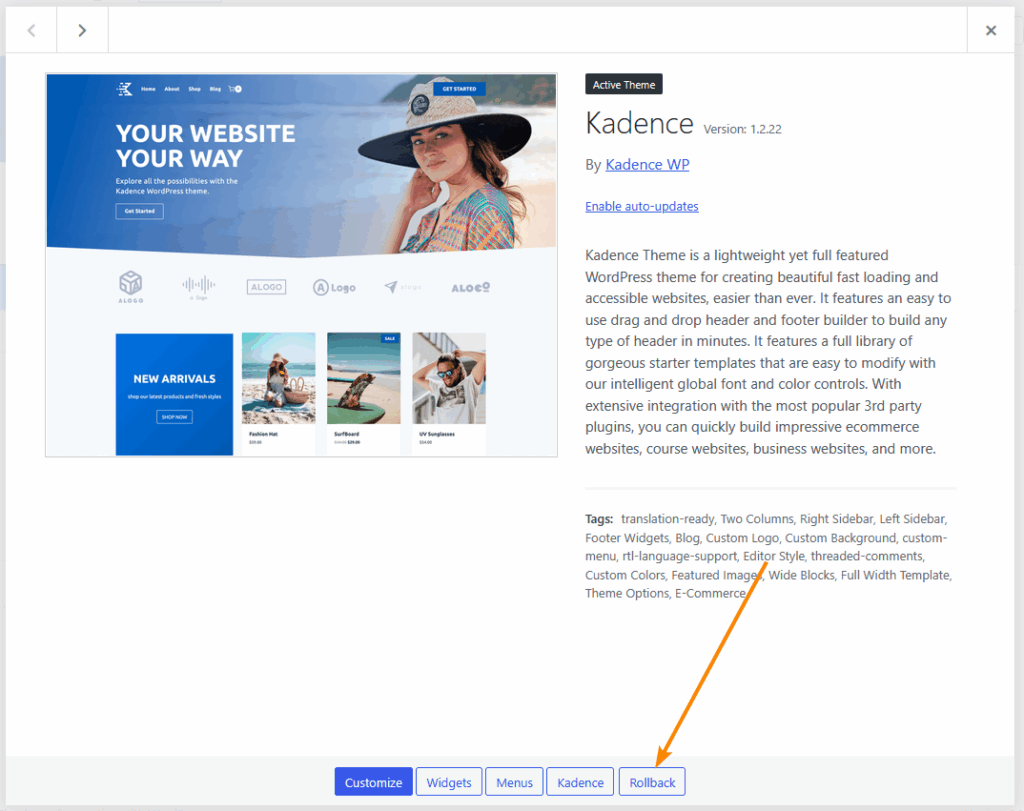
- Choose the version you want to install, then click Rollback.
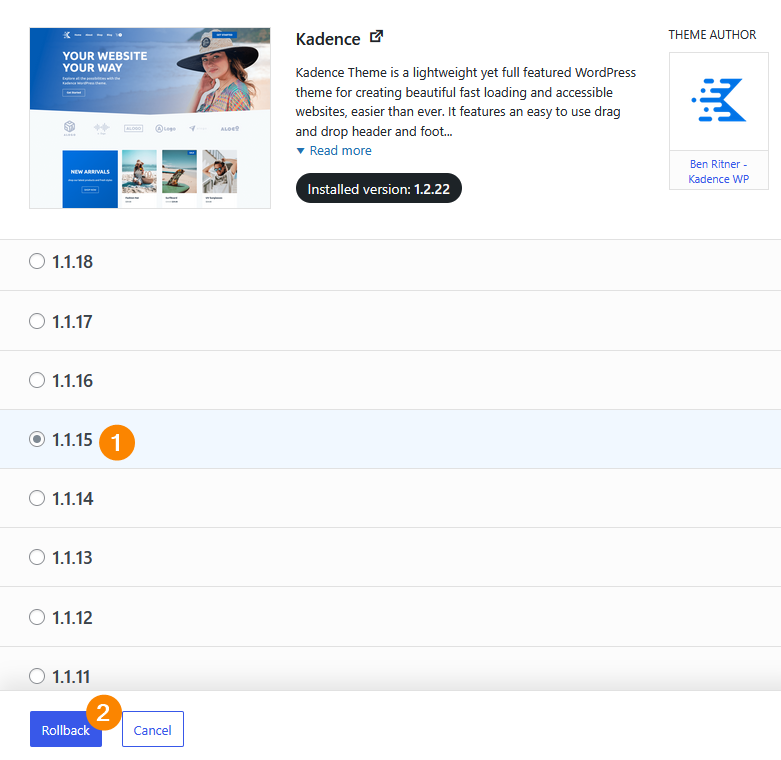
- Activate the theme if it wasn’t already active.
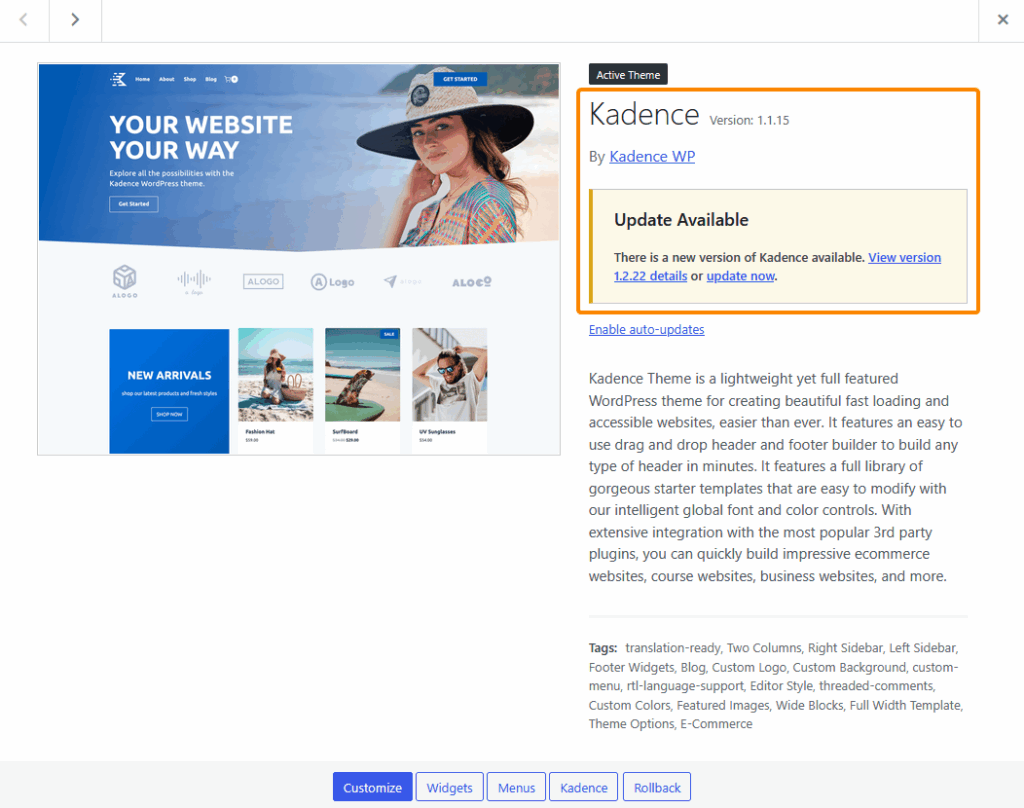
Testing your site after downgrading
Rolling back to an older version of WordPress core, a plugin, or theme doesn’t automatically mean smooth sailing, even if the release worked fine on your site before updating.
Here are some tests you can run just to be sure:
- Test core site functions like login, form submissions, and shopping cart operations. Downgrades can disrupt these features, and skipping this could prevent you from noticing broken user flows.
- Check responsiveness on devices such as smartphones, tablets, and desktops. Reverting to an older version can alter CSS or media queries, and missing this could lead to layout issues, especially on smaller screens.
- Verify each active plugin, ensuring its key features still function. A downgrade may cause conflicts, and ignoring this could leave key services inactive or broken.
- Inspect theme elements like navigation, buttons, and headers. Downgrades can alter HTML or CSS, and failing to check could cause misaligned content or broken menus.
- Test custom code like shortcodes, widgets, or API integrations. Restoring an old version might disrupt custom functionality, and neglecting this could result in specific features or services failing to load.
- Monitor performance metrics such as page load time, server response time, and resource usage. Rolling back can impact caching or queries, and skipping this might cause slower load times or high server strain.
- Run a security scan to detect vulnerabilities, especially after a core downgrade. Older versions may reopen security gaps, and skipping this can leave your site exposed to attacks.
Keep your site secure with ShieldPRO
WordPress rollbacks are usually a sign that something’s gone wrong. Under the right circumstances, it might be all you need to fix the issue, but you can’t exactly guarantee said circumstances.
For this reason, you should be more proactive. ShieldPRO protects your site from a lot of the threats that necessitate a downgrade.
The Update Delay feature holds off on automatic plugin updates for a few days so you’re only installing new releases after early bugs have been patched. The plugin also automatically patches known vulnerabilities in plugins, keeping you safe even with the most up-to-date version.
Furthermore, MAL{ai}, an adaptive anti-malware engine, catches emerging threats without relying on the original development team to address them. If bad actors exploit vulnerabilities on your site, ShieldPRO swings into action with automatic file repair, restoring core files to their original state.
Check out ShieldPRO when you’re ready to step into the future of WordPress security, instead of relying on outdated rollbacks from the past.