Is your WordPress admin area actually secure? Despite your best efforts, traditional security measures may not be enough to fend off advanced threats. Security plugins can help with your WordPress admin security, offering advanced tools and strategies to protect your site.
Let’s look at advanced WordPress admin security and discover how Shield Security PRO can enhance website protection.
The risks of an unsecured admin area
The WordPress admin area is your website’s control centre. Because so much valuable and sensitive data is located here, it’s also a prime target for cyber threats.
Left unprotected, hackers could breach your admin account, vandalise your website, ruin your reputation, and shatter visitors’ trust. They could also steal confidential data, leading to legal problems and permanently damaging your reputation. But it doesn’t stop there. Malicious individuals could inject malicious code, turning your site into a target for spam. They could even delete your website’s database altogether.
WordPress’ default security features don’t provide adequate protection. Strong passwords are not automatically enforced, login attempts are not limited, and two-factor authentication (2FA) is not built in.
But don’t worry – Shield Security PRO has all the features you need to take control of your website’s security.
Improve WordPress admin security with Shield Security PRO
The first thing we’ll consider is the Security Admin system. Security Admin provides access control to the Shield Security PRO plugin settings to only administrators with the correct PIN. Unauthorised users won’t be able to deactivate the plugin, nor make any changes to its configuration. Automatic Security Admin timeout helps reduce attempts to exploit abandoned sessions.
Security Zones in Shield Security PRO are designed to protect WordPress by restricting access to critical WordPress settings, including the security plugin itself.
It’s also worth noting an additional benefit to the Security Admin system – while authorised users may not intentionally tamper with the security plugin, accidental changes can occur. However, with PIN-based access, the risk of accidental modifications is significantly reduced.
Shield also provides options for fine control over session management. Users can tweak session settings to impose shorter session limits than WordPress’ default 48 hours, signing-out idle sessions, and locking session to IP addresses, helping reduce the risk from session theft.
It’s also worth noting an additional benefit to the Security Admin system – while authorised users may not intentionally tamper with the security plugin, accidental changes can occur. However, with PIN-based access, the risk of accidental modifications is significantly reduced.
Bad bot blocking for general protection
While some bots are beneficial, like search engine crawlers, others are no good. They can spam your site or launch brute-force attacks on your admin area. These bad bots can exploit common vulnerabilities, posing a serious threat if left unchecked.
Thankfully, Shield Security PRO has the silentCAPTCHA AntiBot system that monitors suspicious user behaviour. There’s no one-size-fits-all behaviour that screams “bad bot!” but certain bot signals, like multiple failed login attempts in quick succession, raise red flags.
To find these silentCAPTCHA settings:
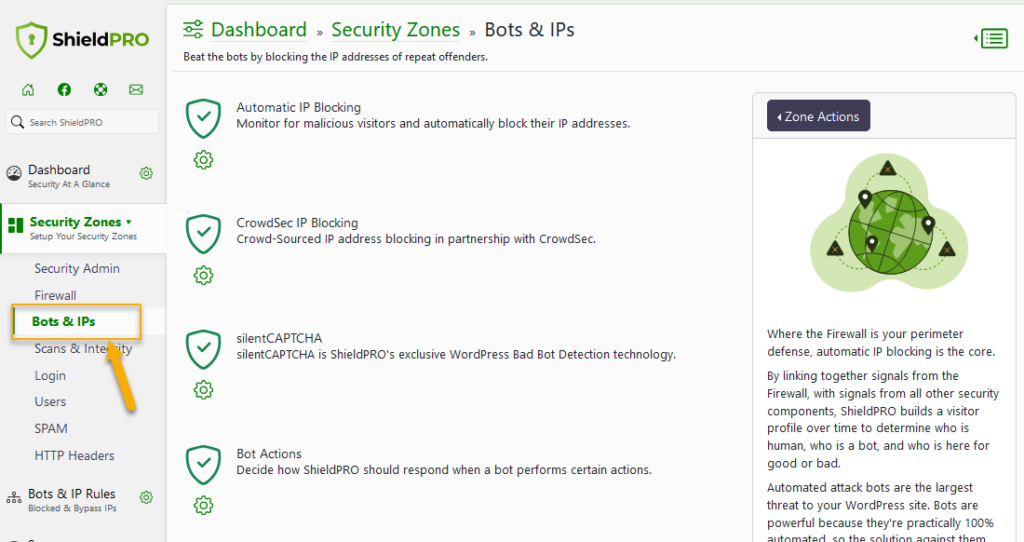
1. Head to your WordPress dashboard.
2. Go to ShieldPRO → Security Zones → Bots & IPs Blocking.
From here, you can toggle user auto unblock on or off, letting legitimate users automatically free themselves from the ban. To ensure you’re not accidentally blocking innocent traffic, you can set request path whitelists, preventing specific paths from triggering an offense.
Paul Goodchild, creator of Shield Security PRO, explains:
“An example where you might want to always whitelist a path is for a particular API request against the site. We do this for our Shield Security PRO licence checking to ensure that websites do not inadvertently blacklist their IP address with us and can no longer check for licences.”
To illustrate Paul’s example, to whitelist “sitename.com/license-check-page,” you’d add “/my-whitelisted-path” to the request path whitelist box. Remember, you should only whitelist paths when necessary, so you shouldn’t add many paths to this field, and you should never whitelist your “wp-admin” or “wp-login.php” paths.

The silentCAPTCHA AntiBot Technology tab also lets you set a minimum AntiBot score, ensuring that any visitor with a suspiciously low score is restricted in what they can do. And a high reputation bypass ensures that users with high scores will never be blocked. For those who want to get granular, the Bot Actions tab lets you customise which actions trigger bot detection and blocking. So, if you’re not using XML-RPC, why not block it and close another potential entry point for bots?
Now, you might be wondering about the CrowdSec tab – Shield Security PRO automatically nixes IP addresses found on the CrowdSec list of known troublemakers. Just keep an eye out for false positives, and if you want to give these blocked IP addresses a second chance, you can unblock at any time, and provide an automatic user unblock option.
Securing your login with password policies, 2FA, and more
When it comes to securing your login, Shield Security PRO offers a set of tools, including password policies, 2FA, and passkeys.
Password policies give you control over the passwords used on your site. You can set minimum strength requirements and prevent the use of already-compromised (pwned) passwords.
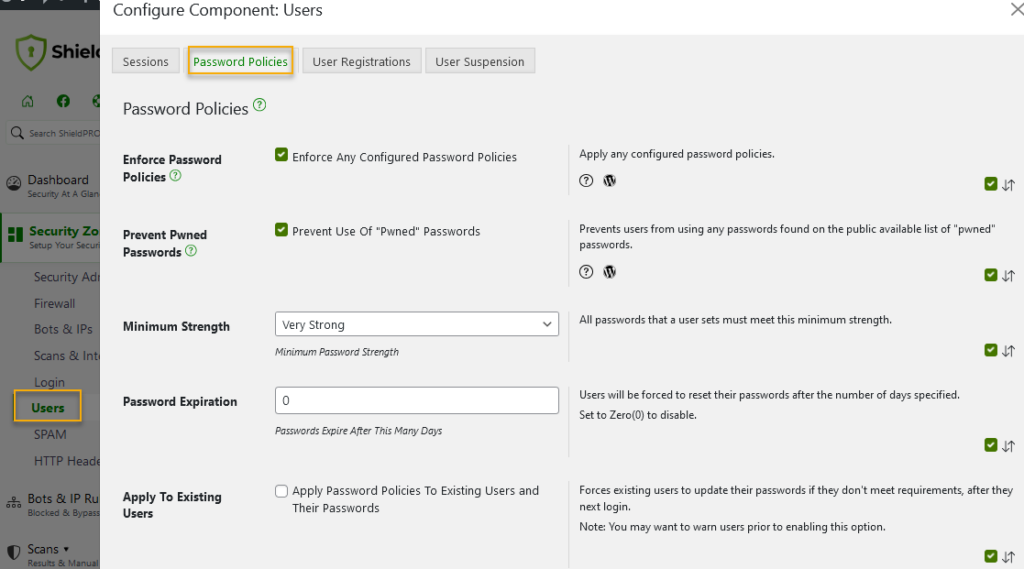
To access and set password policies in Shield Security PRO, go to the main navigation menu→ Security Zones → Users → Password Policies tab. Here you can also prevent the use of “pwned” or leaked passwords.
2FA adds an extra layer of security by requiring users to provide two forms of identification to log in.
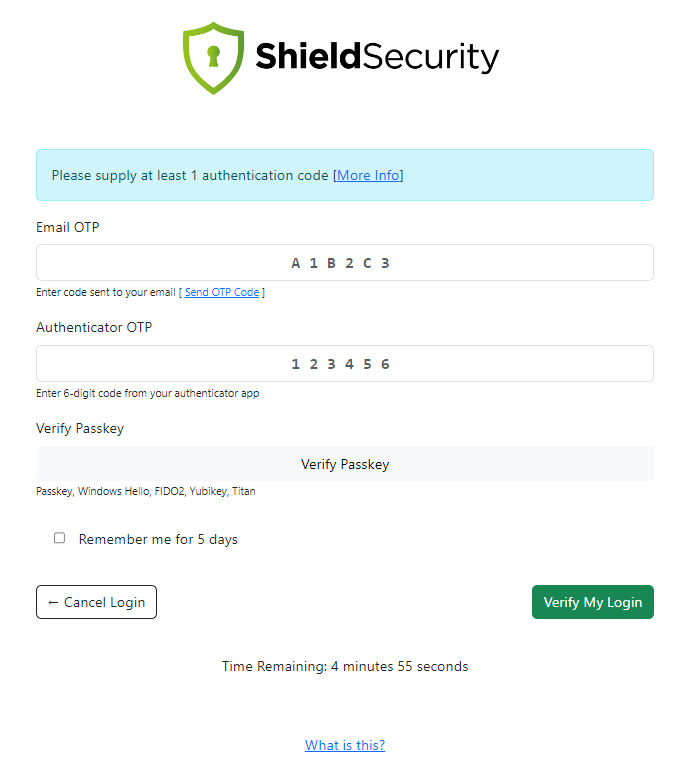
Users can set up and modify their 2FA preferences by going to the main navigation menu → Security Zones → Login and selecting the appropriate 2FA tab. Options include email-based 2FA, one-time passwords from Google Authenticator or YubiKey, and passkey login.
Passkeys, a form of 2FA, can be used with any FIDO2-compatible device, including Apple FaceTime and Touch ID, fingerprint readers, and Yubikey devices.

Users can set up and manage their passkeys through the main navigation menu→ Security Zones→ Login → 2FA: Passkey tab.
Please note: While Shield Security PRO will eventually support passwordless login via passkeys, they can currently only be used as a form of 2FA.
Plugin, theme, and core updates to protect your site
Keeping your site updated is important for adding security patches and avoiding potential vulnerabilities. While WordPress allows for automatic updates for core, themes, and plugins, it’s important to be cautious. Brand-new updates sometimes come with bugs and problems, risking poor performance or even crashing your site.
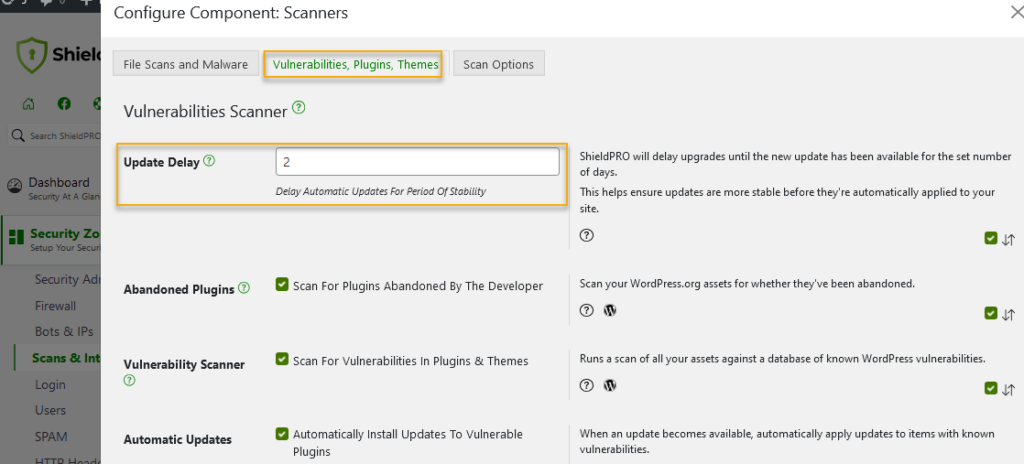
Shield Security PRO provides a delay feature in the Scans & Integrity zones. Here, you can customise update settings to avoid immediate installation of new updates, giving you time to ensure they won’t cause issues before implementation.

Security through obscurity methods and drawbacks
Security through obscurity is the principle of attempting to keep something secure by maintaining secrecy about how it works. While it may seem like a viable strategy, it’s important to understand its limitations.
Relying solely on obscurity for security is ineffective because it hinges on the secrecy of the information. So, if the secret gets out, the security is compromised. It’s important to use obscurity methods only as supplementary measures.
Two common methods of security through obscurity include changing the default admin username and obscuring the login URL:
- Changing the default admin username involves creating a new user with administrative privileges, logging out of the old admin account, and deleting it while attributing its content to the new user.
- Obscuring the login URL involves altering the default URL to make it less predictable.
Start enhancing your WP admin security with Shield Security PRO today
Not taking security threats seriously could lead to a damaged reputation, an infected site, and data breaches. Someone who has control over your WordPress admin can have significant influence over your entire operation. With Shield Security PRO’s advanced admin security features, you can have precise control over who can access what.
Ready to up your WordPress admin security? Shield Security PRO can help you protect your site from unwanted threats today!

