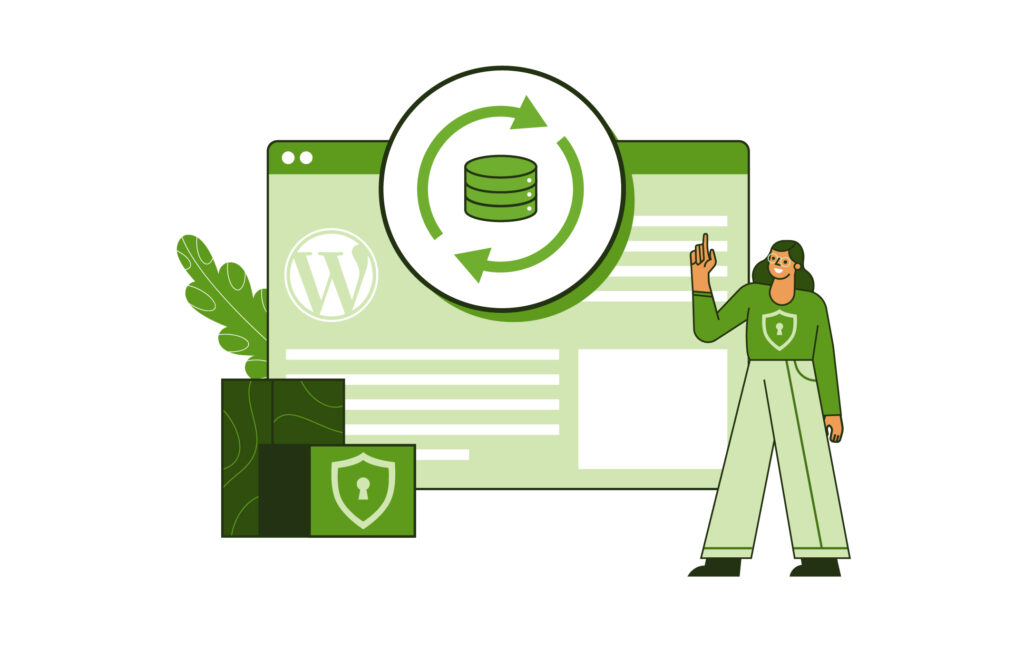If you’ve ever found yourself staring at a blank page in WordPress where your carefully crafted content once lived, you’re not alone. Whether it’s an accidental click, a malware attack, or a plugin conflict gone wrong, losing a page or post can feel like a nightmare.
The good news is you don’t have to throw in the towel just yet. WordPress has multiple ways to recover lost content, and we’ll walk you through them.
You’ll first learn how to check your Trash folder for recently deleted pages, a simple solution when the loss is fresh. If that fails, hosting recovery tools and backups might be the lifesaver you need. In more complex cases, like malware or plugin conflicts, we’ll go over manual restoration and even using the Wayback Machine for historical archives.
The sooner you act, the better your chances of recovery. And while many of these methods are effective for recent deletions, older content can be trickier to retrieve.
1. Recovering posts and pages from the trash folder
Most apps and platforms today have a safeguard that temporarily saves deleted items before they’re permanently removed, and WordPress is no different. Here it’s called the Trash, and it holds onto posts and pages for 30 days.
To recover a page that was deleted within that time period:
- From your dashboard, go to Pages > All Pages.
- Click Trash from the menu at the top of the page to access recently deleted pages.
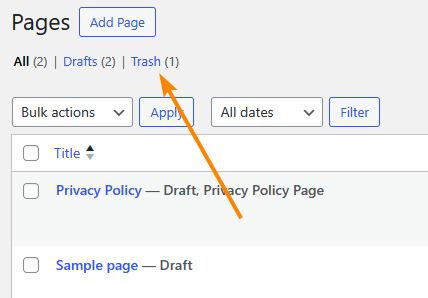
- Locate the page you want to recover, hover over it to reveal the options, then click Restore.
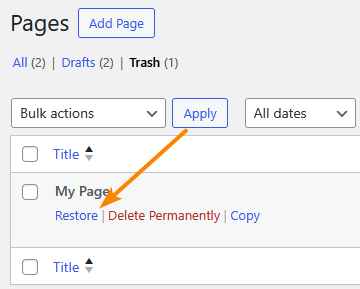
- You can find the page in the All section along with the other pages, but it might have reverted to a draft if it was previously published.
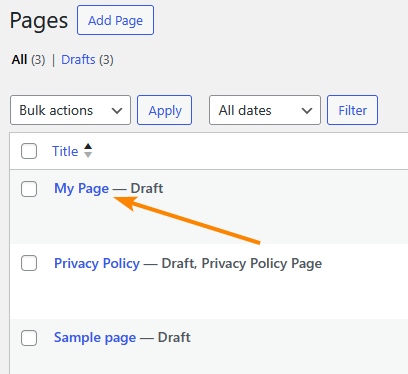
If 30 days aren’t enough, you can increase how long items stay in the trash by editing the following line in your site’s wp-config.php file:
define('EMPTY_TRASH_DAYS', 30);
Change the number from 30 to however many days you prefer, or zero to turn off the trash function entirely. We wouldn’t recommend the second option, though.
For cases where the page isn’t recoverable via the trash, there are still options.
2. How to recover deleted WordPress posts and pages using a backup plugin
If you’re running a backup solution on your site, you can use it to recover a deleted page. There’s no shortage of WordPress backup plugins to choose from, and the exact process will vary between them.
For our money, though, we’d recommend ShieldBACKUPS part of the ShieldPRO family. It makes multiple copies of your site for extra redundancy, and doesn’t store access to those backups on your site, so they’re not compromised if bad actors get in.
If you made a backup before deleting the page, you can restore it using ShieldBACKUPS:
- Navigate to your ShieldBACKUPS dashboard and select the affected website.
- Access the backups section and browse available restore points.
- Select a backup from before the content deletion occurred.
- Choose the selective restore option to avoid overwriting current content.
- Filter to select only the specific posts/pages that need recovery.
- Initiate the restore process and confirm your selections.
- Wait for the restoration to complete (mention that larger content may take longer).
- Verify the restored content appears correctly on your site.
A selective backup lets you restore only what you deleted without overwriting anything else.
For better chances when using this method, ensure the backup covers the database tables that include posts and pages. You can also recover metadata, comments, and custom fields if they were part of the original backup.
3. Using your hosting provider to recover your WordPress site
If you didn’t have a backup plugin on your site at the time you deleted the page, chances are your hosting provider made one for you.
Depending on who you’re using to host your site, there’s probably an automated backup process that makes periodic copies of your site.
Kinsta, for instance, does daily backups by default, but also offers optional hourly backups and system generated backups when you perform actions like updating themes or plugins, restoring a backup, or pushing a staging environment live.
How you access this varies by host, so you should contact the support team or read through the documentation to find out what your options are.
This method doesn’t offer you the same level of granularity as ShieldBACKUPS, as restoring the backup will revert your entire site to a previous state.

It’s always good to have a backup that’s completely separate, rather than relying solely on your host.
Hosts also tend to delete backups after some time, so you should be careful that what you’re looking for isn’t already gone.
4. Recovering deleted WordPress posts and pages using the Wayback Machine (Archive.org)
When none of the options we’ve covered so far work, all you can do is hope to find an archived copy of the page.
Google Search previously made cached versions of pages publicly available, but that’s no longer the case.
Luckily, the Internet Archive’s Wayback Machine still exists. Like search engines, it crawls websites, but it takes snapshots rather than merely indexing them. If your page was live for more than a few days, it’s probably available there.
To check, just paste the page’s URL into the Wayback Machine, hit Enter, and you should see all the snapshots.
For example, here’s what you get when you look up the Wikipedia page for WordPress, with more than 100,000 snapshots going back over 20 years:
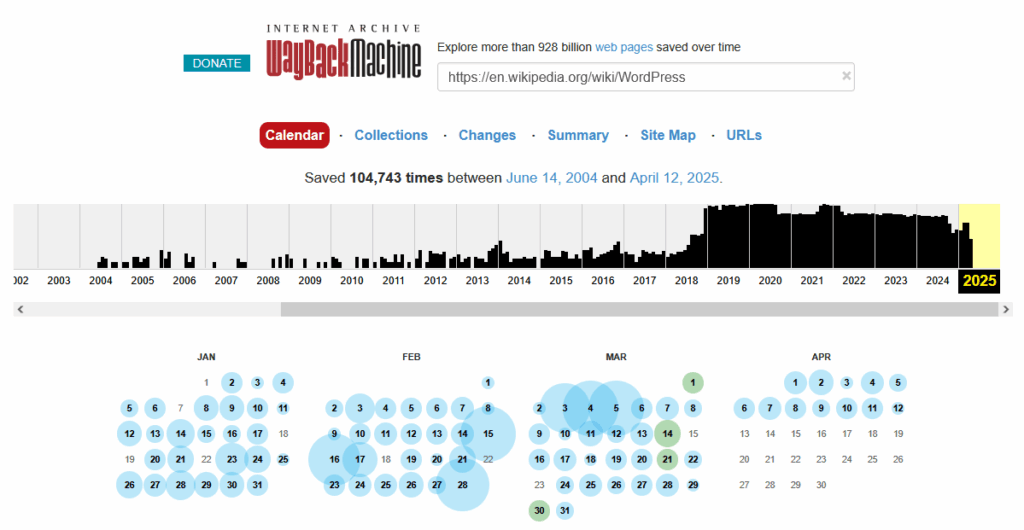
Click on any of the snapshots to bring up the page, and use it to recreate it on your website. It should be a simple copy-and-paste job – it won’t bring back comments and metadata, but it’s better than nothing.
Protect your WordPress content with Shield Security PRO’s comprehensive protection
You might think your WordPress content is safe just because you don’t have an intern that could accidentally hit delete and forget to mention it until day 31. But, you’d be wrong.
The threats are real, encompassing everything from malicious deletion to ransomware. Recovery is a pain, so you should focus on protection.
ShieldPRO offers everything you could need to safeguard your WordPress content from these threats:
- Security Admin locks sensitive settings behind a PIN so even people with access to the backend can’t make any critical changes. This is ideal for content teams where certain users would need dashboard access but not free rein.
- Two-factor authentication (2FA) adds a layer of protection that means a compromised password isn’t enough to get in.
- MAL{ai} is an adaptive anti-malware engine that learns how emerging threats work, and is useful against attacks that might try to delete your content.
- Bad bot blocking prevents brute force attacks, where bots throw everything they can at your site trying to find an exploit.
- IP blocking restricts suspicious addresses from accessing your website, even its frontend, so they’re not around long enough to uncover a weakness.
Automate backups with ShieldBACKUPS
If you care about the content on your WordPress site, you need to have all of it backed up. Otherwise you’re on shaky ground, one click away from losing it all.
A backup strategy where you need to remember to do it isn’t even a full step removed from not having one at all; you need to automate things.
Unlike traditional plugins that depend on your site’s infrastructure, ShieldBACKUPS operates on its own high-performance servers. As a result, it’s not affected by host timeout limits and it doesn’t matter how massive your content repository is. Plus, you get all the great ShieldSECURITY features too. ShieldBACKUPS is now available to all users on the ShieldPRO Plus tier and above.
You deserve better than worrying endlessly about the curse of unreliable backups. Grab your ticket to restful nights – check out ShieldBACKUPS today!