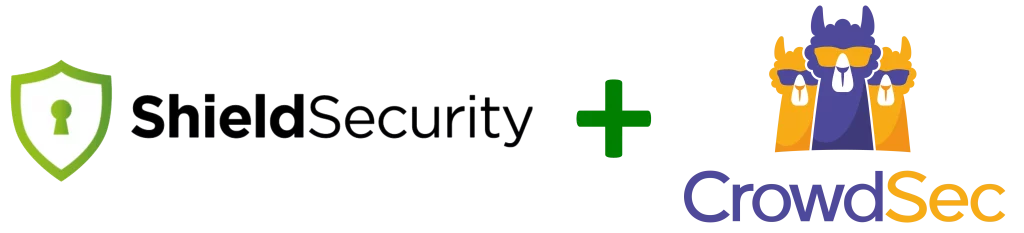ShieldPRO has had an Import/Export feature for a couple of years now, but we’ve received some feedback on how it could be improved and we’ve made these available in the latest ShieldPRO release.
This article outlines what we’ve changed and how you can take full advantage of the import/export improvements.
ShieldPRO‘s Import/Export and Sync Feature
The challenge when you’re running many WordPress websites is keeping all their settings consistent and in the way you’d like them.
The becomes harder as your WordPress portfolio grows. Wherever you can automate this, you start saving a huge amount of time and resources that can be better spent on other business areas.
This is why we introduced import and export functionality into ShieldPRO as early as we could. It lets you quickly setup a new WordPress site with Shield Security in a few seconds, or to simply align 2 sites to the same configuration.
Not only this, ShieldPRO will let you completely automate import/export so that when you change the options on 1 site, they’ll get synced to all your WordPress sites automatically.
While this is a massive time saver, it does present a problem. You may want your WordPress sites to all align on most settings, but there may be a few options which you don’t want to sync across your sites.
This wasn’t available with older versions of ShieldPRO.
The Problem Of “Sync Everything”
Let’s look at an example.
Imagine you have 10 WordPress sites all running ShieldPRO. You’d like them to run with identical configurations, except for say, Security Admin PIN.
It may be necessary, for example, to have different PINs for each site.
If you use ShieldPRO‘s automated import/export feature, you can’t achieve this. It’s all or nothing with the options sync and all sites will update their Security Admin PINs to align with the Master Site.
Until ShieldPRO 9.0, that is.
Selective Import/Export Options Sync With ShieldPRO 9.0
Nearly all options are set as available for import/export, by default. This means that if you alter nothing, and you run an import or export, all settings will be copied from 1 site to the other and all settings will be overwritten.
But with ShieldPRO 9.0, you can easily exclude individual options from import/export altogether.
By simply marking an option as “not included”, you tell Shield 2 things:
- If an import is run on this site, this particular option wont be overwritten.
- If an export is run from this site, this particular option wont be included in the settings export, and so wont be copied to any other site.
We hope you can see here that this offers you huge flexibility in your import and export operations. If, for example, you exclude an option on your Master Site, this option will never be overwritten on any of your Slave Sites.
Or, conversely, if you only exclude an option on 1 of your Slave Sites, then all Slave Sites will update according to your Master Site, except for the particular excluded option on that 1 site.
Selective Import: A Illustrative Example
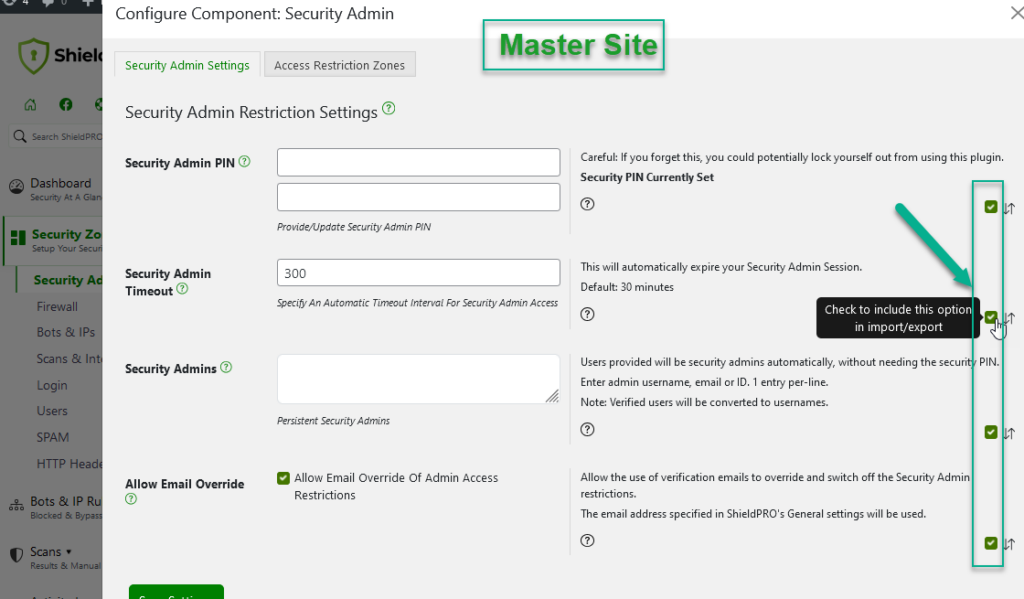
The master site is configured to include all the Security Admin settings when it exports
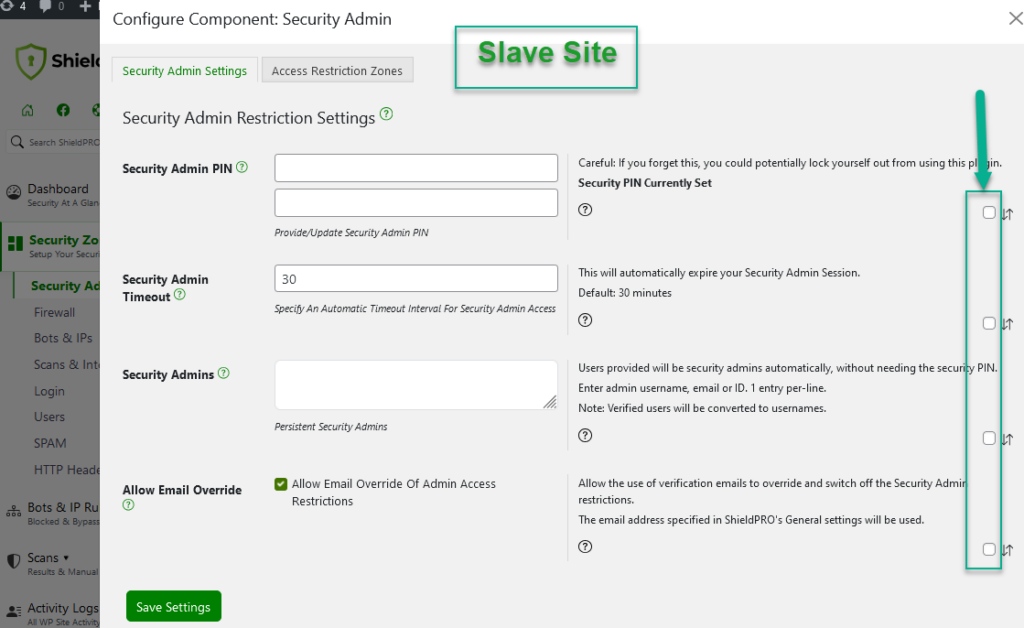
This particular slave site wont overwrite these settings received from the Master Site, as it’s marked 4 of them as “excluded”.
The example above shows how a Master site can be used to set a “template” of options that can be exported to any number of sites.
However, the Slave Site is configured to use these 4 options instead. If we didn’t exclude the appropriate options, they’d be automatically overwritten from the Master Site and this site will lose its custom configuration.
We hope you can see how powerful the selective import/export feature can be, and help you get the most out ShieldPRO‘s import/export.
How Can You Get Selective Import/Export with ShieldPRO?
These extensions to the import/export functionality are available with ShieldPRO 9.0 and above. There are no incompatibility issues with sites running difference versions of Shield, but if the site in-question isn’t running 9.0+ then the selective sync feature wont apply.
Let us know if you have any questions or further feature suggestions for Import/Export in the comments below.