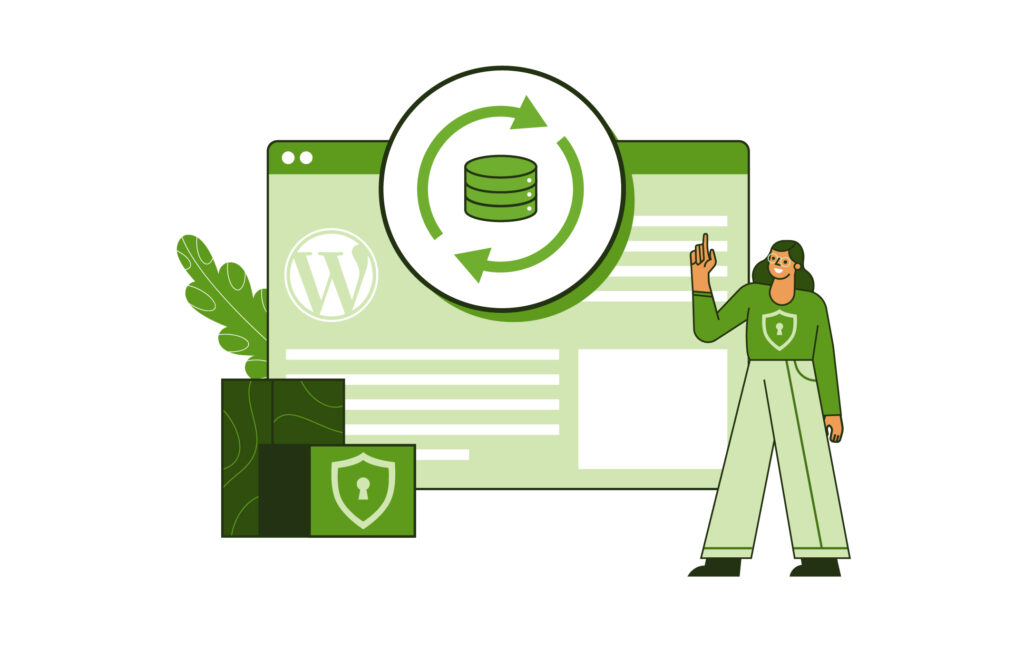Backing up your WordPress site is an insurance policy – something you hope you’ll never need, but you’ll be really glad it’s there when things go sideways.
Whether you’re running a blog, a business, or anything in between, the last thing you want is to lose hours (or even years) of work because of a hack, a plugin gone rogue, or a simple mistake.
Backups give you an uncompromised copy of your site that you can instantly restore after mistakes, hacks, failed updates or crashes. With that safety net, you can update, experiment, migrate, or recover in minutes instead of facing hours of troubleshooting or permanent data loss.
We’re going to show you how to back up your site so when the unexpected happens, you can hit restore and keep moving.
How to back up your WordPress site
If you’re trying to build a comprehensive WordPress backup strategy, you have three main options:
- Using plugins.
- Going through your host.
- Doing it manually.
Option 1: Back up your WordPress site with a plugin
WordPress backup plugins are everywhere, and you’ve likely thought of a few. However, most of them stick to the same outdated method of backing up your site off-site while keeping the credentials on your website.
You might as well leave your spare key under the doormat while you’re at it.
ShieldBACKUPS offers a more secure alternative backup solution for WordPress sites, emphasising data separation and encrypted transfers.
Unlike traditional backup methods, where the data is often stored on the same server as the website, ShieldBACKUPS ensures your backups are safely stored away from the site itself.
Even if an attacker gains unauthorised access to your site, they cannot access your backups stored with ShieldBACKUPS.

ShieldBACKUPS boosts security by keeping your backup data separate from both your website and its own processing engine.
The process begins with your backup data being transferred over encrypted channels, using SFTP, ensuring your data is protected during transit from potential interception.
ShieldBACKUPS’s storage engine then stores your backups in three locations within its data centers, guaranteeing high fault tolerance and redundancy. This multi-location storage provides an additional layer of protection, ensuring your backups are safe and accessible even if one location experiences an issue.
Option 2: Back up your site through your host
Most modern hosting providers offer built-in backup services, and many, like Convesio, even automate the process.
Since each provider handles backups differently and offers access through various interfaces, it’s best to check their documentation or contact their support team to understand how their system works.

Even if your host provides automated backups, you should maintain your own backups as a safety net. You don’t want to lose everything to a missed renewal date.
cPanel, one of the most popular hosting control panels, allows you to create backups in a few clicks. It’s manual, but it’s better than nothing:
- Log in to cPanel and go to Tools > Files > Backup Wizard.
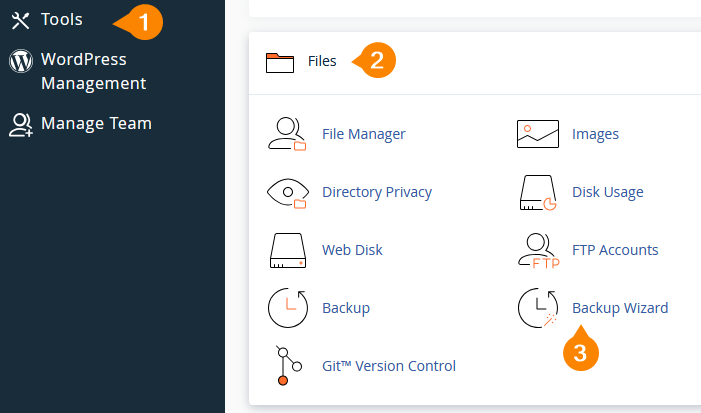
- In the Back Up or Restore tab, click Back Up.
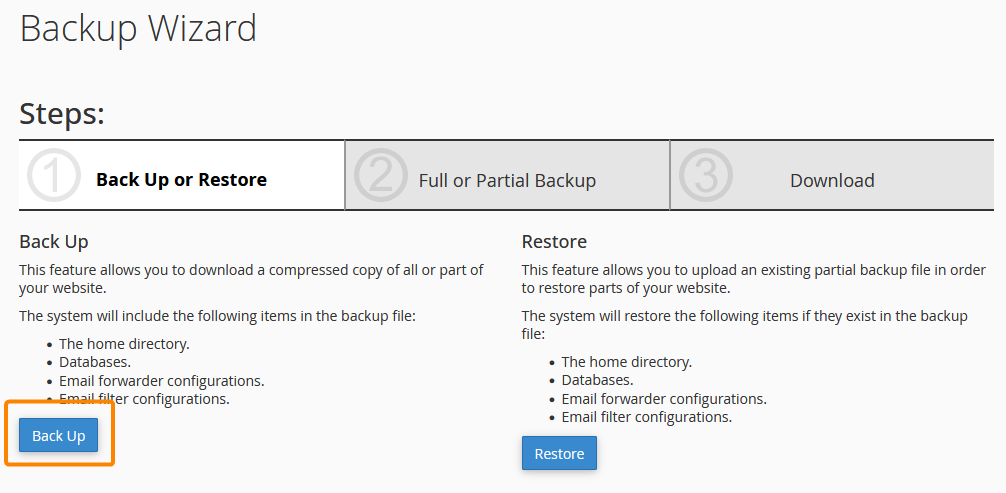
- In the Full or Partial Backup tab, click Full Backup.
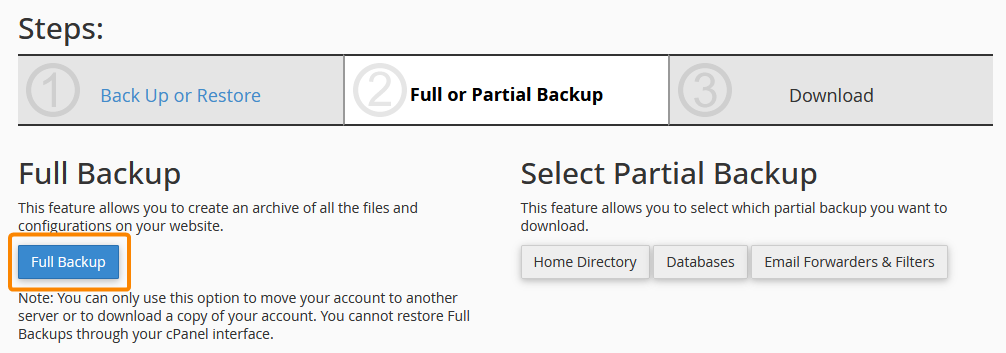
- In the Download tab, choose where the backup is sent, decide whether you want an email notification, then click Generate Backup. You should get an archive of your site that you can restore when necessary, via the same wizard.
Option 3: Back up manually
Finally, you can create manual backups of your site by downloading a copy via SFTP or your hosting control panel. For SFTP, you’ll need your SSH credentials, which you can get from your host.
When you’re ready to get started, here’s what you need to do:
- Use your host’s file manager or an SFTP client like FileZilla to go to your site’s root folder, usually www or public_html.
- Select everything in the folder with Cmd/Ctrl + A or a Select All button.
- Download your selection.
This is, of course, another manual method that’s not as reliable as something like WorpDrive. If you want to automate the process without using any plugins, you can use a script that runs backups as cron jobs:
- Write a shell script that exports the database:
wp db export /path/to/backups/db-$(date +%F).sql
- Add file copying functionality:
rsync -a /path/to/wordpress/ /path/to/backups/site-$(date +%F)/
- Run crontab -e to set up a cron job.
- Set the time when the job runs. The code below will set it to daily at 2 a.m:
0 2 * * * /path/to/your/backup-script.sh
Troubleshooting common backup issues
When working with backups in WordPress, here are some issues you might run into and what you can do to resolve them:
- Backup failures are often caused by insufficient server resources, such as memory or disk space. If your server runs out of memory or the disk becomes full during a backup, the process will fail. Check your server’s memory and disk usage and free up space or upgrade your hosting plan.
- Missing files in backups can occur if file permissions are incorrectly set, preventing the backup tool from accessing certain files. Verify and correct file permissions for your WordPress directories, ensuring that backup plugins can access all necessary files.
- Database corruption happens if the database is not properly backed up or if there are inconsistencies. Try repairing the database using phpMyAdmin or WP-CLI commands like wp db repair before attempting another backup.
- Cron jobs not running might be due to misconfiguration. Use crontab -l to ensure your cron job is set up correctly and test it manually to confirm it triggers the backup as expected.
Get Shield Security PRO for complete site protection
Like we said at the beginning, you usually need a backup after things go south. The best thing to do is to prevent this outcome entirely.
ShieldPRO secures your site using strategies that ensure you don’t get compromised and need to fall back on a backup, including:
- Automatic bad bot protection and IP blocking mitigate brute-force attacks, where bots repeatedly probe your site to find a weakness.
- Scanning and hack detection, which automatically scans your site and alerts you when core files are tampered with. Automatic file repair restores critical files to a pre-hack state, while an adaptive malware scanner, MAL{ai}, responds to emerging threats faster than traditional security tools.
- Two-factor authentication (2FA) makes it harder for bad actors to access your site by compromising user accounts.
- Restricted security admin access ensures that even if someone were to gain unauthorised access to the site, they’d still be locked out of site-critical settings so they couldn’t do any lasting damage.

Automatically back up your site today!
Unless you don’t mind losing your website in a heartbeat, you should be backing it up.
For the backups to be effective, you’ll need to keep them up-to-date. It’s flattering to assume you’ll never forget to do this on your own, but you will.
Many hosting companies automate backups, but that leaves you at their mercy. As soon as you’re late renewing your subscription, everything’s gone.
You need your own solution.
ShieldBACKUPS automates WordPress backups but separates itself from the competition with its focus on security.
It stores backups offsite but doesn’t store access credentials to said backups on your site like so many other plugins do. It also keeps three instances of each backup, none of which its engine can access.
And, ShieldPRO offers so much more as well: from bad bot blocking to user account controls, it gives you the protection that keeps you from needing to restore a backup for as long as possible.
Check out ShieldPRO today and find out what real WordPress security and disaster backups look like!