If you’re a healthcare provider with a WordPress website, HIPAA compliance is non-negotiable. The Health Insurance Portability and Accountability Act is the shield that protects your patients’ sensitive information from prying eyes and data breaches.
HIPAA sets the rules for safeguarding Protected Health Information (PHI). For WordPress users, it’s a minefield of potential missteps. One wrong plugin or misconfigured setting, and you’re looking at more than just a headache. We’re talking hefty fines, legal nightmares, and a reputation in tatters.
Just ask health insurance company Anthem. In 2020, they coughed up a record-breaking $16 million settlement after a cyber-attack exposed 79 million records. That’s the kind of financial hit that keeps healthcare execs up at night. In fact, it was so bad that Anthem rebranded to Elevance Health to distance itself from the incident.
Making a WordPress site HIPAA-compliant requires navigating technical hurdles, constant monitoring, and the stress of ensuring every third-party service plays by HIPAA’s strict rulebook.
Enter Shield Security PRO. It’s not a magic bullet, but it’s close. It offers multi-layered protection, automated security management, and compliance support – the tools to help you sleep a little easier.
That said, Shield Security PRO does not make you HIPAA compliant on its own, nor are the plugin’s default settings automatically HIPAA compliant.
You’ll still need to do your homework – find a HIPAA-compliant host, vet your plugins, and make sure your staff aren’t sharing passwords on sticky notes. But with the right settings, Shield Security PRO can take a lot of the pain out of building a HIPAA-compliant site.
We’ve teamed up with Convesio, a HIPAA-compliant hosting provider, to bring you this guide – they use Shield Security extensively with their HIPAA client, they’ve shown us how best to leverage Shield Security PRO to meet compliance requirements. In this article, we’re breaking down the steps, best practices, and tools you need to lock down your WordPress site. We’ll cover everything from encryption to access controls, to give you a roadmap to HIPAA compliance.
Ready to fortify your digital practice and keep the regulatory watchdogs happy? Let’s get to work.

What goes into digital HIPAA compliance?
HIPAA compliance in the digital realm isn’t just about slapping an SSL certificate on your WordPress site and calling it a day. It’s a comprehensive approach that touches every aspect of your online presence. Let’s break down the key components:
- Secure hosting: Choose providers specialising in HIPAA compliance (e.g., Convesio, HIPAA Vault, Atlantic.Net). Look for features like encryption, secure data storage, and regular backups. Ensure providers will sign a Business Associate Agreement (BAA).
- Data encryption: Implement 256-bit AES encryption for data at rest and 256-bit AES encryption for data in transit. Add Two-Factor Authentication (2FA) for an extra layer of security.
- Secure backups: Create a data backup plan mapping out PHI locations and store backups in secure facilities with 24/7 security and strict access controls. Follow the 3-2-1 rule: 3 copies of data, 2 different storage types, 1 copy offsite. Regularly test your ability to retrieve and restore backup data, and conduct risk assessments to identify and plan for potential threats to PHI.
For added protection and ease of management, consider using tools like ShieldBACKUPS, which provide automated, encrypted offsite backups purpose-built for WordPress environments — ideal for HIPAA-sensitive sites that demand both reliability and accountability. - Access controls: Implement strong, unique passwords and enable two-factor authentication across the board. Use role-based access controls to restrict data access.
- Audit and monitoring: Regularly audit and monitor website activity logs. Store relevant activity logs for at least 6 months and set up alerts for suspicious activity.
- Third-party services and plugins: Vet all plugins and services for compliance before use and obtain BAAs from third-party service providers. Be especially careful with web forms – they’re often the weak link in compliance.
- Consent for testimonials: Always obtain explicit consent before using patient feedback, even anonymously. Remember, removing a name often isn’t enough to fully anonymize a testimonial.
- Documentation and legal requirements: Create and maintain a comprehensive risk assessment and mitigation plan. Document all your compliance efforts meticulously and keep records of staff training on compliance.
Practical ways to create a more HIPAA-compliant site
A big thanks goes to Convesio for their help with this guide, particularly in showing how they use Shield Security PRO to reach HIPAA compliance. Convesio, a HIPAA-compliant host we mentioned earlier, offers features like end-to-end encryption and 24/7 security monitoring. They even host Shield Security’s own website.
Now, let’s break down digital HIPAA compliance, highlighting where Shield Security PRO fits in. Remember, while tools like Shield Security PRO are crucial, they’re part of a broader compliance strategy.
Let’s explore what it takes to create a truly HIPAA-compliant WordPress site.
Choose the right tools
Your HIPAA compliance is only as strong as your weakest link. That’s why you must build a foundation with the right tools:
- HIPAA-compliant plugins: Look for plugins like Shield Security PRO that are built with HIPAA standards in mind.
- Secure hosting providers: Consider HIPAA-compliant hosts like Convesio or Liquid Web. Remember, you need a BAA with your host.
- Shield Security PRO: This plugin offers automated, multi-layered protection that can significantly boost your HIPAA compliance efforts. We’ll be detailing specific settings throughout this guide, thanks to input from Convesio.

Set up activity tracking plugins
HIPAA demands detailed records of all PHI access and actions, and this is where Shield Security PRO shines.
As Convesio put it:
“HIPAA requires detailed records of all access and actions taken with PHI. Shield Security PRO’s audit logging tracks activities such as logins, plugin updates, and access attempts. This data is essential for compliance audits and must be stored securely for a specified period.”
Shield Security PRO monitors a wide range of user activity. It looks for everything from weird access patterns and user behaviour that doesn’t quite add up, to telltale signs of bots trying to muscle their way in. It even flags unusual requests to mess with accounts or data.
To set up activity logging with Shield Security PRO, click the cog icon next to Activity Logs in the menu.
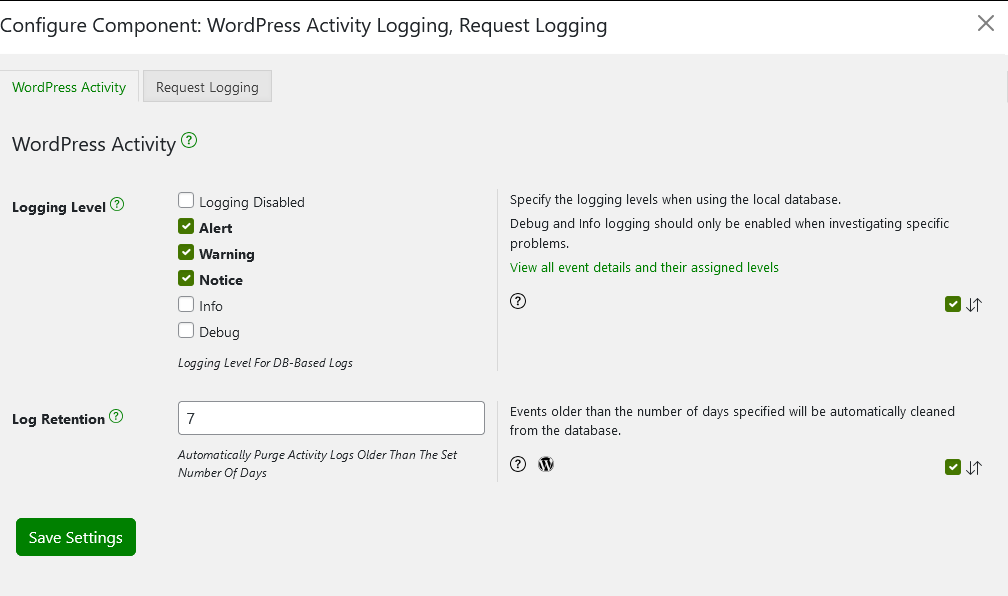
If something’s not quite right on your site, Shield Security PRO will likely spot it.
Data encryption
Encryption safeguards your data, both when it’s in transit and at rest (stored in a database, for example).
Use SSL/TLS certificates to encrypt data as it travels across networks. This protects information as it moves between your servers and your users’ browsers. Implement encrypted databases or storage solutions to protect stored data. This safeguards information sitting on your servers or in your databases.
Remember, HIPAA requires both types of encryption. Without them, you’re essentially leaving your patients’ sensitive information exposed to potential eavesdroppers or data theft.
Access controls and authorisation
Not everyone needs access to everything. Lock it down and employ the principle of least privilege.
Set up proper WordPress user roles and permissions to restrict access to sensitive information. Shield Security PRO allows you to lock down the security admin interface, preventing unauthorised changes to critical settings.
Use tools like Shield Security PRO to implement two-factor authentication. Use email-based 2FA for an extra HIPAA compliance boost. This approach verifies user identity, ensures users have valid, accessible email addresses, and provides an additional layer of login tracking for auditing purposes.
To implement 2FA in Shield Security PRO, go to Security Zones > Login and click the cog icon under 2-Factor Authentication.
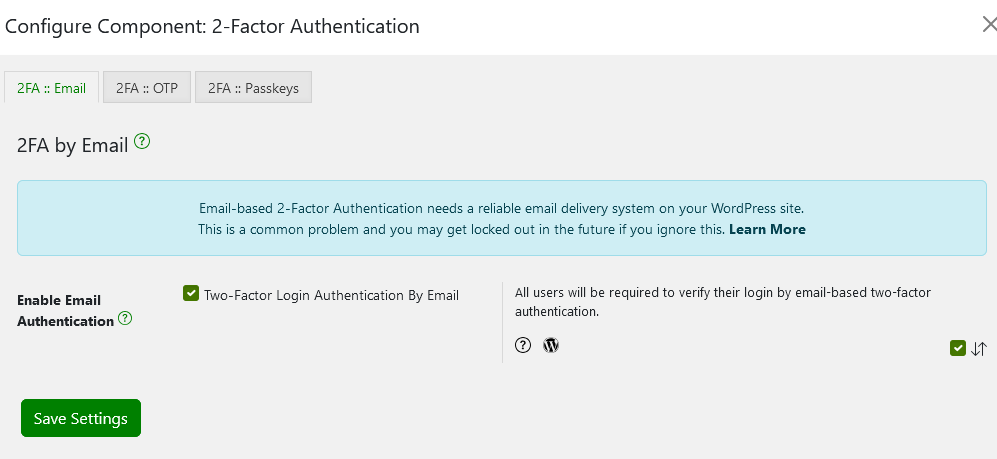
Run regular scans and set up firewall protection
Convesio put this succinctly:
“Regular security scans and a strong firewall are crucial under HIPAA. Shield Security PRO performs file integrity scans, malware scans, and plugin/theme scans to identify and mitigate threats. Its dedicated WordPress firewall offers superior protection against malicious users compared to general solutions like CloudFlare.”
Set up these scans to run automatically, daily if possible. Configure the plugin to alert you immediately if it detects any issues. Remember, in HIPAA compliance, speed of response to potential threats is paramount.
3 WordPress plugins for HIPAA compliance
To ensure your WordPress site meets HIPAA compliance standards, you need more than just basic security measures. The right plugins can transform your site from a potential liability into a fortress of patient privacy.
1. Shield Security PRO
Shield Security PRO offers multi-layered protection and automated security management.
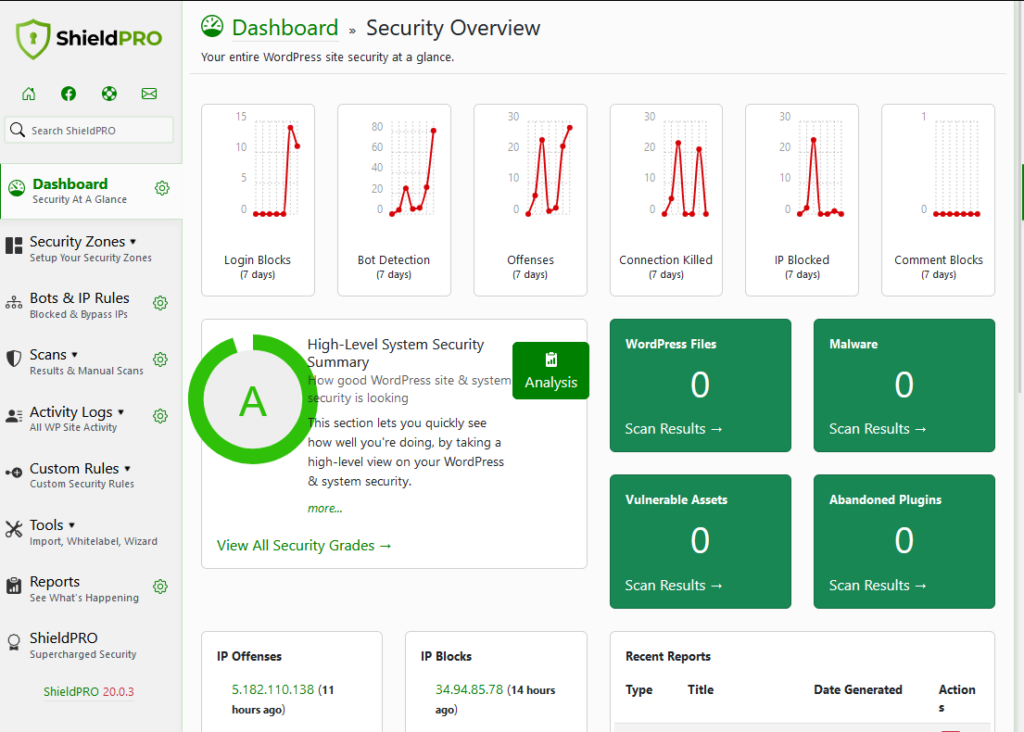
While it’s not specifically designed for HIPAA compliance, many of its features align well with HIPAA requirements:
- Automated security management reduces manual intervention and maintains consistent protection.
- Activity Logging ensures that any and all pertinent actions taken on a site are tracked and recorded.
- Access controls and audit logging help track who’s accessing what data and when.
To implement Shield Security PRO for enhanced HIPAA compliance:
- Enable comprehensive logging in the dashboard.
- Set up email-based 2FA.
- Configure regular automated scans.
- Ensure the firewall is active and properly configured.
Again, Shield Security PRO doesn’t make your website HIPAA-compliant on its own – it should be integrated as part of a broader compliance strategy that also includes secure hosting, staff training, and proper documentation.
One important note: Shield Security PRO, by default, sends and receives malicious IP data to CrowdSec to crowdsource information about malicious IP addresses. While this feature enhances overall security, IP addresses are protected under HIPAA. To maintain HIPAA compliance while using Shield Security PRO, you must turn off this data sharing feature.
2. HIPAA Forms
HIPAA Forms is a specialised form builder plugin designed to create encrypted, HIPAA-compliant web forms directly on WordPress sites. It integrates with Caldera Forms and Gravity Forms, enhancing their functionality for healthcare providers.
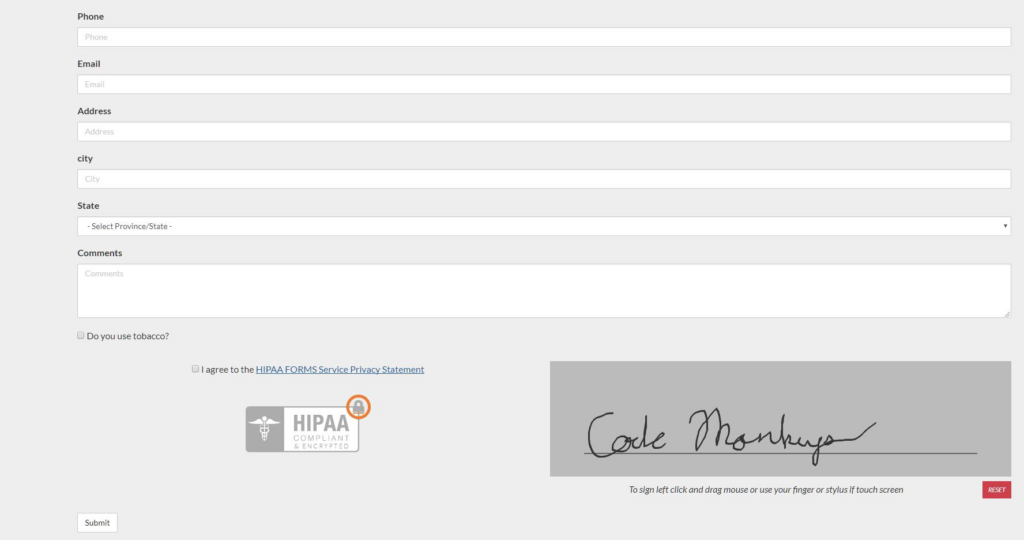
Key features include:
- Optional drag-and-draw signature fields for secure, electronic patient consent that meets HIPAA’s documentation requirements.
- Secure PDF generation of submitted forms to maintain accurate, tamper-proof records of patient information.
- Ability to separate forms by location or doctor, enabling the principle of minimum necessary access and allowing providers to restrict data access based on need.
- End-to-end encryption that meets HIPAA’s stringent data protection requirements for safeguarding patient information during transmission and storage.
3. HIPAAtizer
HIPAAtizer is a WordPress plugin designed to convert existing online forms into HIPAA-compliant versions. It’s particularly useful for healthcare providers looking to upgrade their current web forms without starting from scratch.
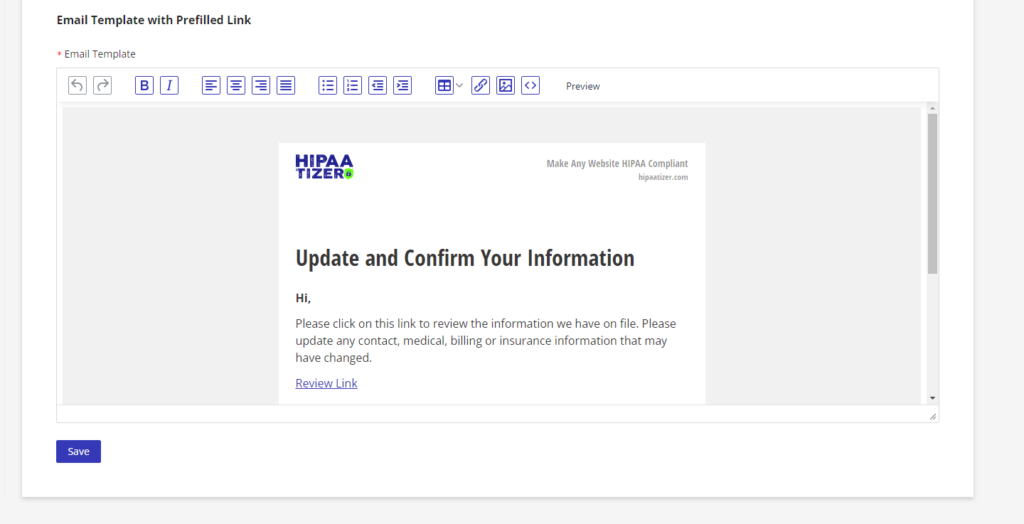
Key features include:
- Drag-and-drop form builder for easy customisation.
- Ability to convert Contact Form 7 forms into HIPAA-compliant versions.
- Option to add forms via Gutenberg blocks or shortcode for flexible integration.
Quick guide: HIPAA compliance checklist
This checklist covers the essential steps to fortify your WordPress site against HIPAA violations:
- Secure your site with SSL: Implement HTTPS across your entire site to encrypt data in transit and protect electronic PHI during transmission.
- Use a HIPAA-compliant hosting provider: Choose a host that offers BAAs and features like encrypted storage and regular backups to satisfy requirements for data backup and facility access controls.
- Encrypt data at rest and in transit: Use 256-bit AES encryption for stored data and SSL/TLS for data in transit.
- Set up HIPAA-compliant web forms: Use plugins like HIPAA Forms or HIPAAtizer to ensure form submissions are secure and encrypted.
- Implement robust access controls: Use role-based access, strong passwords, and 2FA.
- Record and monitor activity logs: Set up comprehensive logging and regularly review for suspicious activity to meet the audit controls standard for information systems.
- Obtain BAAs from all vendors: Ensure all third-party services sign Business Associate Agreements in line with the business associate requirements.
- Securely backup all PHI: Implement encrypted, offsite backups and test restoration processes regularly.
- Establish data policies: Create clear procedures for data restoration and deletion, including secure disposal methods.
- Manage patient testimonials: Always obtain explicit consent before publishing, even if anonymized, to avoid violating the patient authorisation requirements.
- Display privacy notices: Include a clear, accessible Notice of Privacy Practices on your site.
- Publish your HIPAA policy: Make your HIPAA compliance statement readily available to patients.
Remember, this checklist is a starting point. Consult with HIPAA compliance experts to ensure your WordPress site fully meets all regulations.
Build a HIPAA-compliant site with Shield Security PRO
HIPAA compliance is a critical concern for WordPress sites handling patient data. Beyond avoiding hefty noncompliance fines, it’s also about protecting your patients’ privacy and your practice’s reputation.
Throughout this article, we’ve covered essential steps to make your WordPress site HIPAA-compliant. From choosing a secure hosting provider to implementing robust access controls and encryption, each measure plays a crucial role in safeguarding sensitive information.
We’ve also highlighted how Shield Security PRO can simplify this process. With features like comprehensive activity logging, 2FA, and automated security scans, Shield Security PRO addresses many HIPAA requirements after some targeted configuration.
Remember, while tools like Shield Security PRO are invaluable, they’re part of a larger compliance strategy. Always consult with HIPAA experts to ensure everything is present and correct.
Get started with Shield Security PRO today and take the first step towards full HIPAA compliance.


