WordPress sites rely heavily on a well-maintained database. When that database starts to slow down or get corrupted, your site follows suit, leading to slower load times, errors, or even full-on crashes. It’s a problem that’s easy to ignore until it’s too late. Luckily, fixing these issues doesn’t have to be complicated.
WordPress offers some basic tools to repair a malfunctioning database, but they aren’t always enough if things go sideways. From clearing out junk data to repairing corruption, you need to know how to tackle these problems before they drag your site down.
We’re going to walk you through the essential steps to fix your WordPress database, so you can get back to focusing on your site’s content, not on whether it’s going to load.
Signs your database needs repairs
Here are some signs your WordPress database has issues that need fixing:
- Slow website performance usually means that database tables are fragmented or inefficient. This causes delays when retrieving data, which worsens over time and slows down your site further.
- Database connection errors happen when WordPress can’t access the database. Typically caused by corruption or configuration problems, these errors can make your site completely inaccessible if not fixed.
- Frequent error messages in the admin or on pages indicate missing or corrupted data. If left unresolved, it can cause site crashes, impacting traffic and functionality.
- Broken or missing content means WordPress can’t retrieve the correct data. This often happens due to table corruption and, if ignored, can make your site look unreliable to visitors.
- Increased server load occurs when the database grows too large with unnecessary data. A bloated database consumes more server resources, and if not addressed, it can slow down or crash your site.
Step-by-step guide to WordPress database repair methods
We’re going to walk you through five methods for repairing your WordPress database, from tools that fix minor corruption to workarounds for when you’re locked out of your website.
Before starting, though, we strongly recommend creating a database backup – a full-site backup is always ideal, but a database backup is a must. ShieldBACKUPS lets you make database-only backups in clicks, so you’re not facing full data loss.
Method 1: Use the WordPress database repair tool
WordPress has an inbuilt database repair tool, but it’s deactivated by default. If you try to visit the URL where it’s located, here’s what you’ll see:
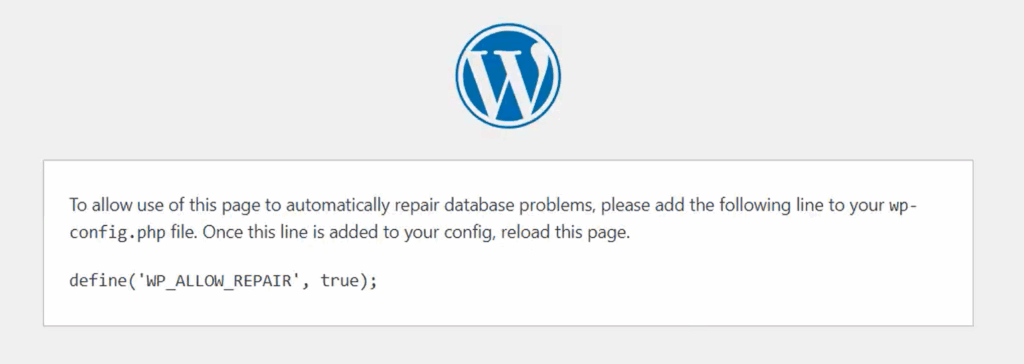
To activate the repair tool, follow these steps:
- Access your site files using your hosting control panel or SFTP. They should be in a folder called public_html or www.
- Find the wp-config.php file in the root directory and open it in a text editor.
- Add the following code right above the line that reads
/* That's all, stop editing! Happy publishing. */to enable the tool:
define ('WP_ALLOW_REPAIR', true);
- From your browser’s address bar, visit yourwebsite.com/wp-admin/maint/repair.php, which should take you to the following screen:
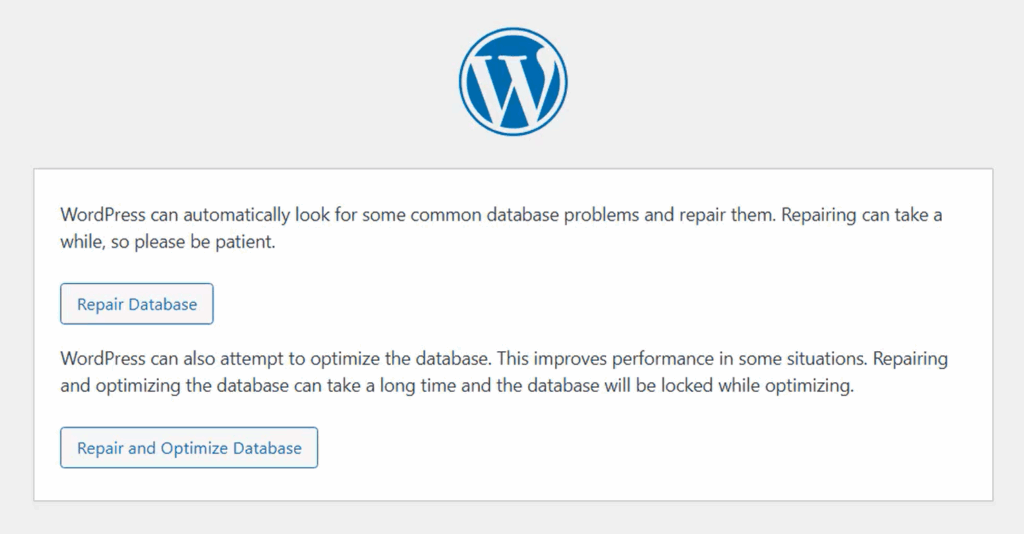
- Click Repair Database to run the operation.
Method 2: Using phpMyAdmin to repair the database
phpMyAdmin is a database management tool for MySQL, the primary language used by WordPress databases. Here’s how to use it to repair yours:
- Access phpMyAdmin via your hosting control panel. The exact steps might vary between hosts, but cPanel will get you there through Tools > Databases > phpMyAdmin.
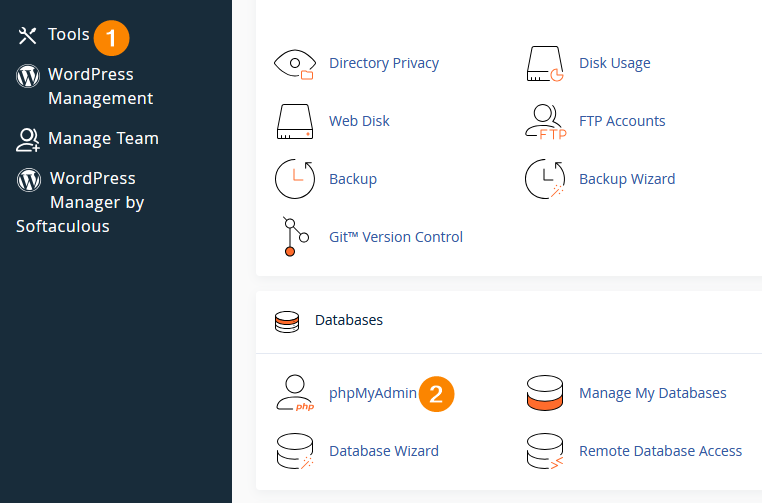
- From the menu on the left, click your database to open its tables in a list. Unless it was changed during the setup, your WordPress database should start with the prefix wp.
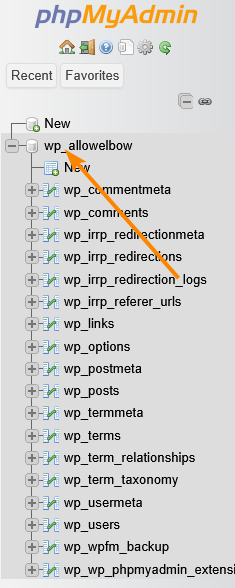
- Scroll to the bottom of the list of tables and click the Check all box to select every table.
- From the With selected dropdown, click on Repair table.
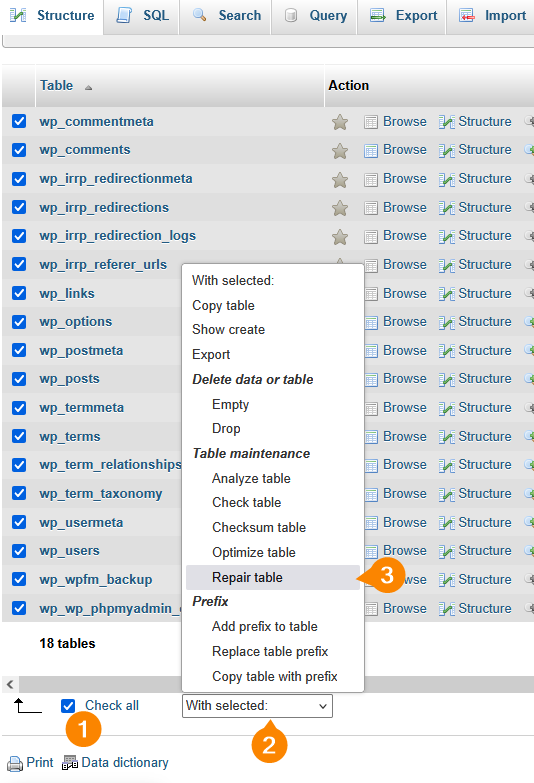
- This will run the repair, and you just need to wait for the confirmation message.
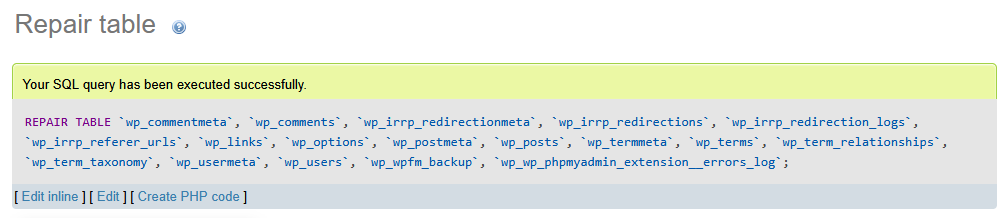
Method 3: Repairing the database with a plugin
The methods we’ve covered so far are fairly technical, and that might be offputting to some people. Thankfully, the WP-DBManager plugin lets you handle most database management operations from within your admin dashboard.
With the plugin installed and activated, just go to Database > Repair DB from your admin dashboard, then click Repair.
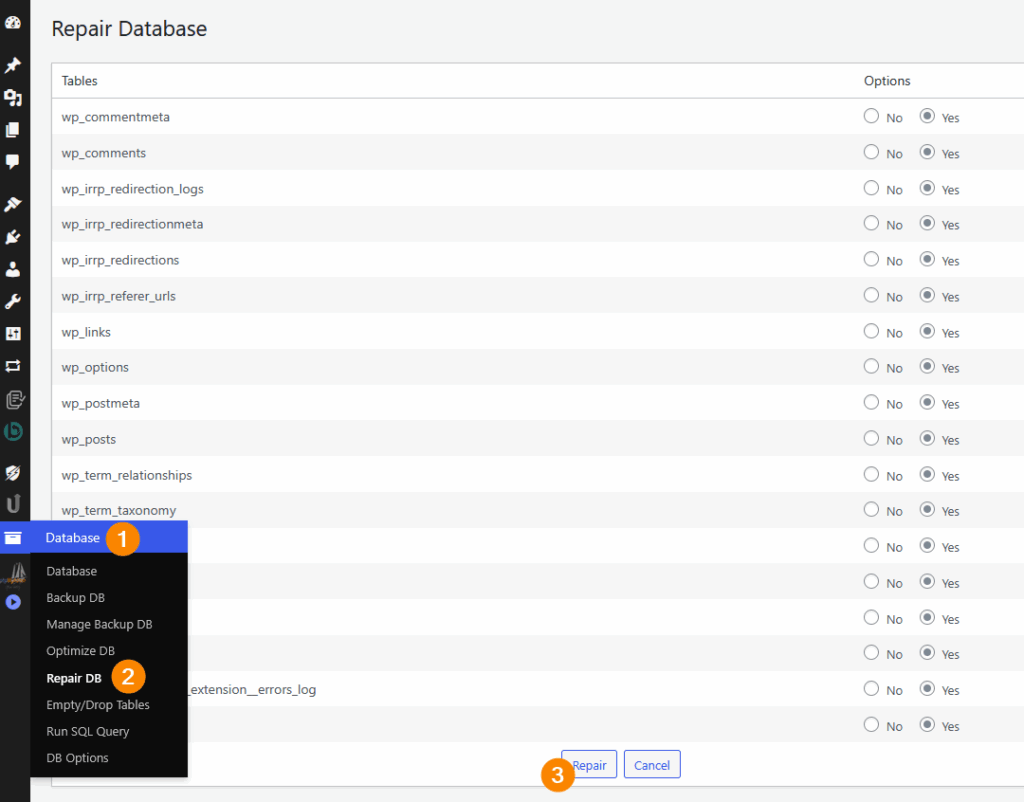
Method 4: Repairing via your hosting control panel
Depending on who you chose as your hosting provider, your site’s control panel might have a built-in database repair tool.
How to access and use this tool varies between providers, but here’s what you need to do on cPanel:
- Go to Tools > Databases > Manage My Databases.
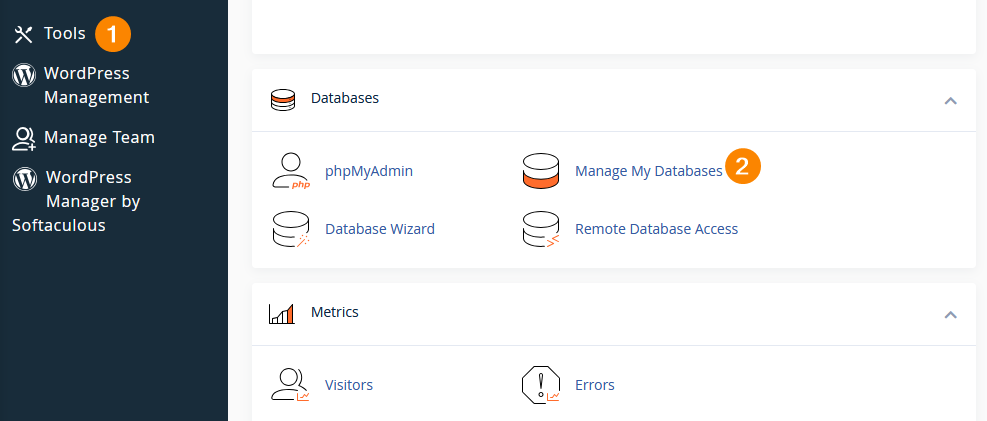
- Under the Modify Databases section, choose your WordPress database from the Repair Database dropdown.
- Click Repair Database to perform the operation.
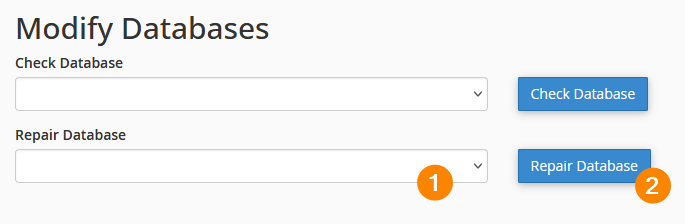
Method 5: Use WP-CLI to repair the database
WP-CLI is the command-line interface for WordPress that allows you to manage your site directly from the terminal.
It’s ideal for advanced users and can be a last resort when other repair methods fail. You can use it to quickly access and manage WordPress databases, including performing repairs.

WP-CLI can save time and effort but should be used with caution, as it bypasses the usual WordPress interface. Mistakes could take your site out of commission.
To use WP-CLI to repair your WordPress database, follow these steps:
- Log in to your server using SSH to gain access to the terminal.
- Use the cd command to go to the folder where WordPress is installed.
- Type wp db repair and press Enter to check for and repair any issues with your database tables.
- After the command runs, WP-CLI will display any issues it repaired. If there’s no output, the repair was successful.
- Check your site to confirm that the issues are resolved.
Best practices to prevent future database issues
Here are some tips to help you avoid future database issues:
- Secure your database with a tool like ShieldPRO, which can protect it by limiting access to admin areas and blocking unauthorised login attempts.
- Regularly clean up your database by removing unnecessary data like post revisions, spam comments, and transient options. This reduces bloat and helps keep the database lean, preventing performance issues.
- Optimise tables regularly using plugins or WP-CLI commands to ensure your database remains efficient. Regular database optimisation reduces fragmentation and speeds up queries.
- Use a reliable backup system to create regular snapshots of your database. If something goes wrong, a recent backup will make restoring your site quick and painless.
- Limit the number of plugins you use. Each plugin adds complexity to your database and can increase the risk of issues. Stick to high-quality, essential plugins and remove any that aren’t necessary.
- Monitor database performance with tools like Query Monitor or New Relic. These tools allow you to spot slow queries or excessive database calls, so you can address issues before they escalate.
- Enable database repair mode within WordPress. It’s a built-in feature that can automatically fix minor corruption issues without manual intervention, but it should be used sparingly to avoid false security.
- Use a database optimisation plugin that automatically handles cleanup and optimisation tasks. This ensures your database stays in top shape without requiring constant manual effort.

Secure your WordPress database today
Nobody wants anything on their site broken, but you especially don’t want that to happen to your database. If yours is damaged beyond salvageability, the repair methods we’ve covered likely won’t help you, which is why you need to focus on protection rather than fixes.
ShieldBACKUPS provides a good starting point, but ShieldPRO’s full suite is what truly keeps your database safe from both internal and external threats.
With Security Admin, you lock sensitive settings behind a PIN so only authorised users can access them. This keeps both innocent mistakes and malicious intent from corrupting your database. File Locker detects and alerts you of changes to critical WordPress files as soon as they happen.Don’t let the threat of data loss keep you up at night. Check out ShieldPRO today and find out how to secure your WordPress database!
