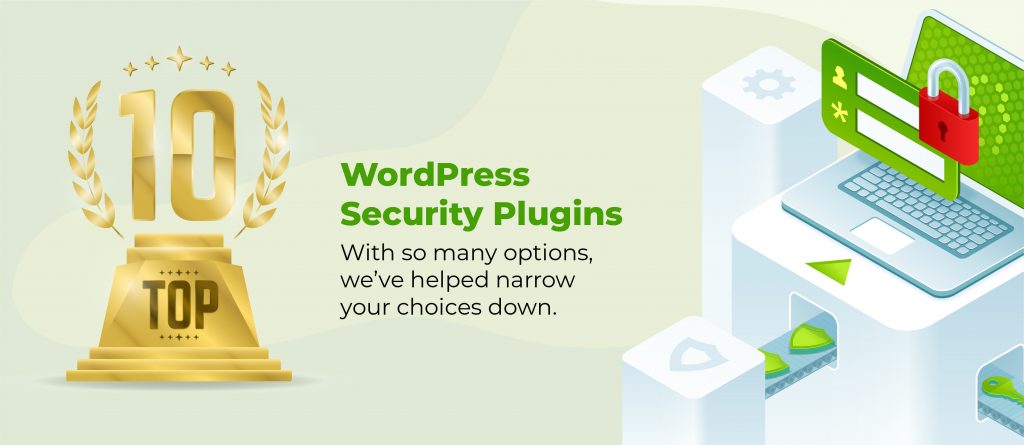WordPress multisite is a powerful feature that lets you run multiple websites from a single WordPress installation. Whether you’re managing a network of blogs, a franchise business, or a multi-department organisation, multisite can streamline your web operations.
This guide will walk you through the ins and outs of WordPress multisite, from its core features to setup and management. We’ll explore the benefits, consider important pre-setup factors, and provide a step-by-step guide to get your multisite network up and running. By the end, you’ll have a solid understanding of whether multisite is right for your needs and how to make the most of it.
Understanding WordPress multisite
WordPress multisite is a feature that transforms a standard WordPress installation into a network of sites. It’s like having a family of websites that all live under one roof. Each site in the network can have its own content, theme, and plugins, but they all share the same WordPress core files and database.
So, what makes multisite tick? At its heart, it’s about efficiency and control. Instead of managing multiple separate WordPress installations, you have one central dashboard to rule them all. This means one place to update core files, one place to manage plugins and themes, and one place to oversee user accounts.
Key features of multisite include the ability to create new sites on the fly, a super admin role that oversees the entire network, and the option to share themes and plugins across all sites or limit them to specific ones. You can also decide whether to use subdomains (like site1.yournetwork.com) or subdirectories (like yournetwork.com/site1) for your network sites.
One of the cool things about multisite is its flexibility. It can be used for all sorts of projects: a network of related blogs, a university with sites for different departments, or a business with microsites for various products. Each site can look completely different from the others, but behind the scenes, you’re saving time and resources by managing them all from one place.
However, it’s not all roses. Multisite can be more complex to set up and manage than a standard WordPress site. It also has some limitations – not all plugins play nice with multisite, for example. We’ll dive deeper into these considerations later on, but for now, keep in mind that multisite is a powerful tool, but it’s not the right solution for every situation.
Benefits of using WordPress multisite
WordPress multisite comes with a bag of goodies that can make your life easier if you’re managing multiple websites. Let’s unpack some of these benefits.
First up is centralised management. Imagine having ten websites and needing to update WordPress on each one individually. Sounds like a headache, right? With multisite, you can do it all from one dashboard. One click, and boom – all your sites are updated. The same goes for plugins and themes. It’s a massive time-saver.
Next, let’s talk money. Multisite can be a real penny-pincher. Instead of paying for separate hosting plans for each site, you’re running everything on one hosting account. You’ll also save on premium plugin and theme licences, as many allow use across a multisite network for the price of a single licence.
But it’s not just about saving money – it’s about using resources efficiently. With multisite, you’re sharing server resources across all your sites. This can lead to better performance, especially for smaller sites in your network that might not need a full server to themselves.Now, let’s chat about user experience. Multisite makes it easier to maintain a consistent experience across all your sites. But remember, consistency doesn’t mean identical. You’ll want to conduct regular content audits to ensure each site is meeting its specific goals while maintaining overall brand consistency.
Pre-setup considerations
Before you dive into setting up your multisite network, there are a few important things to mull over.
First, let’s talk hosting. Multisite is a bit more demanding than your average WordPress setup. You’ll need a hosting plan that can handle the increased load and complexity. Look for hosts that specifically support WordPress multisite. They’ll have the right server configurations and often provide useful tools for managing your network. When choosing your WordPress host, consider factors like server resources, scalability, and support for multisite-specific features.
Next up is domain mapping. You’ve got two main options here: subdomains or subdirectories. Subdomains look like site1.yournetwork.com, while subdirectories are yournetwork.com/site1. There’s no right or wrong choice – it depends on your needs. Subdomains can give each site a more distinct identity, while subdirectories keep everything under one main domain, which can also help you get more organic traffic.
Lastly, spend some time planning your network structure. Will all sites be equal, or will you have a main site with subsites? How will you organise your content across the network? Will some sites share content? Thinking through these questions now can save you headaches down the road.
Remember, while multisite is flexible, it’s not endlessly so. Some decisions, like subdomains vs subdirectories, are hard to change once you’ve set up your network. So take your time at this stage. Plan carefully, and you’ll thank yourself later.
Setting up WordPress multisite
Right, let’s roll up our sleeves and get into the nitty-gritty of setting up WordPress multisite. Don’t worry, it’s not as daunting as it might seem.
First off, you’ll need to prepare your existing WordPress installation. Make sure you’re running the latest version of WordPress and have a clean installation – no unnecessary plugins or themes. It’s also a good idea to back up your site at this point. Better safe than sorry, eh?
Next, we’ll enable the multisite feature. This involves adding a line of code to your wp-config.php file. You’ll need to access your site files via FTP or your hosting control panel. Look for the line that says “That’s all, stop editing!” and just above it, add this line: define( ‘WP_ALLOW_MULTISITE’, true );
Once that’s done, head back to your WordPress dashboard. You’ll find a new option under Tools called Network Setup. Click that, and you’ll be walked through the process of configuring your network settings. This is where you’ll decide on subdomains or subdirectories, set the network name and admin email.
After you’ve configured these settings, WordPress will give you some code to add to your wp-config.php and .htaccess files. Follow these instructions carefully – they’re crucial for your multisite network to function properly.
Finally, you’re ready to add new sites to your network. Log in to your network admin dashboard (it’s yourdomain.com/wp-admin/network), and you’ll see an option to add new sites. Give each site a name, domain, and admin email, and you’re off to the races.
Managing a WordPress multisite network
Now that your multisite network is up and running, let’s talk about keeping it ticking along smoothly.
One of the big advantages of multisite is the ability to manage themes and plugins across your entire network. From your network admin dashboard, you can install themes and plugins that will be available to all sites in your network. You can also choose to network activate a plugin, making it active on all sites automatically. This is great for essential plugins like security or SEO tools.
User roles and permissions in multisite are a bit different from standard WordPress. You’ve got your regular roles (admin, editor, author, etc.) for each individual site, but you also have a super admin role. Super admins have control over the entire network, including creating new sites and managing network-wide settings. Be careful who you grant this power to!When it comes to updates and maintenance, multisite can be a real time-saver. Updates to WordPress core, as well as network-activated themes and plugins, can be done in one go from the network admin dashboard. However, it’s still a good idea to test updates on a staging site first to avoid any nasty surprises.
Conclusion
WordPress multisite is a powerful tool that can streamline your web management, save you money, and provide a consistent experience across multiple sites. From centralised updates to shared resources, the benefits are clear for those managing multiple WordPress sites.
However, it’s not a one-size-fits-all solution. Careful consideration of your hosting needs, domain structure, and network hierarchy is crucial before diving in. And whilst setup might seem daunting at first, with careful planning and execution, you can have a robust multisite network up and running smoothly.Remember, the key to a successful multisite setup lies in thorough planning, regular maintenance, and a good understanding of your network’s needs. Take the time to familiarise yourself with the unique aspects of multisite management, and you’ll be well on your way to harnessing the full power of WordPress multisite.