Being locked out of your WordPress site is stressful, especially when you’re in the middle of important tasks. This can happen for many reasons – a forgotten password, a conflict with a security plugin, or a change in login credentials. But don’t worry.
In this article, you’ll find step-by-step solutions to get back into your site, from using backup codes and resetting passwords to accessing your files via FTP. Remember, time is of the essence, so act quickly to get your site back up and running smoothly. Luckily, each of these steps is straightforward and easy to follow.
Stick with us, and you’ll not only resolve the lockout issue, but also pick up some tips to strengthen your site’s security and avoid similar headaches down the road!
How to get back into a locked WordPress dashboard
When you’re locked out of your WordPress dashboard, it can be frustrating and nerve-wracking, especially if you’re the site admin responsible for keeping everything running properly. But remember, if you’re not the admin, it’s best to contact the site administrator for help to regain access, as most of these fixes are for them.
Use a private or incognito browsing window
One of the simplest ways to troubleshoot a login issue is to try accessing your WordPress site using a private or incognito browsing window. This method gives you a clean slate by preventing your browser from using cached data or cookies that might be causing the problem.
To do this, open a new private or incognito window in your browser (most browsers have this option in their menu). Then, try logging in to your WordPress site as usual. If you’re able to log in successfully, the issue is likely with your device rather than the site itself.
The next step is to clear your browser’s cache and cookies. Restarting your device can also help resolve any lingering issues that may be affecting your ability to log in.
Clear browser cache and cookies
If using a private window resolves the issue, clearing your browser cache and cookies can often prevent the problem from recurring. But what are they?
- Cache is temporary storage used by your browser to save copies of web pages, images, and other content so they load faster the next time you visit them. However, sometimes cached data can become outdated or corrupted, leading to issues like being locked out of your site.
- Cookies are small pieces of data stored by your browser that track your activity and preferences on websites. While useful, cookies can sometimes cause conflicts, especially if they hold outdated login information.
To clear your cache and cookies, go to your browser’s settings and find the option to clear browsing data. Make sure to select both Cookies and other site data and Cached images and files. Keep in mind that clearing cookies will sign you out of most websites, so it’s best to make sure you’re logged in using a private window first!
Use backup codes
If your site uses Two-Factor Authentication (2FA) for added security and you’re unable to log in because you can’t access the 2FA code, you’ll need backup codes. These are typically provided when you set up 2FA and can be used to regain access if you’re locked out.
Lost access to your authenticator app or email? Don’t worry. Find your backup codes and use one to log in! If you don’t have your backup codes handy, you may need to contact another admin who can reset your 2FA settings for you.
Use recovery mode
If your site is experiencing a critical error, such as the White Screen of Death (WSOD), you might still be able to access your WordPress dashboard through Recovery Mode. You can enter Recovery Mode by checking your admin email for a message from WordPress or by going to yoursite.com/wp-login.php?action=entered_recovery_mode and logging in.
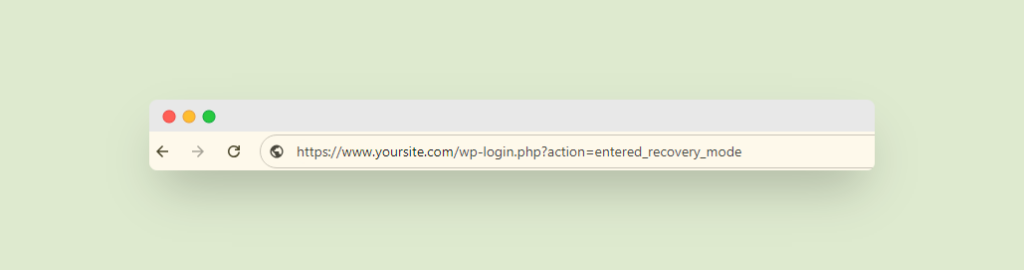
Once in Recovery Mode, you’ll have access to the backend of your site, where you can disable any problematic plugins or themes causing the issue. After resolving the problem, you can exit Recovery Mode and log in normally.
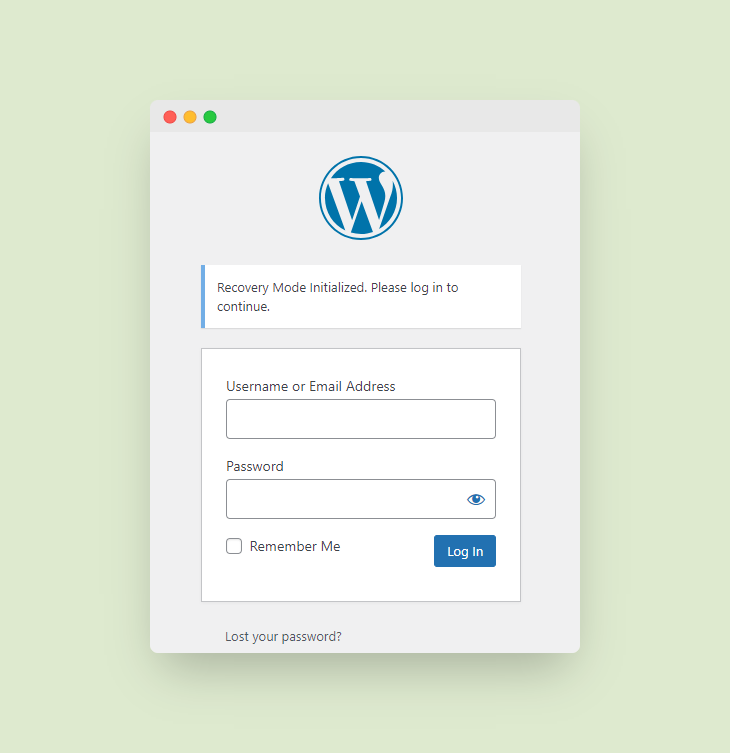
Reset your password
Suspect the issue is related to a forgotten or incorrect password? Resetting your WordPress password is super easy! On the WordPress login page, click the “Lost your password?” link, and follow the prompts to receive a password reset email.
In cases where you don’t have access to the email associated with your account, you can reset your password through phpMyAdmin. This method requires access to your hosting account’s control panel. Once inside phpMyAdmin, find your WordPress database, then the wp_users table, and update your password directly.
It’s also a good practice to use strong passwords to prevent unauthorised access. Plugins like Shield Security PRO can enforce strong password policies to enhance your site’s security.
Disable your security plugin
Sometimes, security plugins can inadvertently lock you out of your own site, especially if they’ve triggered IP blocking or altered the login URL. If you suspect this is the case, you’ll need to disable the plugin temporarily.
To do this, access your site via FTP or your hosting provider’s file manager. Go to the wp-content/plugins/ directory and rename the folder of the security plugin you’re using (for example, rename wp-simple-firewall to wp-simple-firewall-off). This will deactivate the plugin, allowing you to log in and adjust the settings.
Once you’ve regained access, review the plugin’s settings to prevent future lockouts. It’s also a good idea to keep a backup of your site’s configuration so you can restore it if needed.
Disable your caching plugin
Depending on the problem you’re facing on your site, the issue might be resolved by disabling your caching plugin.
Caching plugins cache content and output from a site, but if that output has errors or problems, it can also cache the problem, too.
As with the method above for disabling your security plugin, do the same for your caching plugin.

Best practices for preventing WordPress lockout issues
Preventing lockouts from your WordPress site is essential for keeping your online presence secure and running smoothly.
- First, think about using a solid password manager. A password manager generates and stores strong, unique passwords for your accounts, including your WordPress login. This helps you avoid using weak or repeated passwords and prevents the frustration of incorrect login credentials. Strong passwords make it much harder for unauthorised users to access your site, reducing the risk of lockouts caused by security breaches.
- Next, make regular backups of your WordPress site a priority. Backups allow you to restore your site if you ever lose access. Be sure your backups include everything: databases, configurations, uploads, and any other critical files. With regular backups in place, even if something goes wrong, you can recover your site quickly and keep downtime to a minimum.
For a hands-off option, ShieldBACKUPS automates full-site backups and stores them off-host, so if you’re locked out due to a broken plugin or admin error, you can recover quickly without needing to dig into hosting control panels.
- It’s also wise to have multiple admin accounts. If one account is compromised or you can’t log in, having another admin account can be a quick way to regain control. This extra layer of security makes sure you’re never completely locked out, even if one account fails.
- Finally, investing in a reliable security plugin is a must. A good security plugin, like Shield Security PRO, helps protect your site from hackers and malicious attacks that could lock you out. With features like strong password enforcement, 2FA, and real-time monitoring, you can prevent many of the issues that lead to lockouts in the first place!
How Shield Security PRO protects you against WordPress lockouts
Shield Security PRO offers a set of features designed to prevent the frustration and potential security risks associated with being locked out of your WordPress site. Whether due to malicious attacks, forgotten credentials, or misconfigured settings, Shield Security PRO ensures that you maintain control over your website at all times.
One of the most powerful features of Shield Security PRO is its 2FA and Multi-Factor Authentication (MFA) options. These tools add an extra layer of security by requiring not just a password but also a secondary code from an authentication app, making it significantly harder for unauthorised users to gain access to your site. Even if someone manages to obtain your password, they would still need the 2FA code to log in, effectively preventing most brute force and phishing attacks.
Strong password policies are another aspect of Shield Security PRO. The plugin enforces the use of complex passwords and can require regular password changes, minimising the risk of weak or compromised passwords leading to unauthorised access. By ensuring that all users adhere to stringent password standards, Shield Security PRO helps keep your site secure and reduces the chances of lockouts due to hacked accounts.
IP blocking is an important feature that helps shield your site from repeated unauthorised login attempts. Shield Security PRO monitors login activity and automatically blocks IP addresses that exhibit suspicious behaviour, such as too many failed login attempts in a short period. This approach stops attackers in their tracks and protects your site from being compromised, which could otherwise result in a lockout for legitimate users.
The plugin also includes tamper protection and restricted security admin access features. These ensure that only authorised personnel can make changes to the security settings of your site. By restricting access to critical security features, Shield Security PRO prevents unauthorised users, even those with admin privileges, from making changes that could jeopardise your site’s security or lock you out.
The plugin also regularly scans your site for malicious code and other vulnerabilities that could lead to a security breach or site lockout. Early detection and removal of malware help maintain your site’s integrity and prevent issues that might otherwise cause access problems.
To combat brute force attacks directly, Shield Security PRO offers brute force login detection and prevention. This feature limits the number of login attempts from a single IP address, ensuring that hackers cannot use automated tools to guess your login credentials. By cutting off these attacks early, Shield Security PRO helps maintain access to your site and protects your admin area from being compromised.
Finally, restricted admin access ensures that only designated users can perform high-level administrative tasks. By limiting who can access certain areas of your site’s backend, Shield Security PRO reduces the risk of accidental lockouts and helps maintain overall security!
Never lose access again: Choose Shield Security PRO
In the event of a WordPress lockout, having backup codes and knowing how to use recovery mode can be lifesavers, allowing you to regain control quickly. By following best practices like using strong passwords, creating regular backups, and maintaining multiple admin accounts, you can prevent many lockout scenarios before they happen. But the ultimate protection against being locked out, especially by malicious actors, is Shield Security PRO.
With its strong security features, including 2FA, IP blocking, and tamper protection, having this plugin on your side means you’ll never lose access to your site again. Take control and secure your site today with Shield Security PRO!

