WordPress sites are dynamic. They evolve, expand, and change daily, but keeping them secure means keeping them backed up.
Manual backups aren’t a realistic long-term solution. Automation is.
It’s a straightforward way to ensure your data stays intact without needing constant attention. Automated backups eliminate the mess of remembering to do it yourself, offering a simple, hands-off process.
Let’s kick things off with an in-depth discussion on why you should automate your backups.
Why should you have automatic WordPress backups?
Automatic WordPress backups remove the chaos from managing your site’s data. Websites break. Servers crash. Plugins fail. Having an automated backup strategy means your site is protected by default, without you needing to manually intervene each time there’s an issue.
This is especially true as your site grows – what starts as a small blog could quickly turn into a sprawling ecosystem of content, users, and transactions. You can’t afford to rely on your memory or an overburdened hosting provider to protect it.
The real value of automation is the peace of mind that comes with knowing your backup happens consistently and without fail. You set the schedule, and it runs independently, saving you time and mental bandwidth.
And when something goes wrong – whether it’s a hack, a failed update, or a simple mistake – you can restore your site quickly. It’s the kind of no-nonsense, reliable setup that allows you to focus on your business rather than hoping you’ll remember to click the right button at the right time.
Top WordPress plugins for backups
The right WordPress backup plugin can ensure your site stays secure with minimal effort. Here are some of the best options, each offering distinct features.
1. Shield Security PRO
Shield Security PRO is a WordPress security plugin with automated backups via ShieldBACKUPS.
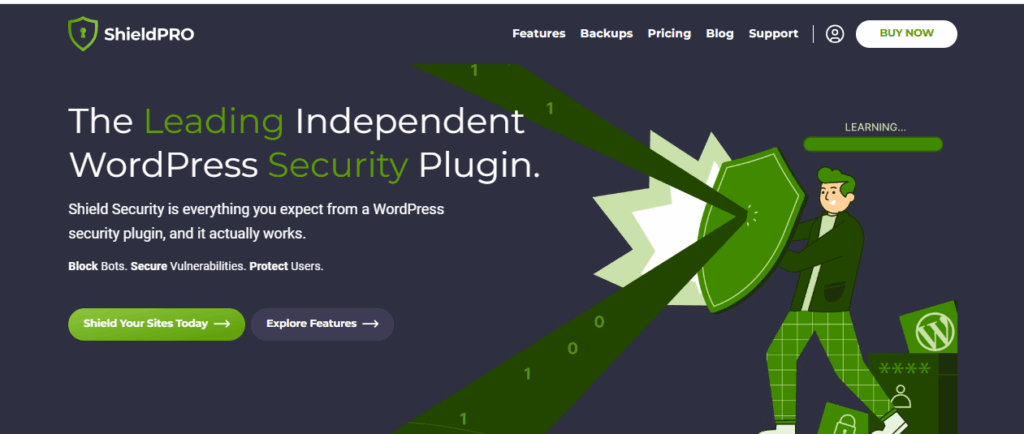
It offers a control panel for managing and backing up multiple WordPress sites, allowing you to restore backups any time you need to. ShieldBACKUPS’ unique value lies in its emphasis on pain-free remote storage, which reduces the risk of local hosting failures.
Pricing: Starts at $149/year + all Shield Security PRO plugin features included.
2. UpdraftPlus
UpdraftPlus is a popular choice for WordPress backups, known for its simplicity and flexibility.
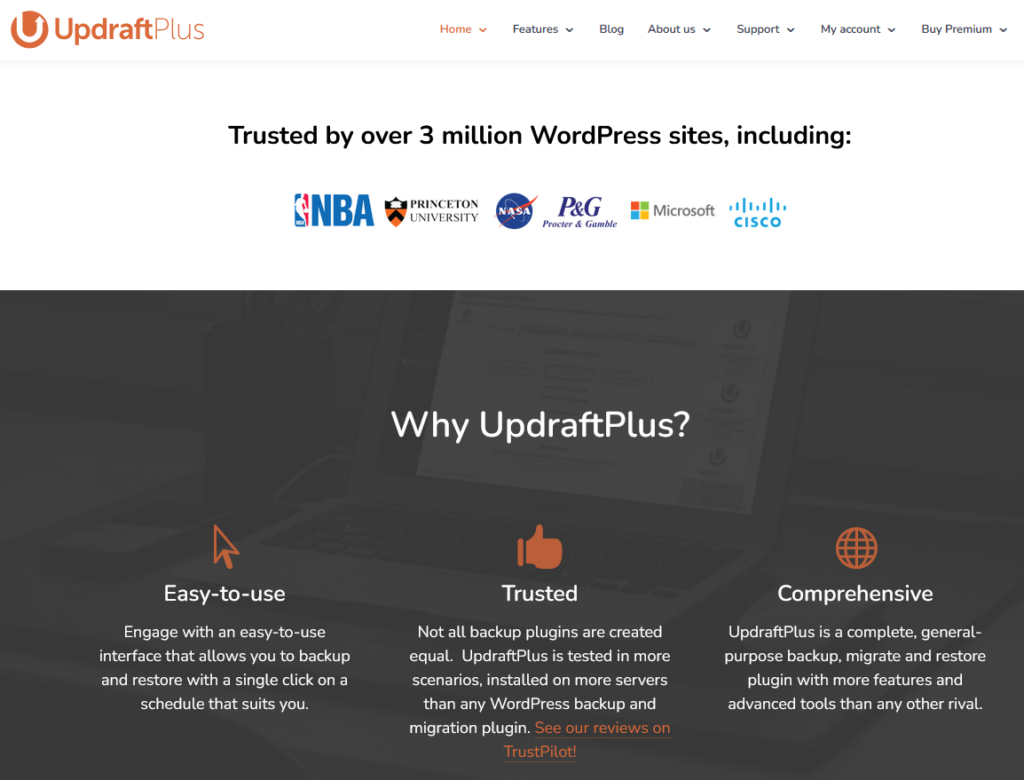
Its ability to perform scheduled backups and its broad range of storage options, including cloud services and FTP, sets it apart. It also supports incremental backups, meaning only new or changed files are backed up, reducing server load.
Pricing: Starts at $95/year, free tier available.
3. Duplicator
Duplicator is primarily a migration tool but includes backup functionality that’s simple and effective.
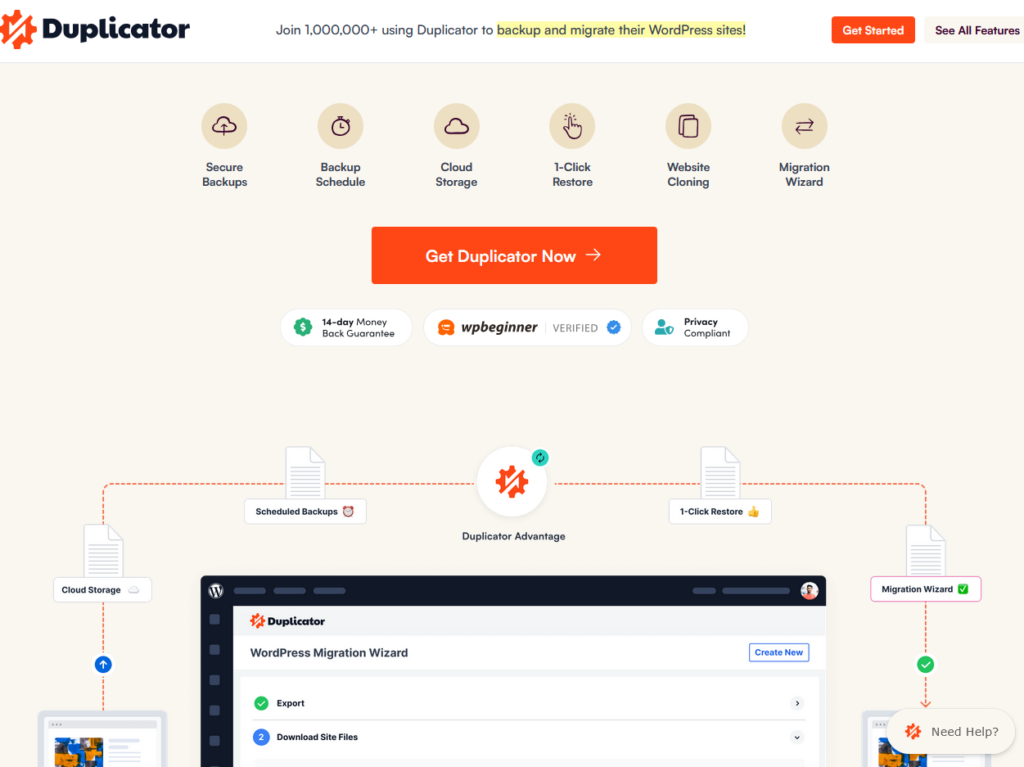
What makes Duplicator stand out is its ability to package an entire WordPress site, including files and databases, into a single archive. This makes it particularly useful for site migrations or large-scale backups, providing a convenient way to transfer sites to new hosting environments.
Pricing: Starts at $99.50/year, free tier available.
4. Solid Backups
Solid Backups offers a comprehensive backup solution focusing on site migration and restoration.
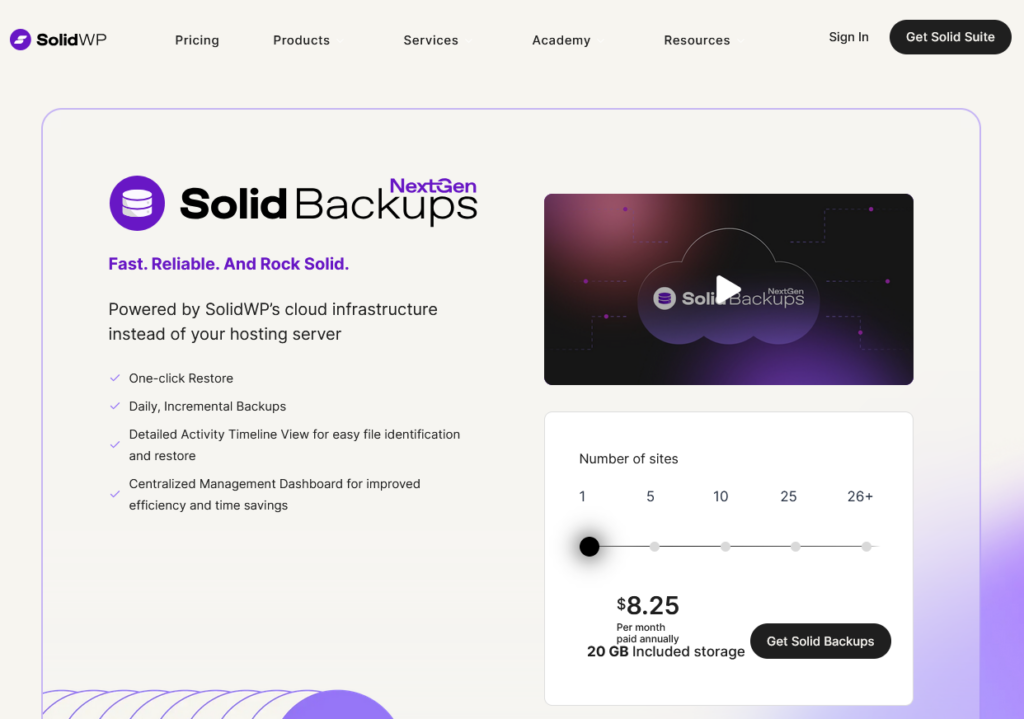
One of its distinctive features is its built-in scheduled backups that can be tailored to specific needs. It also offers real-time monitoring and email alerts, ensuring you stay informed about backup statuses without needing to check manually.
Pricing: Starts at $99/year.
5. BackWPup
BackWPup is a robust backup plugin that’s geared toward both small and large-scale WordPress sites.
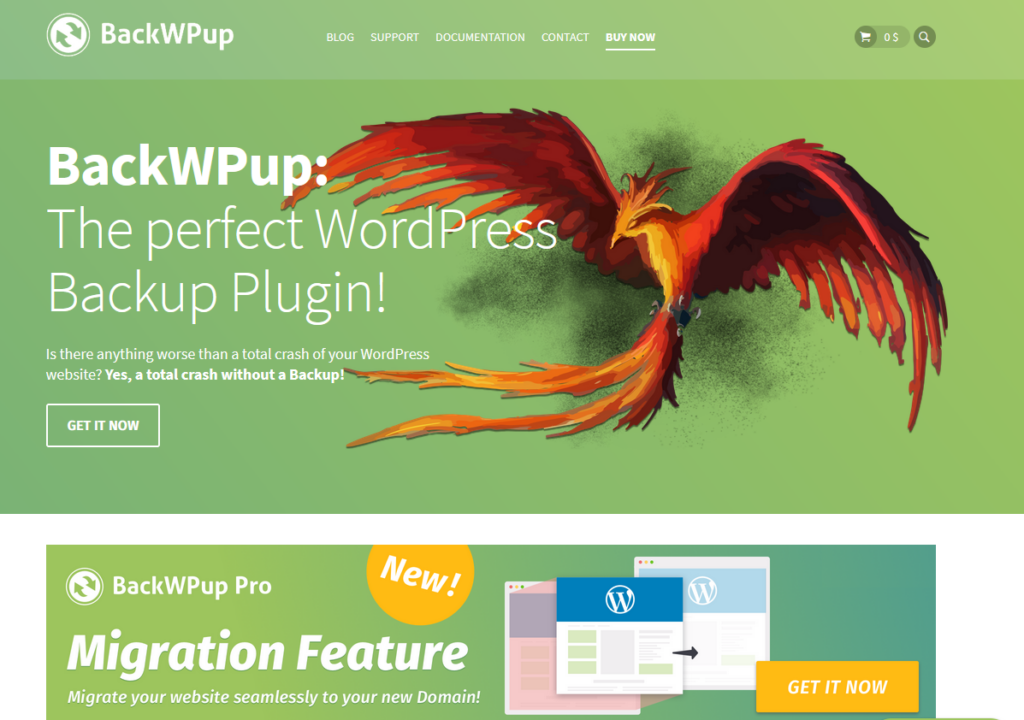
Its standout feature is the ability to perform full backups, including database and files, and store them on remote services like Dropbox, Google Drive, or Amazon S3. BackWPup also provides detailed logs of each backup job, which can help troubleshoot or ensure consistency.
Pricing: Starts at $69/year, free tier available.

How to back up your WordPress site manually
As is the case with most things in WordPress, you always have the option to sidestep plugins entirely and back your site up manually. If you’re interested in going that route, here’s what you need to do:
1. First, download your WordPress site’s files. Use an SFTP client like FileZilla or your hosting provider’s file manager to connect to your website. You’ll need your FTP credentials, which can be found in your hosting dashboard.
2. Navigate to the root folder of your WordPress site (typically named public_html or www). Select all files and folders (including .htaccess, wp-content, wp-admin, wp-includes, and all other core WordPress files) and download them to a secure location on your computer.
3. Next, backup your database. Log into your hosting account and find phpMyAdmin. In cPanel, for example, it’s available under Tools > Databases > phpMyAdmin.
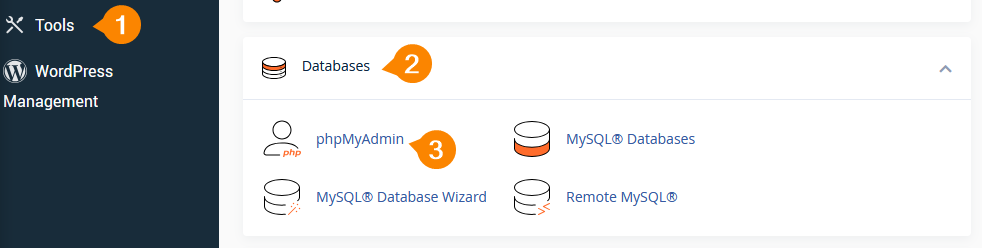
4. Select the database associated with your WordPress site. You’ll typically find the name of your database in your wp-config.php file.
5. Click the Export tab at the top of the page. Choose the Quick export method and select SQL as the format.
6. Click Go, and a .sql file of your database will be downloaded to your computer.
Once both the WordPress files and the database are saved, you’ve manually backed up your site. Store these backups in a secure, offsite location (e.g., external hard drive or cloud storage) to ensure they remain safe.
While this method works, it’s time-consuming, and the risk of forgetting to do it is high, which is why automated backups are generally preferred.
Choosing Shield Security PRO for a comprehensive security solution
Backups are your safety net – they ensure that if anything goes wrong, you can quickly recover your site. Unfortunately, they’re useless if your site gets hacked in the first place.
This is why you need a solid security solution like Shield Security PRO to complement your backup strategy.
Shield Security PRO doesn’t just sit there waiting for a breach to happen. Instead, it actively protects your site with real-time defence mechanisms – brute force protection, two-factor authentication, and malware scanning.
Shield Security PRO stops the attack before it even reaches the point where you’d need to restore from a backup.
You get an added layer of protection, making your backups a safety net for rare situations, not a last-ditch response to every threat.
Beyond that, Shield Security PRO helps mitigate the risks that could corrupt your backup in the first place. Malicious attempts to break your site could ruin your backup integrity, leaving you with nothing to restore.
Secure your WordPress site with automated backups and Shield Security PRO today
Automated WordPress backups take human error out of the equation, ensuring that your site’s data is consistently saved without you needing to remember to hit “backup” every time.
Whether it’s daily, weekly, or based on site activity, automation ensures your backups run without fail, so you’re safe in case something goes wrong. The problem is that a backup is only useful if your site is secure in the first place.
While automated backups handle recovery, a plugin like Shield Security PRO actively defends your site from real-time threats. It stops brute-force attacks, shields against malware, and prevents hackers from compromising your site before you even need to restore anything.
With both automated ShieldBACKUPS and Shield Security PRO, you’re creating a robust, two-pronged defence strategy: proactive security and reliable recovery. Together, they safeguard your site and ensure you’re prepared for any eventuality, whether it’s an attack or an accidental mishap.
Check out Shield Security PRO to keep your WordPress site up and running, no matter what!

